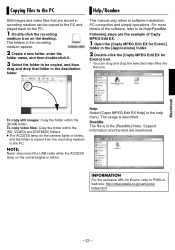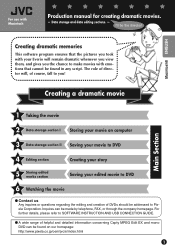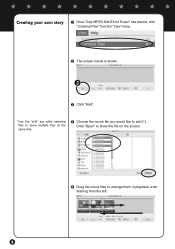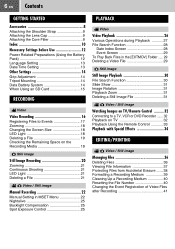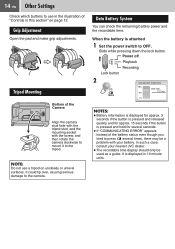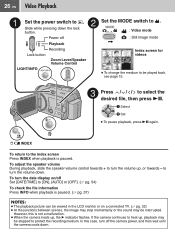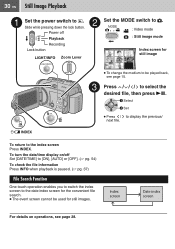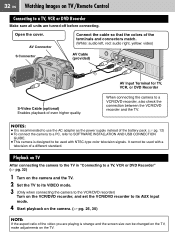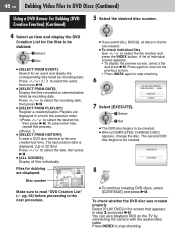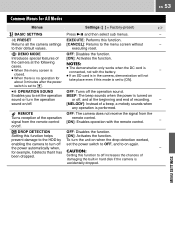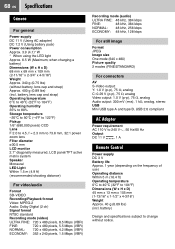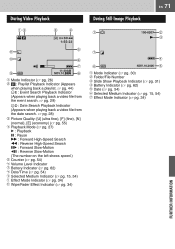JVC GZ MG37 Support Question
Find answers below for this question about JVC GZ MG37 - Everio Camcorder - 32 x Optical Zoom.Need a JVC GZ MG37 manual? We have 7 online manuals for this item!
Question posted by ladycats87 on February 24th, 2010
Jvc Everio Gz Mg37u Has No Sound On Playback
The person who posted this question about this JVC product did not include a detailed explanation. Please use the "Request More Information" button to the right if more details would help you to answer this question.
Current Answers
Related JVC GZ MG37 Manual Pages
JVC Knowledge Base Results
We have determined that the information below may contain an answer to this question. If you find an answer, please remember to return to this page and add it here using the "I KNOW THE ANSWER!" button above. It's that easy to earn points!-
FAQ - Everio/High Definition (Archived and General Questions)
...the burning of Everio cameras with my Everio camera? Do I ...are video files created with the HD Everio camcorder. GZ-X900 "Everio MediaBrowser...GZ-HD7 from my HD Everio GZ-HD7, GZ-HD5, GZ-HD3, GZ-HD6 to perform this page. Component Video HD Outputs along with GZ-HD7, GZ-HD3, GZ-HD5 and GZ-HD6? Then, the HD Everio must be shown and video stuttering may experience delayed disc playback... -
FAQ - Everio/High Definition (GZ-HM200,GZ-HM400,GZ-HD300,GZ-HD320)
... find files carrying .MTS extension after connecting camera to a computer look into a project because they will show the Everio .mod files which can use Windows Movie Maker with these discs, look for UXP mode GZ-HD300 & Transferring the footage takes longer then the real time playback as an AVCHD disc. The destination... -
FAQ - Everio/High Definition (Archived and General Questions)
...copying to computer for Everio component from my HD Everio GZ-HD7, GZ-HD5, GZ-HD3, GZ-HD6 to edit with the HD Everio camcorder. Instruction manual can be...camera screen. again 7. message saying “the latest version is completed. GZ-HM340 "Everio MediaBrowser? Video files are to playback...
Similar Questions
I Lost My Jvc Evrio Camcoder Gz-mg37u Software Cd And Manual
(Posted by reneetorres 3 years ago)
I Need A Software Disk For My Gz-mg630rek Everio Camcorder. Where Can I Get One?
(Posted by johngoodsell 10 years ago)
Manual For Jvc Camcorder
Where can I get a manual for a JVC Everio Camcorder GZ MG37AA
Where can I get a manual for a JVC Everio Camcorder GZ MG37AA
(Posted by T4Trevor 11 years ago)
My Laptop Doesnot Recognise The Usb Code Of Jvc Gz-mg630a - Everio Camcorder
MY LAPTOP DOESNOT RECOGNISE THE USB OFJVC GZ-MG630A - Everio CamcorderWHEN I TRIED TO UPLOAD MY PHOT...
MY LAPTOP DOESNOT RECOGNISE THE USB OFJVC GZ-MG630A - Everio CamcorderWHEN I TRIED TO UPLOAD MY PHOT...
(Posted by sumianils 12 years ago)
How Can I Get Online Operating Instructions For Jvc Everio Camcorder Gz-ms230?
(Posted by ernestorivera91 12 years ago)