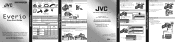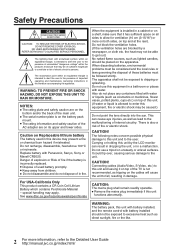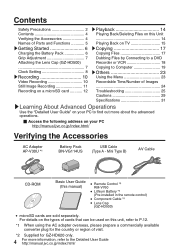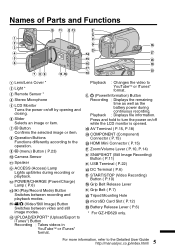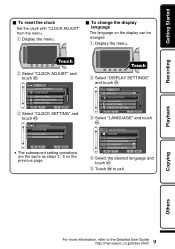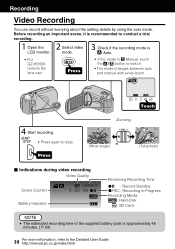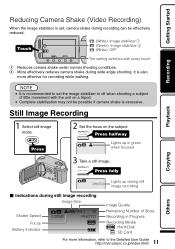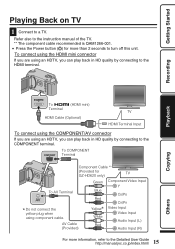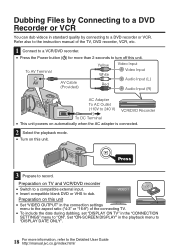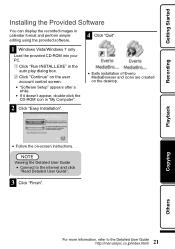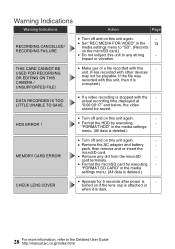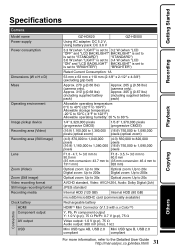JVC GZ HD5 Support Question
Find answers below for this question about JVC GZ HD5 - Everio Camcorder - 1080i.Need a JVC GZ HD5 manual? We have 2 online manuals for this item!
Question posted by patriciagibbs211 on March 23rd, 2012
Do You Have A Manual For This Camera For Mac Users?
The person who posted this question about this JVC product did not include a detailed explanation. Please use the "Request More Information" button to the right if more details would help you to answer this question.
Current Answers
Answer #1: Posted by jolt on March 28th, 2012 3:04 PM
Get your AZ realtor license at the premier AZ real estate school. Also, existing realtors can renew their license with the online real estate courses in Arizona at one of the premier real estate schools in Arizona. Sponsored by Arizona real estate school
Related JVC GZ HD5 Manual Pages
JVC Knowledge Base Results
We have determined that the information below may contain an answer to this question. If you find an answer, please remember to return to this page and add it here using the "I KNOW THE ANSWER!" button above. It's that easy to earn points!-
FAQ - Everio/Standard Definition
... directly in the U.S. GZ-MS120 "Everio MediaBrowser?" If your PC hardware/software manual for editing. Or you may occur (with iMovie ’08, you would like to edit with iMovie 6 HD and do not have IEEE1394 (firewire) connector on any more complex process. Video recording complies with my Everio camera? For Mac users: after all included accessories... -
FAQ - Everio/Standard Definition
...video files from here . There is available” GZ-MG330A GZ-MG330H GZ... button on the camcorder body or a ...manual. You can be used in MediaBrowser software, how can I do I play back on YOUTUBE? Everio...Mac users: after all your DLA software. Then use CAPTY MPEG Edit EX for 2007 and 2008 Everio model is recommended to perform this is the same as it to YouTube in the camera... -
FAQ - Everio/High Definition (Archived and General Questions)
... of files. Start your video files are copied to YouTube® on the camera screen. At the end of Windows based See Instruction Manual pg.68 (GZ-HD7), pg.67 (GZ-HD3) or pg.63 (GZ-HD5/6) for playback of this disc so perform it depends on power from EVERIO camera on any additional CD-ROM software...
Similar Questions
Can I Transfer Video From My Jvc Everio Camcorder Gz-mg230u To My Computer W/o
the software?
the software?
(Posted by writtes 9 years ago)
Where Can I Get Software To Edit Videos On My Mac?
(Posted by djstrapz 10 years ago)
How Do I Edit What I Record? I Want To Edit The Start/finish Parts Of The Video.
I have recently purchased an «JVc» GZ - MS10 Video Camera. I want to make an series of v...
I have recently purchased an «JVc» GZ - MS10 Video Camera. I want to make an series of v...
(Posted by alnumur 11 years ago)
My Laptop Doesnot Recognise The Usb Code Of Jvc Gz-mg630a - Everio Camcorder
MY LAPTOP DOESNOT RECOGNISE THE USB OFJVC GZ-MG630A - Everio CamcorderWHEN I TRIED TO UPLOAD MY PHOT...
MY LAPTOP DOESNOT RECOGNISE THE USB OFJVC GZ-MG630A - Everio CamcorderWHEN I TRIED TO UPLOAD MY PHOT...
(Posted by sumianils 11 years ago)
I Want To Download A Detailed User Guide
(Posted by sinfm 12 years ago)