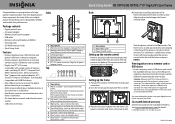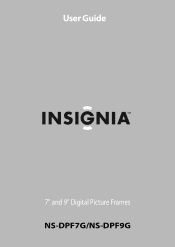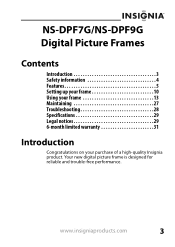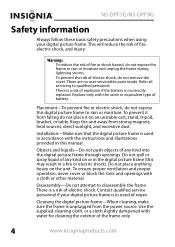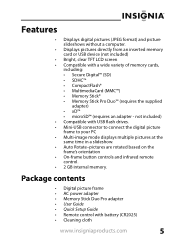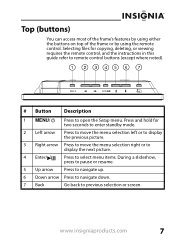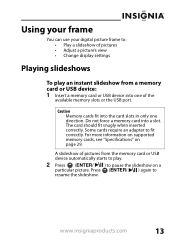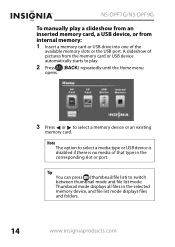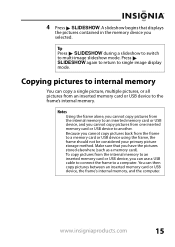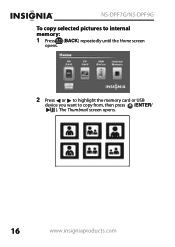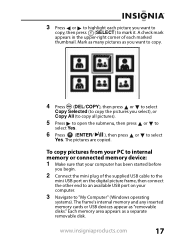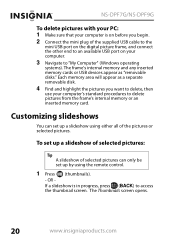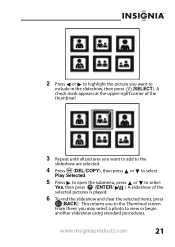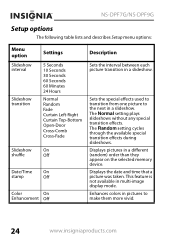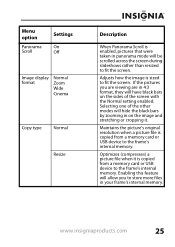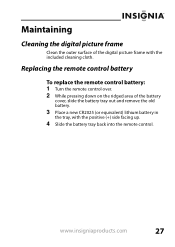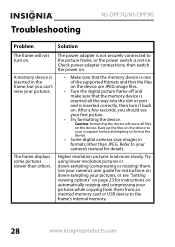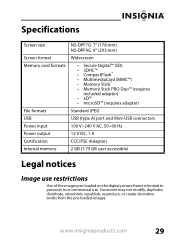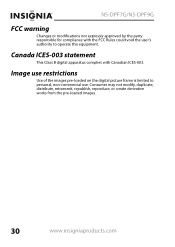Insignia NS-DPF7G Support Question
Find answers below for this question about Insignia NS-DPF7G.Need a Insignia NS-DPF7G manual? We have 6 online manuals for this item!
Question posted by jddaves on July 6th, 2013
I Want To Add More Pictures To My Thumb Drive Without Loosing The Current Ones
Current Answers
Answer #1: Posted by StLFanMan on September 19th, 2013 9:34 AM
Press BACK until the HOME screen opens.
Press LEFT or RIGHT to highlight the USB device you want to copy from, then press ENTER. The Thumbnail screen opens. Press LEFT or RIGHT to highlight each picture you want to copy, then press SELECT to mark it. Check mark appears in the upper-right corner of each marked thumbnail. Mark as many pictures as you want to copy.
Press DEL/COPY, then press UP or DOWN to select the COPY SELECTED, or COPY ALL to copy all of the pictures.
Press RIGHT arrow to open the submenu, then press UP or DOWN to select YES.
Press ENTER, then press UP or DOWN to select YES. The pictures are copied.
Related Insignia NS-DPF7G Manual Pages
Similar Questions
My screen is showing all of my pictures very brightly and want let me do anything
Is there a way to use this Insignia ns-dpf10wa-09 picture frame as a second monitor for my MacBook P...
the screen is locked on the menu. cycled power. Buttons don't work. It does see the USB port and pul...
how do I change the faceplate on my 7" digital picture frame?
I've had my digital picture frame for around a year, and I've used it before easily. It's been sitti...