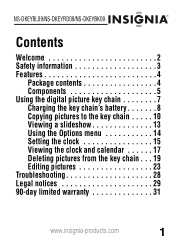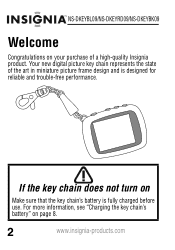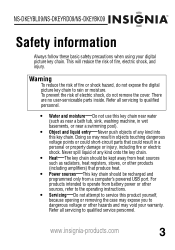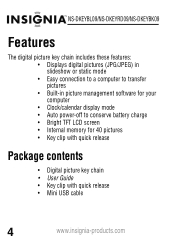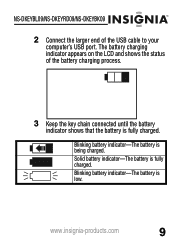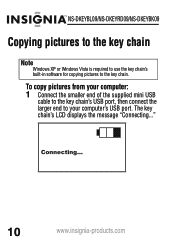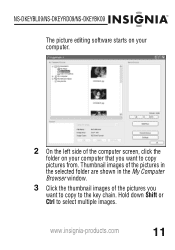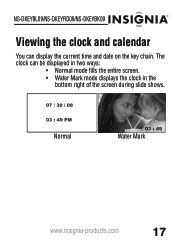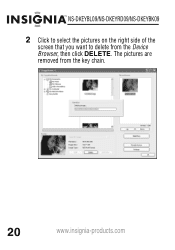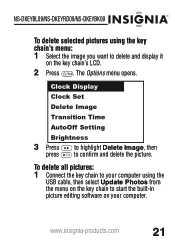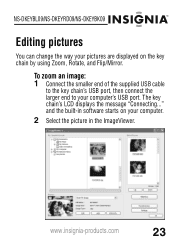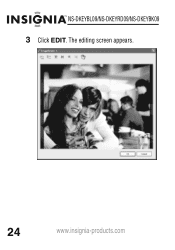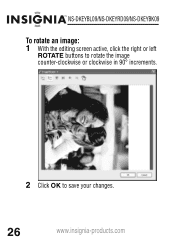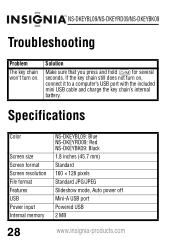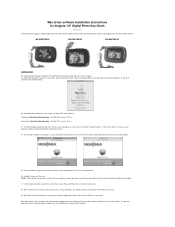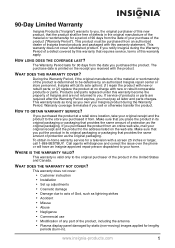Insignia NS-DKEYBL09 Support Question
Find answers below for this question about Insignia NS-DKEYBL09 - 1.8in LCD Digital Photo Keychain.Need a Insignia NS-DKEYBL09 manual? We have 5 online manuals for this item!
Question posted by jknaub on September 7th, 2010
Blank Screen Can't Load
When I connect the USB to the keychain and computer it brings up to run the new application but when I push run it shows a failed message the key chain has no pictures or any thing stored on it for I can not do any thing with not sure how to load any thing for I can not open, did not install any thing when I first got it
Current Answers
Related Insignia NS-DKEYBL09 Manual Pages
Similar Questions
Problem!
Hi, how are you? I have a problem with my INSIGNIA NS-DKEYBL09. I lost the installer and I can't use...
Hi, how are you? I have a problem with my INSIGNIA NS-DKEYBL09. I lost the installer and I can't use...
(Posted by jhubentinho09 1 year ago)
Digital Picture Key Chain Ns-dkeybk10/
The built in software goes to a page that is "unavailable". How can I get my pictures to this produc...
The built in software goes to a page that is "unavailable". How can I get my pictures to this produc...
(Posted by gbailey75 7 years ago)
Insignia Digital Picture Frame Ns-dpf8pr
the screen is locked on the menu. cycled power. Buttons don't work. It does see the USB port and pul...
the screen is locked on the menu. cycled power. Buttons don't work. It does see the USB port and pul...
(Posted by Troybraud77 8 years ago)
Is Necessary Some Softwear To Use Insignia 1.8' Lcd Digital Photo Key Chain
(Posted by aofreitas 12 years ago)
My Ns-dpf7wa-09 Digital Pic Frame Displays A Few Pics And Then Turns Off
So I am using either the usb or internal memory and have tried everything listed in the manual. Afte...
So I am using either the usb or internal memory and have tried everything listed in the manual. Afte...
(Posted by rockmond 13 years ago)