Insignia NS-CNV20 Support Question
Find answers below for this question about Insignia NS-CNV20 - Automotive GPS Receiver.Need a Insignia NS-CNV20 manual? We have 3 online manuals for this item!
Question posted by cindyelder on January 12th, 2011
Insignia Ns-cnv20. How Do I Delete The Recent Addresses?
I've deleted the favorites, but not the recent addresses, how do you do that? This GPS came from California (used), I live in Illinois
Current Answers
There are currently no answers that have been posted for this question.
Be the first to post an answer! Remember that you can earn up to 1,100 points for every answer you submit. The better the quality of your answer, the better chance it has to be accepted.
Be the first to post an answer! Remember that you can earn up to 1,100 points for every answer you submit. The better the quality of your answer, the better chance it has to be accepted.
Related Insignia NS-CNV20 Manual Pages
User Manual (English) - Page 3


... to provide all the information you need on the road and to help you on your way. www.insignia-products.com
1
NS-CNV20
Insignia NS-CNV20
4.3" Connected GPS
Contents
Congratulations on your new Insignia GPS. . 1 Safety information 3 Features 5 Setting up your GPS 9 Using your GPS 16
Home screen 17 Main menu 18 Following traffic incident alerts 43 Setting up your preferences 48...
User Manual (English) - Page 4


NS-CNV20
Many of the features of the Insignia GPS are described in more detail later in this manual, however some key features of the device include:
Connected navigation: Allows you to connect to the Internet and provides updated and real time searches including street addresses...8226; Google Local Search • Send an Address wireless to receive calls while in Best Buy stores at your vehicle...
User Manual (English) - Page 12


NS-CNV20
4 Rotate the knob (4) to adjust the unit to the proper
position. Make sure that your GPS in a position that impairs the driver's view of the road.
Attention California and Minnesota drivers: California Vehicle Code Section 26708 and Minnesota Statute 2005, Section 169.71 prohibit suction mounts on car windshields, side, or rear windows, as...
User Manual (English) - Page 20


... your
addresses
Favorites list
Browse Google and Gasbuddy
information
You can also do the following from where you set up a route to Go Home from the Main menu:
• After you set your city, in another city, or in another state. NS-CNV20
Main menu
The Main menu lets you are.
18
www.insignia-products...
User Manual (English) - Page 21


... search categories by name, including Google and GasBuddy information. www.insignia-products.com
19
NS-CNV20
• Navigate to an Address when you have saved as restaurants, theaters, and public services.
• Get directions from your location to .. Make sure that your GPS is in clear view of interest such as Favorites.
• Review your destination...
User Manual (English) - Page 22


..., touch Other city to which you want.
20
www.insignia-products.com The city in which you are using your GPS, only the name of the city of your current GPS location is
displayed, along with cities to open the
Enter city keypad, then enter the name of the city you have recently navigated. NS-CNV20 2 Touch Address.
User Manual (English) - Page 24


View and voice prompts begin.
-OR-
22
www.insignia-products.com After entering a few
characters, your destination opens.
8 Touch Go. When it
is complete, the route is
not on the map. The address card for
your GPS shows a list of the street. NS-CNV20
6 Enter the name of street names that include those characters.
7 Touch the...
User Manual (English) - Page 25


... screen. Three routes are displayed, each indicating distance and time. Your GPS
calculates your route. Touch Routes on the map.
www.insignia-products.com
23 Touch the destination pointer at the bottom right of the route on the Home screen. NS-CNV20
To view alternate routes, touch Routes on the map. This lets you...
User Manual (English) - Page 27


NS-CNV20 10 To view turn-by-turn directions, touch the distance to
next maneuver button at the top left of your destination, you know the intersecting street names and not the exact address of the map view. The Main menu
opens. www.insignia-products.com
25 To create a route to an intersection: 1 Touch Go...
User Manual (English) - Page 28


.... If this is the first time you are using your GPS, only the name of the city of the city where you want to which you have recently navigated. Enter the name of the screen, the
Street name keypad opens.
26
www.insignia-products.com NS-CNV20
2 Touch Address. The
Enter City keypad opens. The Enter House...
User Manual (English) - Page 30


or Routes on the address card that
intersect the street of your destination.
9 Touch Go to get directions.
28
www.insignia-products.com NS-CNV20 8 Touch Intersection to display street names that
opens, to ...
User Manual (English) - Page 31


NS-CNV20
Creating a route to a city in another state
To create a route to an address by
touching the Address button on the Main menu.
screen opens showing your origin state.
3 Touch Other state in ... www.insignia-products.com
29 The
Enter State Name keypad opens. A list of cities to which you would to create a route to...
User Manual (English) - Page 32


... 8 in the name of the state to which you want to
create a route. A keypad
opens.
6 Type the name of the city you want . NS-CNV20 4 Type in "Creating a route to an
address" on page 19, or touch Skip and follow the steps for "Creating a route to an intersection" on page 25.
30
www...
User Manual (English) - Page 33


... Home screen opens, touch Stop. www.insignia-products.com
31
NS-CNV20
Stopping a route in progress
To stop a route in progress, touch Routes. Tip To view altenate routes while a route is in progress: 1 From the map view, touch the Home screen button
at the bottom of your recent addresses opens.
2 Touch the destination you want...
User Manual (English) - Page 34


... time re-entering this address.
32
www.insignia-products.com Later, when you want to navigate home from a list of Favorites.
• Touch Choose from Recents to select an address from a new location, you want to cancel this information.
on the address card, touch Go to... NS-CNV20
Setting your home address
Setting your home address can touch Go on...
User Manual (English) - Page 36


on your favorites by: • New web addresses on top (addresses that are found as a result of a search) • Most used • A-Z (alphabetically)
To remove or change an address on the Home screen. Sorting your favorites
You can sort your Favorites list: 1 Touch Go to get directions. The Main menu
opens.
34
www.insignia-products.com
NS-CNV20
-ORTouch Go or Routes to ..
User Manual (English) - Page 37


... opens.
5 Touch Delete Favorite, then touch the back arrow to remove or change . OR -
A keypad opens.
6 Enter the new name, then touch Next. www.insignia-products.com
35 The destination is deleted from your change . The address
card opens with the new name. The Favorites list opens.
3 Touch the favorite you want to
save your Favorites list.
- NS-CNV20 2 Touch Favorites.
User Manual (English) - Page 38
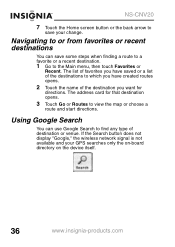
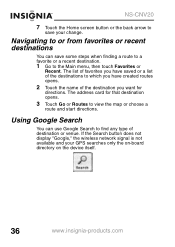
... address card for
directions.
NS-CNV20
7 Touch the Home screen button or the back arrow to
save some steps when finding a route to a favorite or a recent destination.
1 Go to find any type of the destination you want for that destination opens.
3 Touch Go or Routes to view the map or choose a
route and start directions. Using...
User Manual (English) - Page 40


The address card
opens for search items.
Note The distances shown are linear distances, "as the crow flies," not driving distances.
4 Continue ... opens.
5 Touch the destination you want. The names are sorted by "relevant" the Google ranking for the destination.
38
www.insignia-products.com A list of your search. NS-CNV20
A list opens with destination name similar to your destination.
User Manual (English) - Page 63


... address on InsigniaGPS.com. NS-CNV20
Clearing your lists
To clear your lists: 1 Touch the Clear My Lists button to remove
information that you have saved in "Sending directions from Google Maps to your GPS device on page 42.You can also send directions from Google Maps to your GPS device as described in your Favorites...
Similar Questions
Insignia Ns-nav01 4.3' Gps Manual
How can I replace the usb port? Vivan D Dixon
How can I replace the usb port? Vivan D Dixon
(Posted by windstar78 10 years ago)
Gps Insignia Ns-nav01
Would anyone know how to open the case? I need to replace the battery. -- thanks
Would anyone know how to open the case? I need to replace the battery. -- thanks
(Posted by Mrsmr 12 years ago)
Can My Insignia Ns-nav01 Be Used As An Mp3 Player
(Posted by gallegosmike59 13 years ago)

