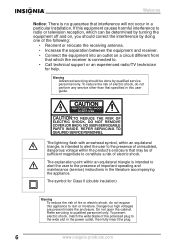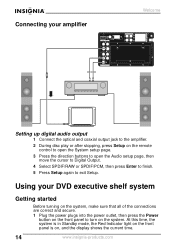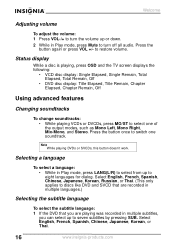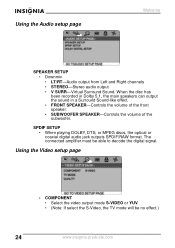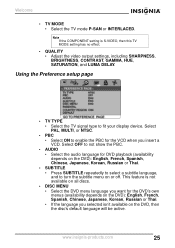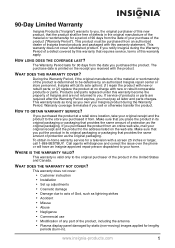Insignia NS-A2111 Support Question
Find answers below for this question about Insignia NS-A2111 - AV System.Need a Insignia NS-A2111 manual? We have 2 online manuals for this item!
Question posted by nykamran on December 9th, 2014
How Do I Get Sound Of Tv To Insignia So I Can Use The Headphone
Current Answers
Answer #1: Posted by BusterDoogen on December 9th, 2014 8:43 AM
I hope this is helpful to you!
Please respond to my effort to provide you with the best possible solution by using the "Acceptable Solution" and/or the "Helpful" buttons when the answer has proven to be helpful. Please feel free to submit further info for your question, if a solution was not provided. I appreciate the opportunity to serve you!
Related Insignia NS-A2111 Manual Pages
Similar Questions
I have the insignia home theater system model# NSHTIB51A . I have lost my audyssey 2ec speaker calib...
What is the remote code for the Insignia NS-A2111. I have a GE universal remote that I'm trying to g...
I just got my Insignia, do I need additional HDMI cables to connect my TV/Cable box? my first home t...