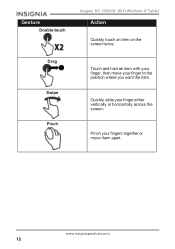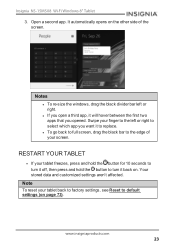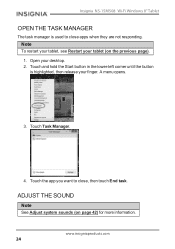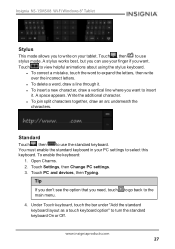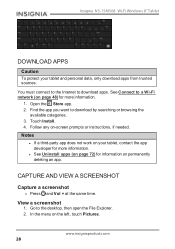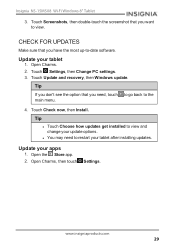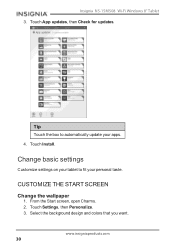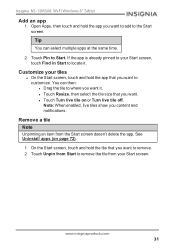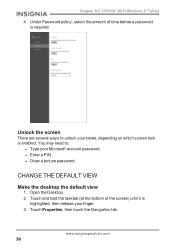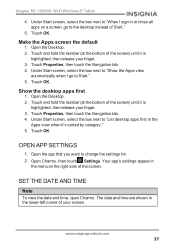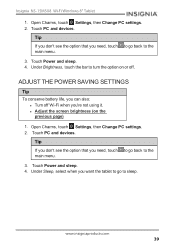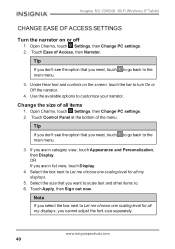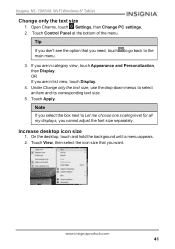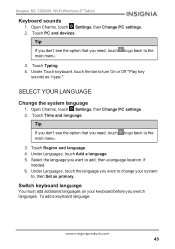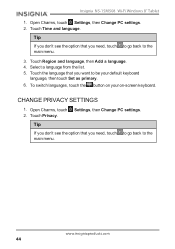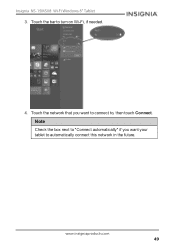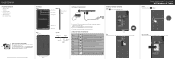Insignia NS-15MS08 Support Question
Find answers below for this question about Insignia NS-15MS08.Need a Insignia NS-15MS08 manual? We have 6 online manuals for this item!
Question posted by vmejia1 on January 16th, 2015
No Want To Accept
No Want To Accept The Contrase�a Enter.
Solo Una Vez I could Using The Tablet, Ya No Me After I agree Password.
Requests for more information
Request from Autodiy on January 25th, 2015 11:07 AM
the question or the problem is not clear, please type your question in a clear language. try to use your language and we will translate it to a language that we understand.
the question or the problem is not clear, please type your question in a clear language. try to use your language and we will translate it to a language that we understand.
Current Answers
Answer #1: Posted by TommyKervz on February 11th, 2015 1:13 AM
your question is not clear' why dont contact insignia directley if this have to do with some contracts or technical issues,
Related Insignia NS-15MS08 Manual Pages
Similar Questions
Insignia Ns-15ms08 Screen Replacement
Can i use other models screen to replace my Insignia Ns-15MS08 because i can't find it so i can repl...
Can i use other models screen to replace my Insignia Ns-15MS08 because i can't find it so i can repl...
(Posted by sudanmiharab14 2 years ago)
Insignia Ns-pcs41 Speakers Not Working
I have Insignia speakers and all of a sudden they stopped working they turn on ok and I hear a hum w...
I have Insignia speakers and all of a sudden they stopped working they turn on ok and I hear a hum w...
(Posted by woodbo44 3 years ago)
How Can I Hard Reset Insignia Ns-15m0832?
how can i hard reset insignia NS-15M0832? i want to wipe out all data.can you help me to do that?
how can i hard reset insignia NS-15M0832? i want to wipe out all data.can you help me to do that?
(Posted by painlamiel23 4 years ago)
Help Me Reset My Insignia 8' Tablet
I just bought an insignia 8" tablet. Model #NS-15MS08 from a friend. He was given it by a different ...
I just bought an insignia 8" tablet. Model #NS-15MS08 from a friend. He was given it by a different ...
(Posted by kimmello69 9 years ago)
Power Supply For Ns-pcs20 Speakers
what is ac/dc power supplu rating
what is ac/dc power supplu rating
(Posted by nino4607 10 years ago)