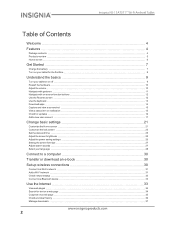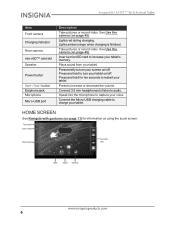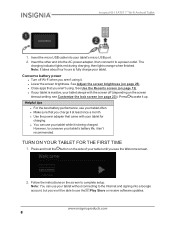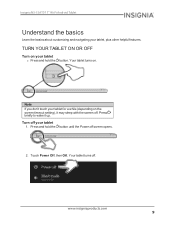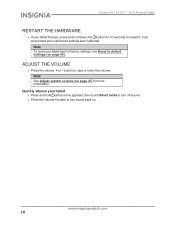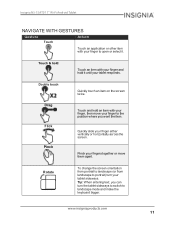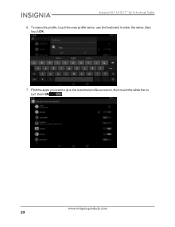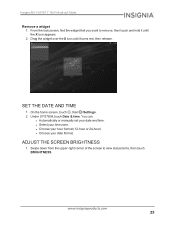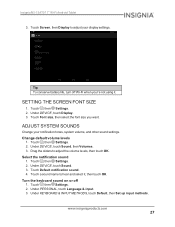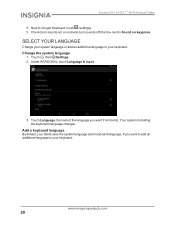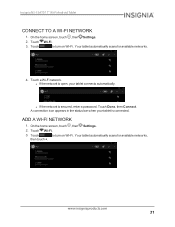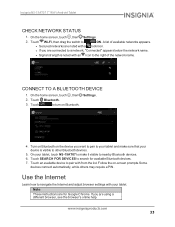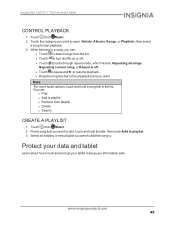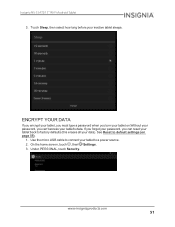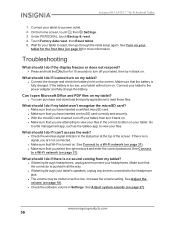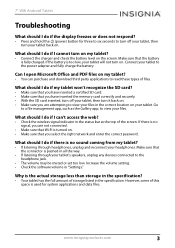Insignia NS-15AT07 Support Question
Find answers below for this question about Insignia NS-15AT07.Need a Insignia NS-15AT07 manual? We have 5 online manuals for this item!
Question posted by debleebates on March 12th, 2015
The Tablet Won't Charge Or Turn On.
Insignia ns15at07 was working fine until two days ago. Now it won't come on and only the red light is on when the charger is connected. The initial screen blinks three or four times when the charger is plugged in but it doesn't come back on after that. I have tried three different chargers that work with other devices.
Current Answers
Related Insignia NS-15AT07 Manual Pages
Similar Questions
My Tablet Is Not Charging Properly
the battery symbol has a caution symbol inside it.
the battery symbol has a caution symbol inside it.
(Posted by Scottbrow 7 years ago)
Tablet Is Stuck On Turning Wifi On
how can I fix my tablet when it is stuck turning wifi on
how can I fix my tablet when it is stuck turning wifi on
(Posted by stevecoachb 8 years ago)
Insignia Tablet Keeps Turning Off
My Insignia NS-15AT07 Tablet keeps turning off. It has more than enough power left on the battery, b...
My Insignia NS-15AT07 Tablet keeps turning off. It has more than enough power left on the battery, b...
(Posted by valeedragon 8 years ago)
Battery Dead(fully Discharged). Will Not Turn On Or Charge.
The day I got it. The instructions say charge for 8 hours. So I did before use. Unplugged it in the ...
The day I got it. The instructions say charge for 8 hours. So I did before use. Unplugged it in the ...
(Posted by titusantonio 9 years ago)
My Insignia Tablet Won't.charge After Sitting For One Month Not Being Charged
(Posted by palletizer50 9 years ago)