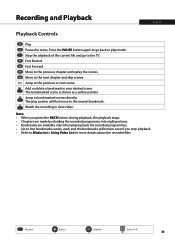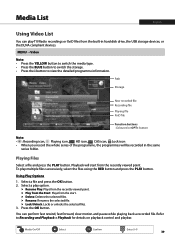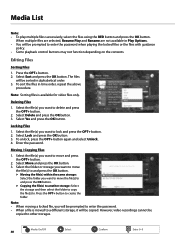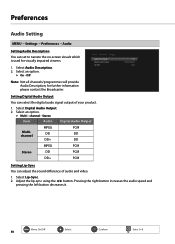Humax HDR-FOXT2 Support Question
Find answers below for this question about Humax HDR-FOXT2.Need a Humax HDR-FOXT2 manual? We have 1 online manual for this item!
Question posted by glennmargie2000 on August 3rd, 2013
How Does One Use The Subtitle Option When Watching Videos And Movies?
The person who posted this question about this Humax product did not include a detailed explanation. Please use the "Request More Information" button to the right if more details would help you to answer this question.
Current Answers
Related Humax HDR-FOXT2 Manual Pages
Similar Questions
How To Watch And Record Nilesat Channels In Humax Hdr-2000t Receiver
How to watch and Record Nilesat,Arabsat Channels in HDR-2000T receiver
How to watch and Record Nilesat,Arabsat Channels in HDR-2000T receiver
(Posted by biby7976 9 years ago)
I Want To Watch Netflix From My Laptop And Send It Through My Mumax T2 (how)
(Posted by Anonymous-84289 11 years ago)
Accidental Deletion
I have inadvertently selected all recordings and begun deletion. Having switched off how can I cance...
I have inadvertently selected all recordings and begun deletion. Having switched off how can I cance...
(Posted by img 11 years ago)
I Have A Few Movies Recorded On The Ihdr5200. How To Copy To My Pc?
The movies that I have recorded on Ihdr are in .ts format. How can I copy them to my Win7 PC. Networ...
The movies that I have recorded on Ihdr are in .ts format. How can I copy them to my Win7 PC. Networ...
(Posted by noregrets1956 11 years ago)
Lanuage Options
i CAN NO LONGER ACCESS A CHOICE OF LANGUAGE WHICH ONCE APPEARED WHEN USING THE PAY TV CARD, IT WOULD...
i CAN NO LONGER ACCESS A CHOICE OF LANGUAGE WHICH ONCE APPEARED WHEN USING THE PAY TV CARD, IT WOULD...
(Posted by mimravida 12 years ago)