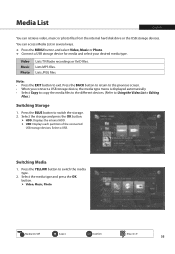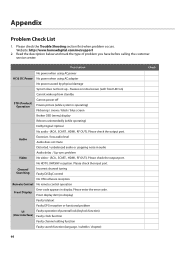Humax HDPVR-5000T Support Question
Find answers below for this question about Humax HDPVR-5000T.Need a Humax HDPVR-5000T manual? We have 1 online manual for this item!
Question posted by vuoksentvpalvelu on December 20th, 2018
Display
Current Answers
Answer #1: Posted by djjahid on December 20th, 2018 5:29 AM
Freeview Play is now widely available through TVs like those from Panasonic or LG, as well as set-top boxes, also from Panasonic, Bush or Humax. It's in competition with YouView and there's a great deal of parity between those two services, with both looking to bring you free-to-air channels and integrated free-to-view catch-up services with no need for a subscription.
While YouView is available through BT and TalkTalk offering enhanced services (like BT Sport or movies on demand), the Humax offering is designed to be as straight-forward as TV watching comes, but without sacrificing some of the nice features you want from a modern TV, like recording, pausing and rewinding live TV.
Humax FVP-5000T preview: Design and build- Conventional black glossy design
- 280 x 48 x 200mm
- Remote with plenty of space
The Humax 5000T is designed to be inoffensive, more conventional than the 4000T it replaces. That model had a faux leather top with stitching around the edges and was available in a fetching brown, sorry mocha, which we rather liked. The world is full of black boxes and the 4000T was something different.
The 5000T is back to the black box, however, and we're guessing that the aim was to design something discreet, rather than something that would be a talking point. The Humax and Freeview Play logos sit on the front, with a run of physical controls on the leading right-hand top edge.
There's an LED on the bottom leading edge in the centre, which casts its coloured light downwards so you can see the box's status, with blue telling you that everything is ok, purple when you're recording and so on. It's a subtle detail and much better than a front-facing LED.
The connections sit to the rear, except for one USB which is on the right-hand side, ideally placed for ad hoc use.
There's plenty of ventilation around the 5000T, with some quiet fan and disc noise in operation, but nothing that we found distracting when in use. Essentially, the layout is the same as the 4000T.
- 1x HDMI 1.4
- 1x Optical
- 2x USB
- RF In/Out
- Ethernet and Wi-Fi
The 5000T is designed to be as easy to setup as possible, with everything you need included in the box. That means it comes with an Ethernet cable, the HDMI cable and even the batteries for the remote. It's simply a case of taking it out of the box and hooking up those cables.
There are legacy RCA connections for audio and video, but there's no Scart on this box, so if you have a really old TV, you'd have to use RCA. That's not ideal and we suspect that HDMI will accommodate the vast majority of those looking to hook this box up - certainly it will cover most TVs sold in the last decade years.
As this is all about Freeview Play, you'll need to connect an aerial to it to watch live TV. For those with an old satellite dish, you'll be more interested in a Freesat product instead. There's aerial in and out, so should you wish to have another tuner working without the 5000T, that's also an option - but you'll have to turn power saving off to allow this pass-through.
In terms of audio there is a SPDIF/optical output that you could run directly into an AV receiver or soundbar if you can't use the HDMI to do that. The box supports Dolby Digital and Dolby Digital Plus, with the option to pick Dolby Digital or stereo outputs in the settings.
For the network connection Ethernet is nice to have if you happen to have somewhere to connect the box, but Wi-Fi will work for those who might not. We tried both options and found they worked equally well. With no Ultra HD to worry about, Wi-Fi will probably be adequate for most use cases.
here are two USB sockets on the box and these can be used to connect external drives with other media on. There's wide support for major video and image files, as well as MP3 for music. You can also access content you might have a network drive, something of an old Humax favourite.
Once connected, setting up the box is as simple as following the onscreen instructions which will let you set the language, scan for channels, connect to a network and that's about it, you're good to go.
Supporting Images
You can click the images below to enlargeRelated Humax HDPVR-5000T Manual Pages
Similar Questions
Dear Sir .. I have Humax IRHD-1000S Receiver..There is Power Failuer..When I connect It the green le...
How to watch and Record Nilesat,Arabsat Channels in HDR-2000T receiver
Help please. My 9200T is frozen and the display on the PVR shows 4 little lines. Can't turn on or of...
Help please. My 9150T is frozen and the display shows 4 little lines. Can't turn on or offvia remote...
i have plugged a LAN patch cable in the back of my receiver to communicate in my laptop in my home n...