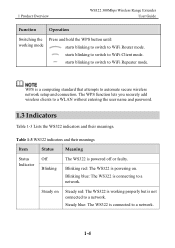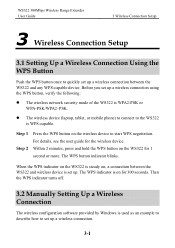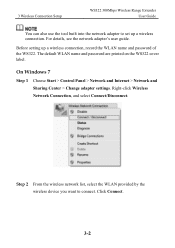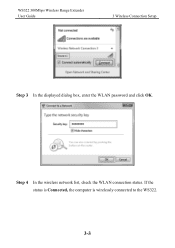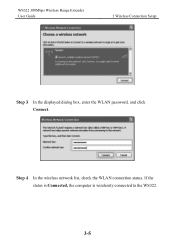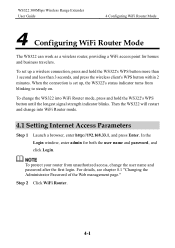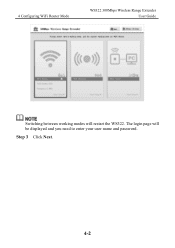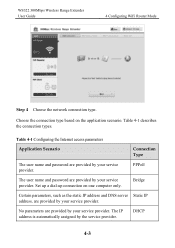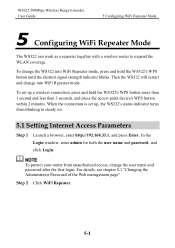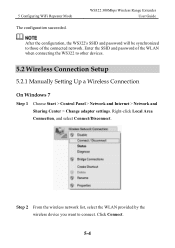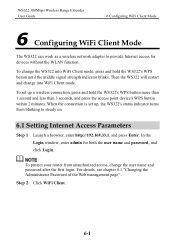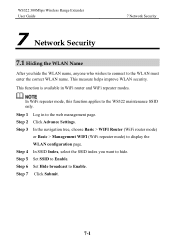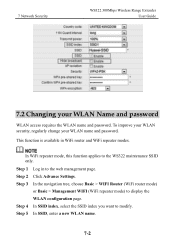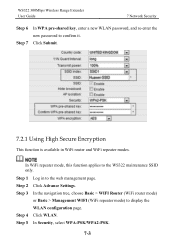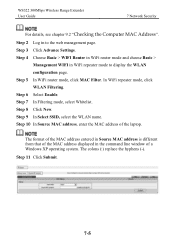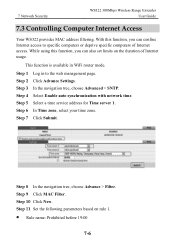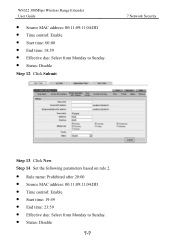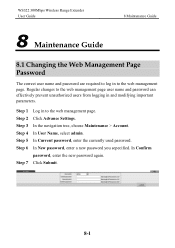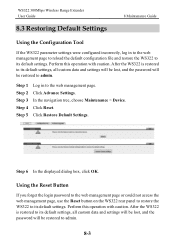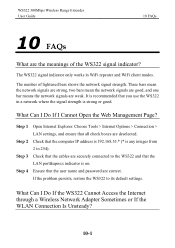Huawei WS322 Support Question
Find answers below for this question about Huawei WS322.Need a Huawei WS322 manual? We have 1 online manual for this item!
Question posted by paulmckvr7 on November 6th, 2013
How Do I Set Up My User Name And Password
The person who posted this question about this Huawei product did not include a detailed explanation. Please use the "Request More Information" button to the right if more details would help you to answer this question.
Current Answers
Related Huawei WS322 Manual Pages
Similar Questions
Where Can I Find Huawei Ws322 Update Drivers?
HI can you please help me find a driver for my Huawei WS322 Wireless range extender. i've tried goog...
HI can you please help me find a driver for my Huawei WS322 Wireless range extender. i've tried goog...
(Posted by ericgacs 2 years ago)
Reset Or Recovery Of Router User Name & Password
How to reset or Recovery of Router User Name & Password, Router Model - Huawei - E5220-87a0
How to reset or Recovery of Router User Name & Password, Router Model - Huawei - E5220-87a0
(Posted by ranjithmtk 9 years ago)
I've Forgotten My Username And Password. Admin/admin Were Changed. Reset?
my password and username were changed and now i have forgotten them. How can i retrieve them or is i...
my password and username were changed and now i have forgotten them. How can i retrieve them or is i...
(Posted by sales15612 10 years ago)
Huawei Ws322 Login
how do i know my ws322 login name and password and how can i change it
how do i know my ws322 login name and password and how can i change it
(Posted by nelsonraboyjr 10 years ago)
Changing Password Key And User Name
what is the procedure of chage my huawei E586 wifi password key and user name?
what is the procedure of chage my huawei E586 wifi password key and user name?
(Posted by bebetovarughese 10 years ago)