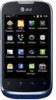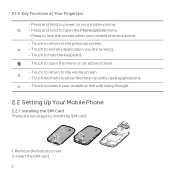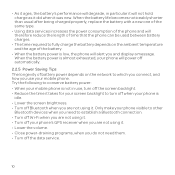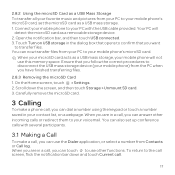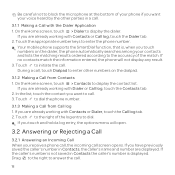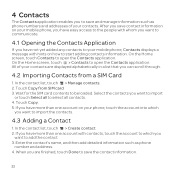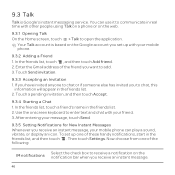Huawei U8652 Support Question
Find answers below for this question about Huawei U8652.Need a Huawei U8652 manual? We have 3 online manuals for this item!
Question posted by swankbo on June 20th, 2014
Screen Goes Black On U8652 When Receiving A Call
The person who posted this question about this Huawei product did not include a detailed explanation. Please use the "Request More Information" button to the right if more details would help you to answer this question.
Current Answers
Related Huawei U8652 Manual Pages
Similar Questions
My Phone Turns On But Goes Black Screen And I Cant Unlock It Please Help
need help asap
need help asap
(Posted by sronerbravocb 10 years ago)
How Do You End A Call In Huawei U8652?
How do you end a call when using HUawei U8652? I use that cp but don't know where to end the call li...
How do you end a call when using HUawei U8652? I use that cp but don't know where to end the call li...
(Posted by aasotero 10 years ago)
My Huawei M865 Wont Turn On Just Flashes On Huawei White Screen And Black
screen? read more: my huawei m865 wont turn on just flashes on huawei white screen and black screen?...
screen? read more: my huawei m865 wont turn on just flashes on huawei white screen and black screen?...
(Posted by bam4Rodk 10 years ago)
More Detail On How To Request Download Of Huawei U8652
I already had the QSG--in extremely small print. it was sent by Consumer Cellular along with the pho...
I already had the QSG--in extremely small print. it was sent by Consumer Cellular along with the pho...
(Posted by gellen 10 years ago)
Huawei-u8652 Android 2.3.5 At&t
I was wanting to know what happened to my Android Smart Phone. It was in my pocket for maybe 20min t...
I was wanting to know what happened to my Android Smart Phone. It was in my pocket for maybe 20min t...
(Posted by Annette092964 10 years ago)