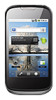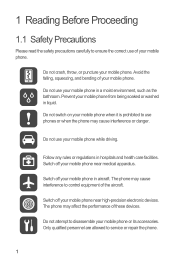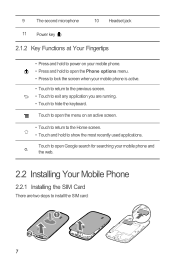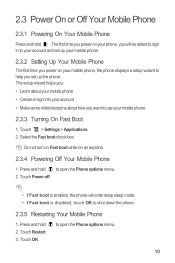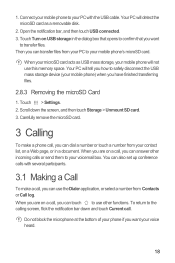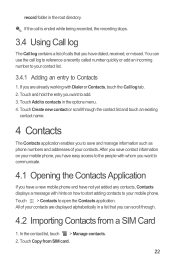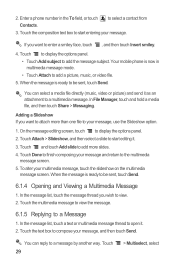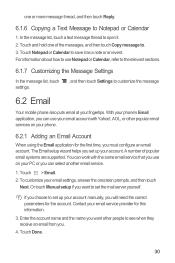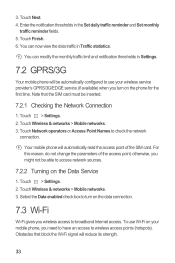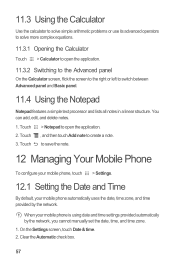Huawei Sonic Support Question
Find answers below for this question about Huawei Sonic.Need a Huawei Sonic manual? We have 2 online manuals for this item!
Question posted by dansilekekana on July 15th, 2014
Hi I'm Using Huawei Mediapad Youth 2 My Problem Is That When I'm Making Or Recei
The person who posted this question about this Huawei product did not include a detailed explanation. Please use the "Request More Information" button to the right if more details would help you to answer this question.
Current Answers
Related Huawei Sonic Manual Pages
Similar Questions
Reset Problem
I'm using Huawei Y511-U00 mobile phone.And I tried to reset my phone but it shows me this kind of me...
I'm using Huawei Y511-U00 mobile phone.And I tried to reset my phone but it shows me this kind of me...
(Posted by anleybelay 9 years ago)
I Have The Same Problem But With My Ascend G6 And Please Need Help To Fix This.
(Posted by nmluiters 9 years ago)
Huawei Glory H868c- Turning On And Off
My phone keeps turning itself on and off. Even trying to charge it keeps going on and off. How can I...
My phone keeps turning itself on and off. Even trying to charge it keeps going on and off. How can I...
(Posted by phalangiegurl34 9 years ago)
What App Can You Use On A Huawei M835 To Make Free Calls And Text Through My Wi
fi
fi
(Posted by jki9ETM 9 years ago)
Big Problem
my huawei phone has been having a blank screen with a green circle saying error try again it been li...
my huawei phone has been having a blank screen with a green circle saying error try again it been li...
(Posted by sydjack02 10 years ago)