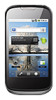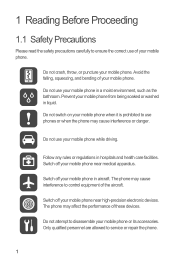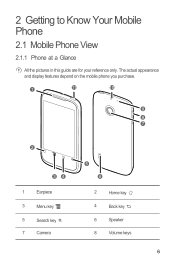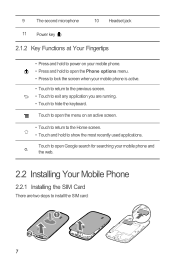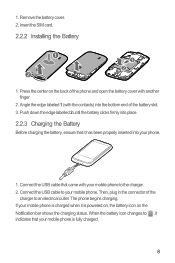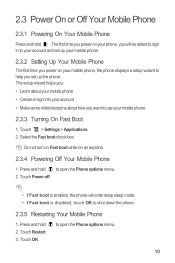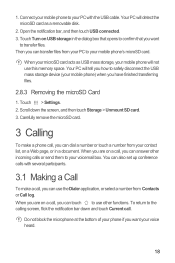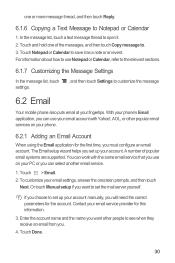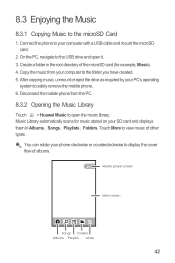Huawei Sonic Support Question
Find answers below for this question about Huawei Sonic.Need a Huawei Sonic manual? We have 2 online manuals for this item!
Question posted by bahram300 on August 29th, 2014
See Mobile On Monitor
when conect it to pc by usb cable, how can see the contenent of mobil on pc monitor?
Current Answers
Answer #1: Posted by TommyKervz on August 30th, 2014 12:15 AM
Download the pc suit on the link below and install it on your computer
http://symptomdb.com/pc-suite-huawei-u8650-sonic-usb-driver-for-windows-xp-vista-win7-win8/pc-suite-driver/2014/07/21/
http://symptomdb.com/pc-suite-huawei-u8650-sonic-usb-driver-for-windows-xp-vista-win7-win8/pc-suite-driver/2014/07/21/
Related Huawei Sonic Manual Pages
Similar Questions
How Do You Turn The Sound Off While Taking A Picture On A Huawei U8650 Sonic
(Posted by vicforiasmart12345 9 years ago)
Mobile Network
I can not connect to my mobile network. It is contracted and works fine on other phone though. I hav...
I can not connect to my mobile network. It is contracted and works fine on other phone though. I hav...
(Posted by vaidajurg 9 years ago)
How Do I Get Photos Off My Phone And Onto My Pc?
(Posted by emmajpackham 10 years ago)
Can I Connect My Huawei Discovery Phone As A Mass Storage Device With Pc By Usb
can I connect my huawei Discovery Expedition Phone as a mass storage device with PC by USB cable? an...
can I connect my huawei Discovery Expedition Phone as a mass storage device with PC by USB cable? an...
(Posted by kyawthikezaw05 11 years ago)