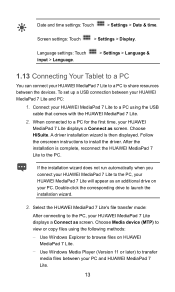Huawei MediaPad 7 Lite Support Question
Find answers below for this question about Huawei MediaPad 7 Lite.Need a Huawei MediaPad 7 Lite manual? We have 1 online manual for this item!
Question posted by khadersyed001 on December 14th, 2012
I Had Buy Mediapad7 Lite In India There Is No Manual Or User Guide. How Can A Cu
The person who posted this question about this Huawei product did not include a detailed explanation. Please use the "Request More Information" button to the right if more details would help you to answer this question.
Current Answers
Answer #1: Posted by freginold on January 2nd, 2013 4:09 AM
Hi, you can download the manual for the MediaPad 7 Lite here, but unfortunately it's only available in Russian:
http://www.huaweidevice.com/worldwide/technicaIndex.do?method=gotoProductSupport&productId=4061&tb=0);
Huawei does provide some simple troubleshooting advice for the pad, which you can find here:
http://www.huaweidevice.com/resource/mini/201208077698/Android_FAQ_en/index.html
http://www.huaweidevice.com/worldwide/technicaIndex.do?method=gotoProductSupport&productId=4061&tb=0);
Huawei does provide some simple troubleshooting advice for the pad, which you can find here:
http://www.huaweidevice.com/resource/mini/201208077698/Android_FAQ_en/index.html
Answer #2: Posted by jehangirgai on January 6th, 2013 9:47 PM
With difficulty, I could hunt them down the manuals from Huawei Global website (after tediously going through all the manuals in all the languages). For easy accessibility I have uploaded them to Posterious from where you can download the manuals. There are two manuals, one for MediaPad and the other for MediaPad 7 Lite. The link is to both these manuals is:
http://jehangirgai.posterous.com/huawei-mediapad-user-manuals
http://jehangirgai.posterous.com/huawei-mediapad-user-manuals
Related Huawei MediaPad 7 Lite Manual Pages
Similar Questions
I Cant Recieved Text Messages On Huawei Mediapad 7 Lite
Why i cant recieved text messages on huawei mediapad 7 lite, i cant send text, i can recieved call a...
Why i cant recieved text messages on huawei mediapad 7 lite, i cant send text, i can recieved call a...
(Posted by islandertigress 10 years ago)
Charging Icon On Huawei Mediapad 7 Lite Keeps Showing
Charging icon on mediapad 7 lite keeps showing even thats not connected to neither charger or pc usb...
Charging icon on mediapad 7 lite keeps showing even thats not connected to neither charger or pc usb...
(Posted by xashayarsha 11 years ago)
Huawei Mediapad 7 Lite
how can i change the language. Dont anderstand the pre-set language!Huawei MediaPad 7 Lite
how can i change the language. Dont anderstand the pre-set language!Huawei MediaPad 7 Lite
(Posted by rockey 11 years ago)
How To Reset A Huawei Mediapad 7 Lite To Its Defult Settings
(Posted by Anonymous-95641 11 years ago)
I Am Buy Huewai Media Pad 7 Lite From Omantel And It Not Work With Other Network
I am buy huewai mediapad 7 lite from omantel. This time i am in india my mediapad isn't work.
I am buy huewai mediapad 7 lite from omantel. This time i am in india my mediapad isn't work.
(Posted by SRUPESH567 11 years ago)