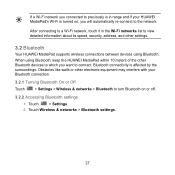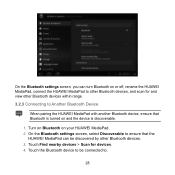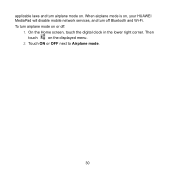Huawei MediaPad Support Question
Find answers below for this question about Huawei MediaPad.Need a Huawei MediaPad manual? We have 1 online manual for this item!
Question posted by dpena1 on July 30th, 2014
How Do I Unlock A Huawei Mediapad After Too Many Pattern Attempts?
the huawei mediapad is not an adroid, with google.''7'', and it wont accept my google cps account.I have tried the hard reset, but its not working.(power+volumeup+Volume down)
Current Answers
Related Huawei MediaPad Manual Pages
Similar Questions
Using A New Sim Card
How to unlock sim code for tablet mediapad tahiti ?
How to unlock sim code for tablet mediapad tahiti ?
(Posted by shalomkwassy2013 10 years ago)
Locked
i have Huawei MediaPad 10 Link and is locked and i didnt on my wifi or my network data plan, i forgo...
i have Huawei MediaPad 10 Link and is locked and i didnt on my wifi or my network data plan, i forgo...
(Posted by sammydean63 10 years ago)
None Sound On Media Pad 10fhd-only Is Buton Record Film In Camera With Sound
Complet mute sound in play film.music or other program .control sound =on up volom and down volom is...
Complet mute sound in play film.music or other program .control sound =on up volom and down volom is...
(Posted by pravan 10 years ago)
What I Will Do My Mediapad Is Lock Showing Too Many Pattern Attempts
(Posted by bishalshahi2011 10 years ago)
My Huawei Media Pad Goes Flickering
my huawei media pad goes flickering and when i try to turn it off i cannot turn it off,it just wont ...
my huawei media pad goes flickering and when i try to turn it off i cannot turn it off,it just wont ...
(Posted by crobertalaine 11 years ago)