Huawei M920 Support Question
Find answers below for this question about Huawei M920.Need a Huawei M920 manual? We have 1 online manual for this item!
Question posted by rgtdesa on February 3rd, 2014
How Factory Reset Huawei M920 Metro Pcs
The person who posted this question about this Huawei product did not include a detailed explanation. Please use the "Request More Information" button to the right if more details would help you to answer this question.
Current Answers
There are currently no answers that have been posted for this question.
Be the first to post an answer! Remember that you can earn up to 1,100 points for every answer you submit. The better the quality of your answer, the better chance it has to be accepted.
Be the first to post an answer! Remember that you can earn up to 1,100 points for every answer you submit. The better the quality of your answer, the better chance it has to be accepted.
Related Huawei M920 Manual Pages
User Guide - Page 1
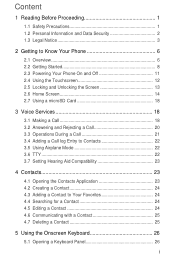
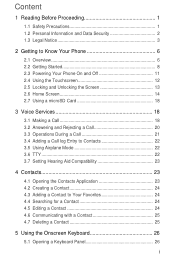
Content
1 Reading Before Proceeding 1 1.1 Safety Precautions 1 1.2 Personal Information and Data Security 2 1.3 Legal Notice 3
2 Getting to Know Your Phone 6 2.1 Overview 6 2.2 Getting Started 8 2.3 Powering Your Phone On and Off 11 2.4 Using the Touchscreen 12 2.5 Locking and Unlocking the Screen 13 2.6 Home Screen 14 2.7 Using a microSD Card 18
3 Voice Services 18 3.1 Making a ...
User Guide - Page 3
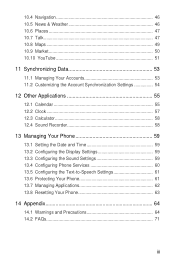
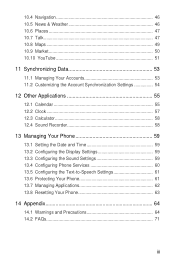
... Clock 57 12.3 Calculator 58 12.4 Sound Recorder 58
13 Managing Your Phone 59 13.1 Setting the Date and Time 59 13.2 Configuring the Display Settings 59 13.3 ... Sound Settings 59 13.4 Configuring Phone Services 60 13.5 Configuring the Text-to-Speech Settings 61 13.6 Protecting Your Phone 61 13.7 Managing Applications 62 13.8 Resetting Your Phone 63
14 Appendix 64 14.1 Warnings...
User Guide - Page 5
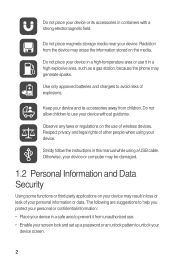
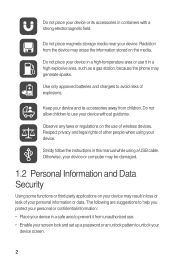
Use only approved batteries and chargers to prevent it in a high explosive area, such as a gas station, because the phone may result in a safe area to avoid risks of your personal information or data. Do not allow children to unlock your
device screen.
2 Otherwise, your ...
User Guide - Page 6
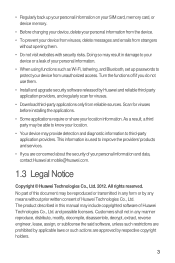
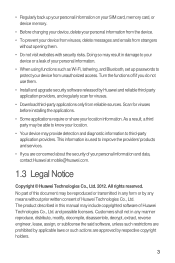
... of this document may result in this manual may provide detection and diagnostic information to know your personal information and data, contact Huawei at mobile@huawei.com.
1.3 Legal Notice
Copyright © Huawei Technologies Co., Ltd. 2012. As a result, a third party may be reproduced or transmitted in any means without opening them .
• Install and...
User Guide - Page 7
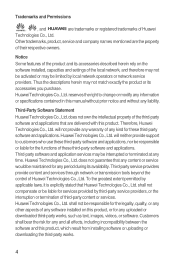
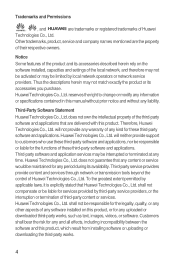
... third-party software and applications, nor be responsible for services provided by third-party service providers, or the interruption or termination of their respective owners.
Huawei Technologies Co., Ltd. does not guarantee that any content or service would be interrupted or terminated at any liability. Trademarks and Permissions
, , and
are trademarks...
User Guide - Page 8
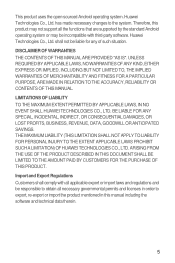
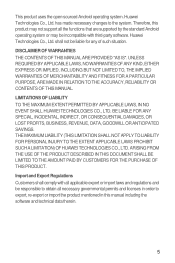
...LIMITATIONS OF LIABILITY TO THE MAXIMUM EXTENT PERMITTED BY APPLICABLE LAWS, IN NO EVENT SHALL HUAWEI TECHNOLOGIES CO., LTD.
THE MAXIMUM LIABILITY (THIS LIMITATION SHALL NOT APPLY TO LIABILITY FOR... PERSONAL INJURY TO THE EXTENT APPLICABLE LAWS PROHIBIT SUCH A LIMITATION) OF HUAWEI TECHNOLOGIES CO., LTD.
UNLESS REQUIRED BY APPLICABLE LAWS, NO WARRANTIES OF ANY KIND, EITHER...
User Guide - Page 9
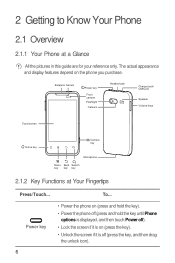
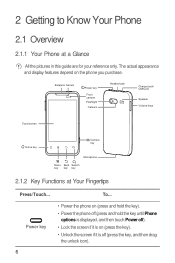
... (press and hold the key). • Power the phone off (press and hold the key until Phone
options is displayed, and then touch Power off). • Lock the ...appearance and display features depend on (press the key). • Unlock the screen if it is on the phone you purchase.
Earpiece Sensor
Power key
Front camera Flashlight
Camera
Headset jack
Charger jack/ USB port
Speaker Volume ...
User Guide - Page 11
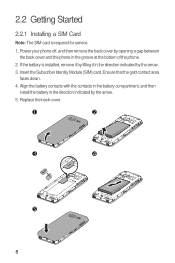
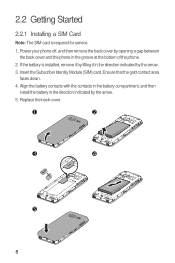
... the battery compartment, and then
install the battery in the groove at the bottom of the phone.
2. Power your phone off, and then remove the back cover by opening a gap between the back cover and the phone in the direction indicated by the arrow. 3. Insert the Subscriber Identity Module (SIM) card. Replace the...
User Guide - Page 12
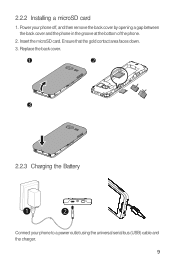
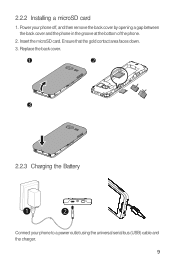
..., and then remove the back cover by opening a gap between the back cover and the phone in the groove at the bottom of the phone.
2. Insert the microSD card. 2.2.2 Installing a microSD card
1. Power your phone to a power outlet using the universal serial bus (USB) cable and the charger.
9 Ensure that the gold contact...
User Guide - Page 13
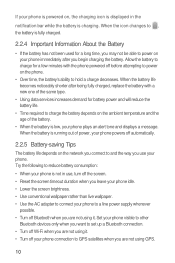
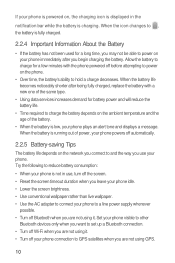
... are not using it . • Turn off before attempting to power on the phone.
• Over time, the battery's ability to and the way you use , turn off the screen. • Reset the screen timeout duration when you leave your phone idle. • Lower the screen brightness. • Use conventional wallpaper rather than...
User Guide - Page 35
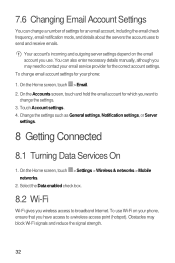
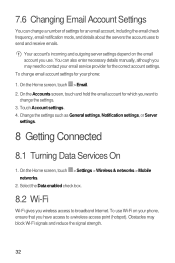
...Your account's incoming and outgoing server settings depend on the email account you use Wi-Fi on your phone, ensure that you want to change the settings.
3. To use . Obstacles may need to a...email account for the correct account settings. On the Home screen, touch > Settings > Wireless & networks > Mobile
networks. 2. Select the Data enabled check box.
8.2 Wi-Fi
Wi-Fi gives you may block Wi-...
User Guide - Page 36


... its default settings.
On the Home screen, touch > Settings > Wireless & networks.
2. Ensure that you have reset your phone to it for the following options:
• New window: open Wi-Fi network and a mobile network are available, the phone preferentially uses the Wi-Fi network for Internet access.
6 In a browser window, touch for the first...
User Guide - Page 53


... for the first time, the Android Market Terms of the
application you can download and install on your phone.
10.9.1 Opening the Market Application
5 On the Home screen, touch > Market. Read the detailed information...Market home page, the following the direction, touch > Clear Map to reset
the map.
10.9 Market
Android Market provides access to applications and games that indicates the category of...
User Guide - Page 57


... Removing an Account
You can remove a Gmail account only by resetting your phone may need to the list on the phone. Configure the account. Depending on your want to ...phone. To remove an account:
1. On the Accounts & sync settings screen, touch the account you remove an account, all the applications on the account type, your phone to add. 4. If you want to the factory...
User Guide - Page 63
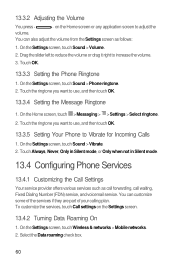
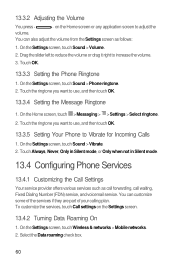
..., Never, Only in Silent mode, or Only when not in Silent mode.
13.4 Configuring Phone Services
13.4.1 Customizing the Call Settings
Your service provider offers various services such as follows:
1. On the Settings screen, touch Wireless & networks > Mobile networks. 2. Touch the ringtone you want to adjust the
volume. To customize the services...
User Guide - Page 64
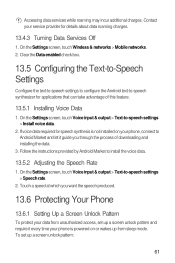
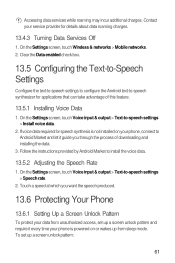
... mode. Touch a speed at which you through the process of this feature.
13.5.1 Installing Voice Data
1. Contact your phone, connect to -speech settings > Install voice data.
2. On the Settings screen, touch Wireless & networks > Mobile networks. 2. If voice data required for speech synthesis is powered on your service provider for applications that can...
User Guide - Page 65
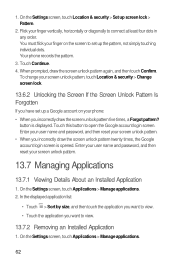
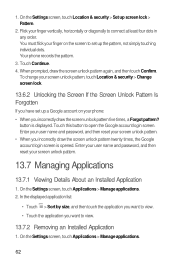
...> Manage applications. 2. Enter your user name and password, and then reset your screen unlock pattern.
13.7 Managing Applications
13.7.1 Viewing Details About an Installed Application
1. Enter...2. When prompted, draw the screen unlock pattern again, and then touch Confirm.
To change your phone: • When you want to view.
• Touch the application you incorrectly draw the screen ...
User Guide - Page 66
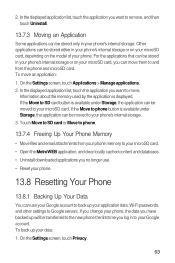
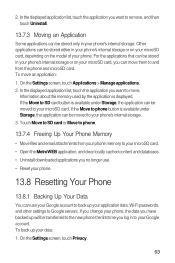
... to your microSD card. • Open the MetroWEB application, and clear locally cached content and databases. • Uninstall downloaded applications you want to your phone.
13.8 Resetting Your Phone
13.8.1 Backing Up Your Data
You can move them to move an application: 1. For the applications that can be moved to Google servers. Touch...
User Guide - Page 67


... any system software updates you are using a pacemaker, use your device when using the device causes danger or interference with the pacemaker. When prompted, touch Reset phone > Erase everything.
The phone restores to its factory settings, and then restarts.
14 Appendix
14.1 Warnings and Precautions
This section contains important information pertaining to its...
User Guide - Page 73
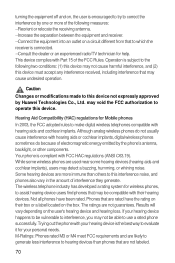
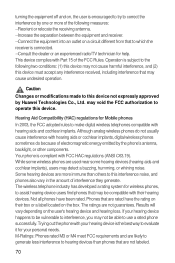
...the equipment off and on, the user is encouraged to try to correct the interference by Huawei Technologies Co., Ltd. This device complies with FCC HAC regulations (ANSI C63.19). may ... modifications made to operate this interference noise, and phones also vary in the amount of the FCC Rules. Hearing Aid Compatibility (HAC) regulations for Mobile phones In 2003, the FCC adopted rules to make ...

