Huawei M865 Support Question
Find answers below for this question about Huawei M865.Need a Huawei M865 manual? We have 4 online manuals for this item!
Question posted by winkinabox47 on May 17th, 2013
My Phone Get Hot When Charging. And After
The person who posted this question about this Huawei product did not include a detailed explanation. Please use the "Request More Information" button to the right if more details would help you to answer this question.
Current Answers
There are currently no answers that have been posted for this question.
Be the first to post an answer! Remember that you can earn up to 1,100 points for every answer you submit. The better the quality of your answer, the better chance it has to be accepted.
Be the first to post an answer! Remember that you can earn up to 1,100 points for every answer you submit. The better the quality of your answer, the better chance it has to be accepted.
Related Huawei M865 Manual Pages
User Manual - Page 2


Contents
1 Reading Before Proceeding 1
1.1 Safety Precautions 1 1.2 Personal Information and Data Security 2 1.3 Legal Notice 3
2 Getting to Know Your Mobile Phone 6
2.1 Mobile Phone View 6 2.2 Installing Your Mobile Phone 8 2.3 Power On or Off Your Mobile Phone 10 2.4 Using the Touchscreen 10 2.5 Locking and Unlocking the Screen 11 2.6 Home Screen 12 2.7 Application List 16 2.8 Using ...
User Manual - Page 4
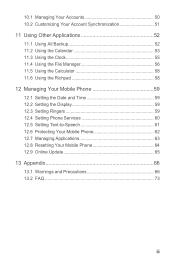
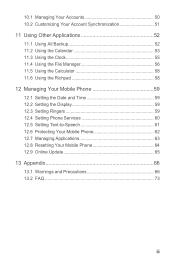
...the Calculator 58 11.6 Using the Richpad 58 12 Managing Your Mobile Phone 59 12.1 Setting the Date and Time 59 12.2 Setting the Display 59 12.3 Setting Ringers ...59 12.4 Setting Phone Services 60 12.5 Setting Text-to-Speech 61 12.6 Protecting Your Mobile Phone 62 12.7 Managing Applications 63 12.8 Resetting Your Mobile Phone 64 12.9 Online Update 65 13 Appendix ...
User Manual - Page 5
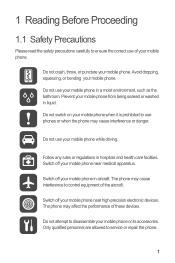
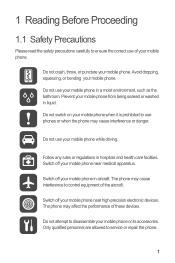
... on your mobile phone when it is prohibited to use of your mobile phone near medical apparatus.
Switch off your mobile phone.
Do not use your mobile phone in liquid. Switch off your mobile phone or its accessories.
Only qualified personnel are allowed to disassemble your mobile phone near high-precision electronic devices.
Switch off your mobile phone in hospitals...
User Manual - Page 6


... its accessories away from children. Observe any laws or regulations on them. Do not place magnetic storage media near your mobile phone in a high-temperature place or use your mobile phone without guidance. Several measures are recommended to help you protect personal and confidential information. • Place your device in your personal information and...
User Manual - Page 10
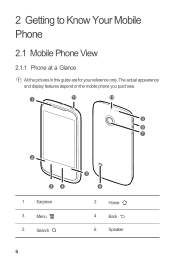
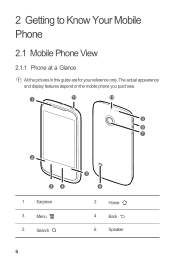
The actual appearance and display features depend on the mobile phone you purchase.
1
11
10
9
8 7
2
34
1
Earpiece
3
Menu
5
Search
6
5 6
2
Home
4
Back
6
Speaker 2 Getting to Know Your Mobile Phone
2.1 Mobile Phone View
2.1.1 Phone at a Glance
All the pictures in this guide are for your reference only.
User Manual - Page 11
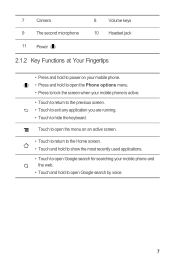
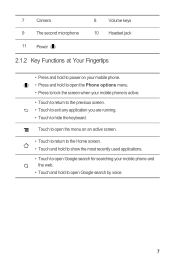
... to return to the previous screen. • Touch to exit any application you are running. • Touch to open the Phone options menu. • Press to lock the screen when your mobile phone. • Press and hold to hide the keyboard.
7
Camera
8
Volume keys
9
The second microphone
10 Headset jack
11 Power
2.1.2 Key...
User Manual - Page 12
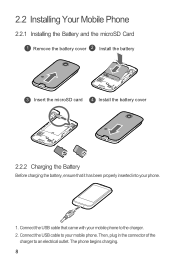
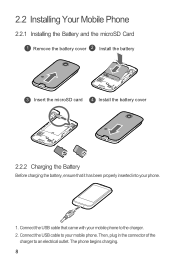
... microSD Card
1 Remove the battery cover 2 Install the battery
3 Insert the microSD card 4 Install the battery cover
2.2.2 Charging the Battery
Before charging the battery, ensure that came with your mobile phone to the charger. 2. The phone begins charging. 8 Then, plug in the connector of the
charger to an electrical outlet. Connect the USB cable that it...
User Manual - Page 13
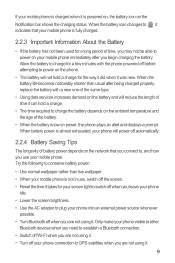
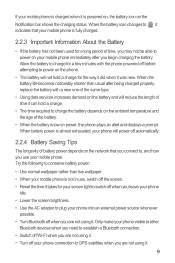
... automatically.
2.2.4 Battery Saving Tips
The longevity of battery power depends on the Notification bar shows the charging status. If your mobile phone is charged when it is powered on, the battery icon on the network that your mobile phone is fully charged.
2.2.3 Important Information About the Battery
• If the battery has not been used for your...
User Manual - Page 14
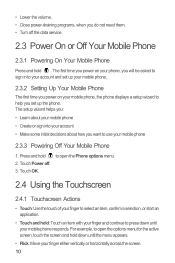
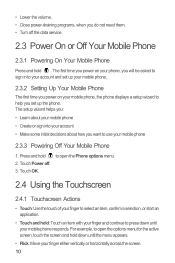
... want to help you set up your mobile phone.
2.3.2 Setting Up Your Mobile Phone
The first time you power on your mobile phone, the phone displays a setup wizard to use your account and set up the phone. Touch Power off the data service.
2.3 Power On or Off Your Mobile Phone
2.3.1 Powering On Your Mobile Phone
Press and hold 2. • Lower the volume...
User Manual - Page 15
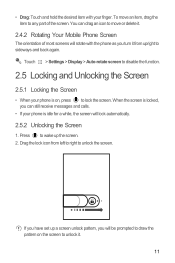
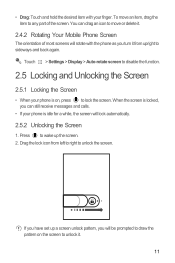
...icon to disable the function.
2.5 Locking and Unlocking the Screen
2.5.1 Locking the Screen
• When your phone is idle for a while, the screen will lock automatically.
2.5.2 Unlocking the Screen
1. Touch > Settings...be prompted to draw the pattern on , press to unlock it .
2.4.2 Rotating Your Mobile Phone Screen
The orientation of the screen. Press to unlock the screen. If you have set...
User Manual - Page 16
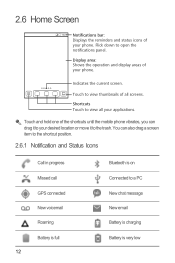
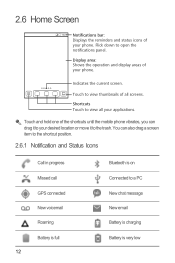
...:23 Notifications bar: Displays the reminders and status icons of your phone. Flick down to a PC New chat message New email Battery is charging Battery is very low Display area: Shows the operation and display areas of the shortcuts until the mobile phone vibrates, you can also drag a screen item to the shortcut position...
User Manual - Page 17
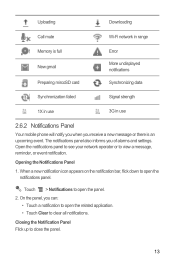
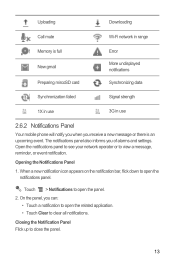
... full New gmail Preparing mircoSD card
Error
More undisplayed notifications
Synchronizing data
Synchronization failed
Signal strength
1X in use
3G in use
2.6.2 Notifications Panel
Your mobile phone will notify you when you receive a new message or there is an upcoming event.
User Manual - Page 18
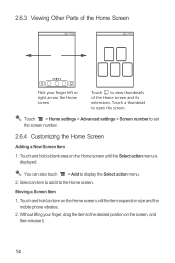
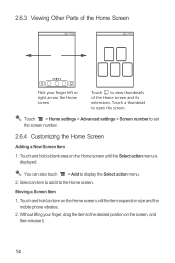
...:23
10:23
Flick your finger, drag the item to the desired position on the Home screen until the item expands in size and the mobile phone vibrates.
2.
Moving a Screen Item
1.
User Manual - Page 65
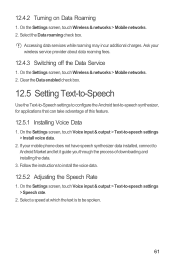
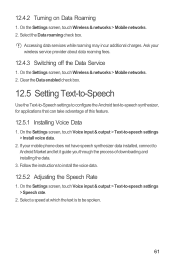
... Install voice data.
2. Accessing data services while roaming may incur additional charges. Ask your mobile phone does not have speech synthesizer data installed, connect to -speech synthesizer, for... be spoken.
61 On the Settings screen, touch Wireless & networks > Mobile networks. 2. 12.4.2 Turning on Data Roaming
1. Select the Data roaming check box. On the Settings screen,...
User Manual 2 - Page 12
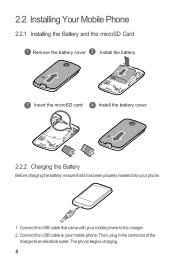
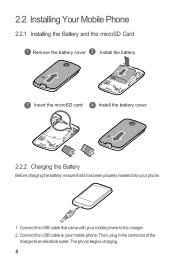
Connect the USB cable that it has been properly inserted into your mobile phone. The phone begins charging. 8 Connect the USB cable to the charger. 2. Then, plug in the connector of the
charger to an electrical outlet. 2.2 Installing Your Mobile Phone
2.2.1 Installing the Battery and the microSD Card
1 Remove the battery cover 2 Install the battery
3 Insert the...
User Manual 2 - Page 13
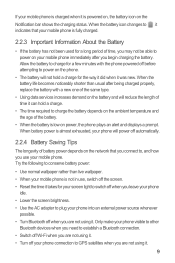
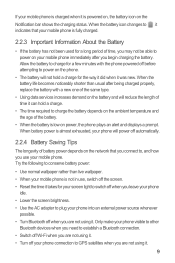
... that you connect to, and how you are not using it. When the battery life becomes noticeably shorter than live wallpaper. • When your mobile phone is fully charged.
2.2.3 Important Information About the Battery
• If the battery has not been used for a long period of time, you may not be able to...
User Manual 2 - Page 16
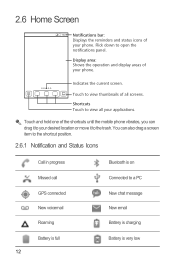
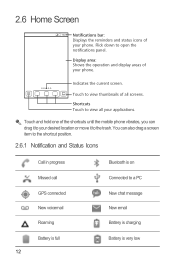
...the operation and display areas of your applications.
Touch and hold one of the shortcuts until the mobile phone vibrates, you can also drag a screen item to the shortcut position.
2.6.1 Notification and Status...voicemail Roaming
Bluetooth is on Connected to a PC New chat message New email Battery is charging
Battery is full 12
Battery is very low 2.6 Home Screen
10:23 Notifications bar: ...
User Manual 2 - Page 64
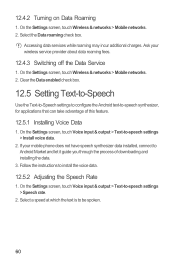
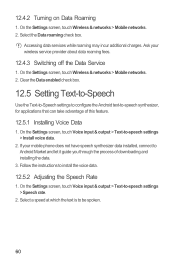
Accessing data services while roaming may incur additional charges. Clear the Data enabled check box.
12.5 Setting Text...feature.
12.5.1 Installing Voice Data
1. Follow the instructions to -speech settings > Install voice data.
2. Ask your mobile phone does not have speech synthesizer data installed, connect to -speech synthesizer, for applications that can take advantage of downloading ...
Quick Start Guide - Page 7
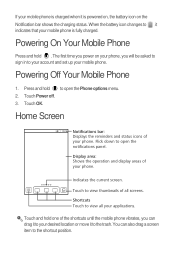
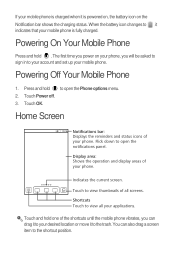
... the current screen.
The first time you power on the Notification bar shows the charging status.
Touch to the shortcut position. When the battery icon changes to your account and set up your mobile phone. Press and hold . Home Screen
10:23 Notifications bar: Displays the reminders and status icons of all your...
User Manual 3 - Page 5
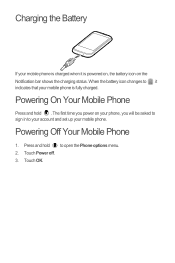
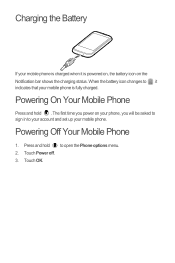
... Your Mobile Phone
Press and hold to your account and set up your phone, you will be asked to sign in to open the Phone options menu. 2. When the battery icon changes to , it is fully charged. Charging the Battery
If your mobile phone is charged when it indicates that your mobile phone is powered on, the battery icon on your mobile phone.
Similar Questions
How To Fix My Cell Phone It Wont Turn On Or Charge Its A Huawei M865 Muve
(Posted by tokal197 10 years ago)
Do You Need A Sim Card For Phone To Charge
(Posted by douglaswittboldt2 11 years ago)

