Huawei M860 Support Question
Find answers below for this question about Huawei M860.Need a Huawei M860 manual? We have 3 online manuals for this item!
Question posted by tgray562 on April 25th, 2013
Screen Does Not Work
The person who posted this question about this Huawei product did not include a detailed explanation. Please use the "Request More Information" button to the right if more details would help you to answer this question.
Current Answers
There are currently no answers that have been posted for this question.
Be the first to post an answer! Remember that you can earn up to 1,100 points for every answer you submit. The better the quality of your answer, the better chance it has to be accepted.
Be the first to post an answer! Remember that you can earn up to 1,100 points for every answer you submit. The better the quality of your answer, the better chance it has to be accepted.
Related Huawei M860 Manual Pages
User Manual - Page 10
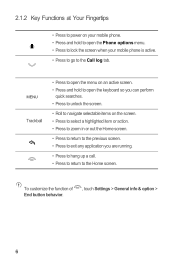
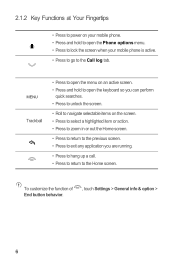
... return to the Call log tab. MENU
Trackball
• Press to open the menu on an active screen. • Press and hold to open the Phone options menu. • Press to lock the screen when your mobile phone. • Press and hold to open the keyboard so you can perform
quick searches. • Press to...
User Manual - Page 14
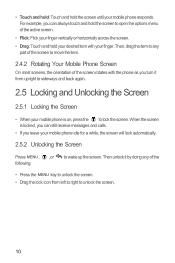
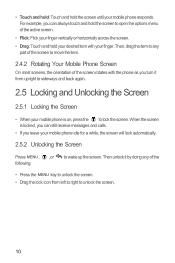
... it from left to right to lock the screen. When the screen is on, press the to unlock the screen.
10 Then unlock it by doing any
part of the screen to move the item.
2.4.2 Rotating Your Mobile Phone Screen
On most screens, the orientation of the screen rotates with your mobile phone responds. • Touch and hold: Touch and hold...
User Manual - Page 19


...screen.
2.6.4 Adding a Widget
A widget works as the wallpaper.
2.6.6 Changing a Theme
1. To add a widget to the direction. Touch your finger off the item, drag it as a shortcut to let you want to use . 3. On the Home screen... the item to the trash can stick widgets on the Home screen until the icon magnifies and the mobile
phone vibrates.
2. Touch option to select a picture and set it...
User Manual - Page 21


... Contacts or Call log, touch the Dialer tab.
2.
If you are already working with several participants.
3.1 Making a Call
To make a call, you touch numbers...mobile phone supports the SmartDial function, that contains a phone number. When you are on a call , you want your contacts and lists the matching results based on a call , you can use other functions. To return to the Home screen...
User Manual - Page 36
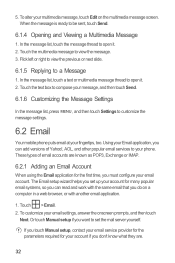
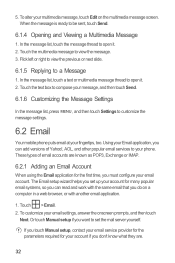
... message thread to your email account. The Email setup wizard helps you can read and work with another email application.
1.
Touch the multimedia message to a Message
1. Using your ...6.2 Email
Your mobile phone puts email at your email settings, answer the onscreen prompts, and then touch
Next. To alter your account if you do on the multimedia message screen. If you ...
User Manual - Page 58
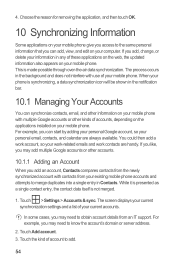
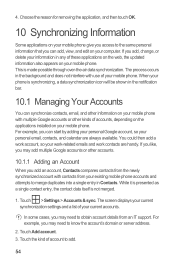
... screen displays your current synchronization settings and a list of these applications on the web, the updated information also appears on your mobile phone with use of your phone is synchronizing, a data synchronization icon will be shown in Contacts.
The process occurs in any of your mobile phone. Touch > Settings > Accounts & sync. You could then add a work account...
User Manual - Page 60
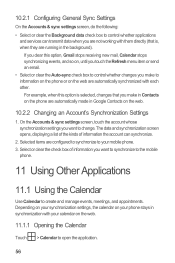
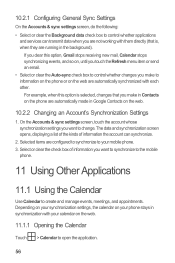
... on the web are configured to synchronize to your mobile phone. 3.
On the Accounts & sync settings screen, touch the account whose synchronization settings you make to information on the phone or on your phone stays in synchronization with them directly (that you want to synchronize to the mobile
phone.
11 Using Other Applications
11.1 Using the Calendar...
User Manual - Page 71


.... 6. Use the USB cable to connect your mobile phone to the operating instructions of your mobile phone automatically restarts and will not work. 3. Read this information carefully before using your PC...microSD card, disable the USB mass storage feature. Touch Upgrade. 5. Your mobile phone restarts and the upgrade screen is called dload -
When the next message appears, touch Confirm. 4....
Quick Start Guide - Page 4
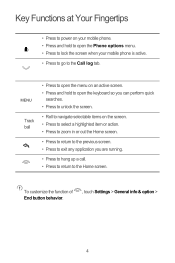
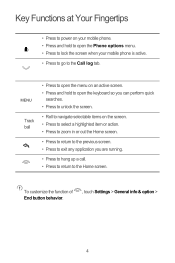
... can perform quick
searches. • Press to unlock the screen.
• Roll to navigate selectable items on your mobile phone. • Press and hold to open the Phone options menu. • Press to lock the screen when your mobile phone is active. • Press to go to the Home screen. Key Functions at Your Fingertips
• Press to...
Quick Start Guide - Page 8
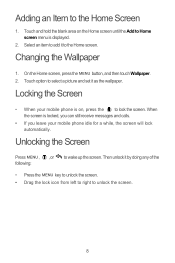
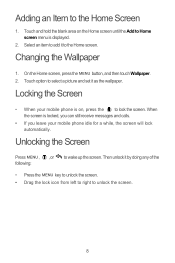
..., you can still receive messages and calls.
• If you leave your mobile phone idle for a while, the screen will lock automatically. When the screen is on the Home screen until the Add to wake up the screen. Adding an Item to lock the screen. Touch option to select a picture and set it by doing any of...
Quick Start Guide - Page 9
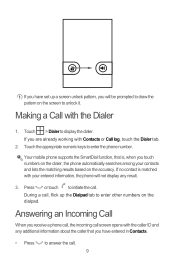
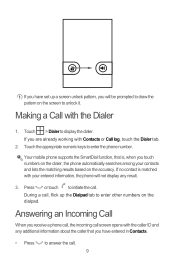
... touch numbers on the dialer, the phone automatically searches among your entered information, the phone will be prompted to draw the pattern on the screen to enter the phone number. Answering an Incoming Call
When you receive a phone call, the incoming call . If you are already working with the Dialer
1. Your mobile phone supports the SmartDial function, that...
User Guide - Page 7
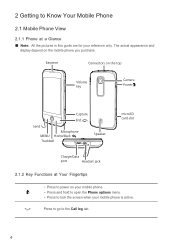
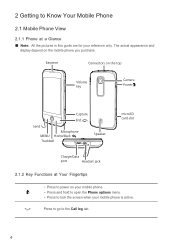
The actual appearance and
display depend on the mobile phone you purchase.
Earpiece
Connectors on the top
Volume key...
Press to go to lock the screen when your mobile phone is active. 2 Getting to Know Your Mobile Phone
2.1 Mobile Phone View
2.1.1 Phone at Your Fingertips
• Press to power on your mobile phone. • Press and hold to open the Phone options menu. • Press to...
User Guide - Page 10
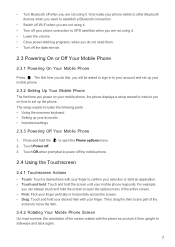
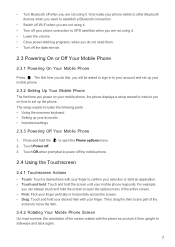
... you turn it from upright to move the item.
2.4.2 Rotating Your Mobile Phone Screen On most screens, the orientation of the active screen. • Flick: Flick your finger vertically or horizontally across the screen. • Drag: Touch and hold the screen until your mobile phone, the phone displays a setup wizard to instruct you on how to GPS satellites when you...
User Guide - Page 11
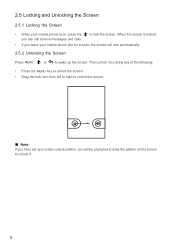
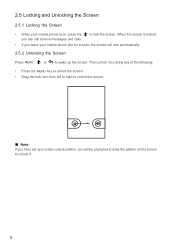
... locked,
• If you will lock automatically.
2.5.2 Unlocking the Screen
Press MENU , , or to wake up a screen unlock pattern, you leave your mobile phone is on the screen to unlock it.
8 2.5 Locking and Unlocking the Screen
2.5.1 Locking the Screen
• When your mobile phone idle for a while, the screen will be prompted to draw the pattern on , press the you...
User Guide - Page 15


... all your favorite music and pictures from the Home screen.
2.6.4 Adding a Widget A widget works as USB mass storage.
12 On the Home screen, press the MENU button, and then touch Wallpaper. 2. Touch the theme you want to let you can stick widgets on your mobile phone's microSD card, set it from your PC to the...
User Guide - Page 17
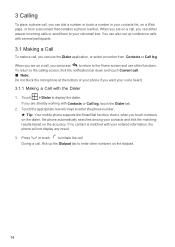
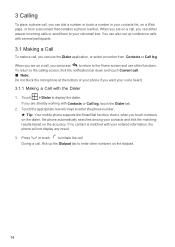
... When you are already working with your entered information, the phone will not display any result. 3. You can also set up the Dialpad tab to the Home screen and use the Dialer ...To return to enter the phone number.
ƾ Tip: Your mobile phone supports the SmartDial function, that contains a phone number. Touch the appropriate numeric keys to the calling screen, flick the notification bar ...
User Guide - Page 30
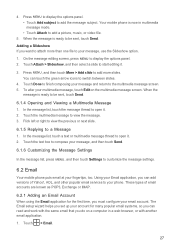
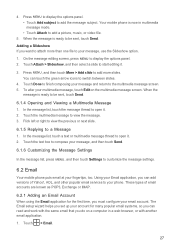
When the message is ready to attach more slides. You can read and work with the same email that you want to be sent, touch Send.
...the message list, press MENU , and then touch Settings to the multimedia message screen. 5. On the message editing screen, press MENU to be sent, touch Send. 4. Your mobile phone is ready to display the options panel. 2. To alter your email account....
User Guide - Page 48
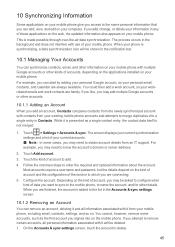
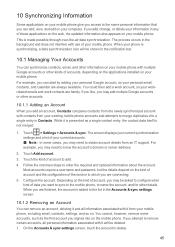
...add a work account, so your workrelated emails DQG work contacts are always available. Depending on . For example, you can synchronize contacts, email, and other information on your mobile phone with it...account. On the Accounts & sync settings screen, touch the account to delete.
45 10 Synchronizing Information
Some applications on your mobile phone give you access to the same personal ...
User Guide - Page 49
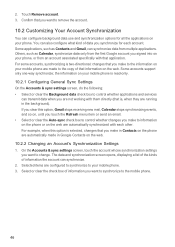
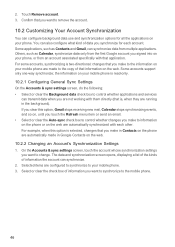
... from the first Google account you signed into on your mobile phone is , when they are not working with each account. For some accounts, synchronizing is selected, changes that information on the web. 10.2.2 Changing an Account's Synchronization Settings 1. On the Accounts & sync settings screen, touch the account whose synchronization settings you are running...
User Guide - Page 58
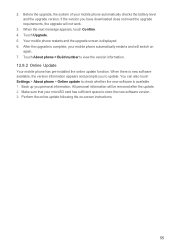
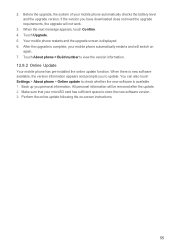
...touch Confirm. 4. After the upgrade is available. 1. Touch About phone > Build number to check whether the new software is complete, your mobile phone automatically restarts and will switch on -screen instructions.
55 All personal information will not work.
3. Your mobile phone restarts and the upgrade screen is new software available, the version information appears and prompts...
Similar Questions
How Can I Connect My M860 To My Computer If My Touch Screen Wont Work
(Posted by se52jojo 10 years ago)

