Huawei M860 Support Question
Find answers below for this question about Huawei M860.Need a Huawei M860 manual? We have 3 online manuals for this item!
Question posted by Big24lau on February 9th, 2014
How To Update Metro Pcs Huewai M860 Via Sd Card
The person who posted this question about this Huawei product did not include a detailed explanation. Please use the "Request More Information" button to the right if more details would help you to answer this question.
Current Answers
There are currently no answers that have been posted for this question.
Be the first to post an answer! Remember that you can earn up to 1,100 points for every answer you submit. The better the quality of your answer, the better chance it has to be accepted.
Be the first to post an answer! Remember that you can earn up to 1,100 points for every answer you submit. The better the quality of your answer, the better chance it has to be accepted.
Related Huawei M860 Manual Pages
User Manual - Page 2


...Before Proceeding 1 1.1 Safety Precautions 1 1.2 Legal Notice 2
2 Getting to Know Your Mobile Phone 4 2.1 Mobile Phone View 4 2.2 Installing Your Mobile Phone 6 2.3 Powering On or Off Your Mobile Phone 8 2.4 Using the Touchscreen 9 2.5 Locking and Unlocking the Screen 10 2.6 Home Screen 11 2.7 Using a microSD Card 15
3 Calling 16 3.1 Making a Call 17 3.2 Answering and Rejecting a Call...
User Manual - Page 6


...Observe any laws or regulations on them. All rights reserved. Do not put your mobile phone in a high-temperature place or use it in any means without guidance.
Respect ...only approved batteries and chargers to use your mobile phone and its accessories in containers with flammable gas such as a gas station. Otherwise your mobile phone or PC may be reproduced or transmitted in a ...
User Manual - Page 9


Earpiece
Connectors on the mobile phone you purchase.
The actual appearance and display features depend on the top
Volume key
Camera Power
Capture
End
Send Microphone
MENU Home/Back Trackball
Speaker
Charge/Data
port
Headset jack
microSD card slot
5 2 Getting to Know Your Mobile Phone
2.1 Mobile Phone View
2.1.1 Phone at a Glance
All the pictures in this guide are for...
User Manual - Page 16


...
Call in progress
Call in progress using a Bluetooth device
Missed call
Connected to a PC
Error
Memory is full
Preparing mircoSD card
Music is playing
Downloading data
Uploading data
12 1
Notification bar: Displays the notifications and status icons of your mobile phone.
3 Touch to open the Main Menu.
4 Touch to open the Dialer.
5 Touch to...
User Manual - Page 20


... now transfer files from your PC to your mobile phone's microSD card. 2. Insert the microSD card into the card slot as shown in the dialog box that opens to confirm that the golden contact faces downwards.
2.7.2 Using the microSD Card as a removable disk. Connect your mobile phone to your mobile phone will not use the microSD card as USB mass storage. 1. Touch...
User Manual - Page 21


... notification bar down the screen, and then touch SD card & phone storage > Unmount
SD card. 3. Scroll down and touch Current call , you can dial a number or touch a number in your contacts list, on a Web page, or from Contacts or Call log.
Your mobile phone supports the SmartDial function, that contains a phone number. When you are on a call , you...
User Manual - Page 46
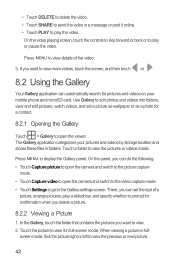
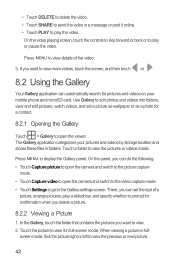
... to sort photos and videos into folders, view and edit pictures, watch videos, and set the size of the video.
3. The Gallery application categorizes your mobile phone and microSD card.
User Manual - Page 47
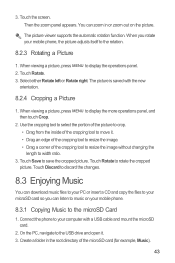
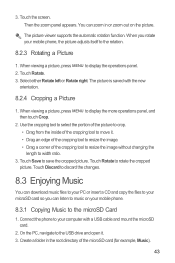
... cropped picture. The picture viewer supports the automatic rotation function. When you can download music files to your PC or insert a CD and copy the files to your microSD card so you rotate your mobile phone, the picture adjusts itself to move it . 3. Select either Rotate left or Rotate right. Use the cropping tool...
User Manual - Page 48
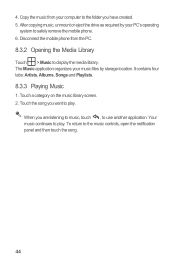
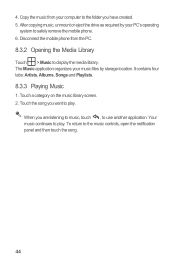
...
system to play . Touch the song you want to play .
Your music continues to safely remove the mobile phone. 6. Touch a category on the music library screen. 2. When you have created. 5. 4. Copy the music from the PC.
8.3.2 Opening the Media Library
Touch > Music to use another application. It contains four tabs: Artists, Albums, Songs...
User Manual - Page 58
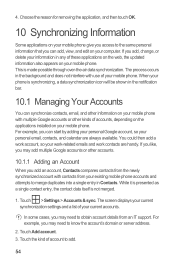
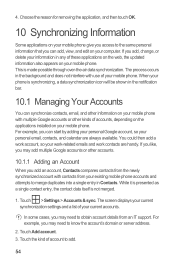
... an IT support. The screen displays your current synchronization settings and a list of your mobile phone. The process occurs in Contacts. While it is presented as a single contact entry, the... Google accounts or other kinds of these applications on the web, the updated information also appears on your mobile phone. Choose the reason for removing the application, and then touch OK.
10...
User Manual - Page 65
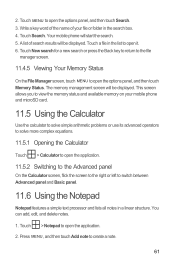
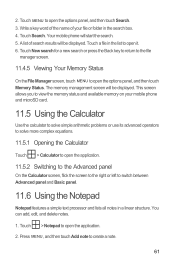
... the options panel, and then touch Memory Status. You can add, edit, and delete notes.
1. Touch MENU to open the application.
2. A list of your mobile phone and microSD card.
11.5 Using the Calculator
Use the calculator to solve simple arithmetic problems or use its advanced operators to solve more complex equations.
11.5.1 Opening...
User Manual - Page 69
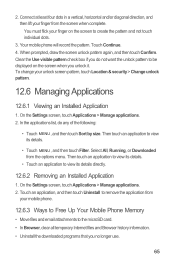
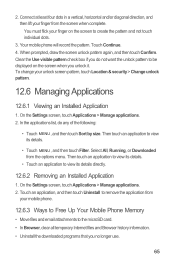
You must flick your mobile phone.
12.6.3 Ways to Free Up Your Mobile Phone Memory
• Move files and email attachments to the microSD card. • In Browser, clear all temporary ... on the screen to remove the application from the options menu. Touch Continue. 4. Your mobile phone will record the pattern. Select All, Running, or Downloaded from
your finger on the screen...
User Manual - Page 70
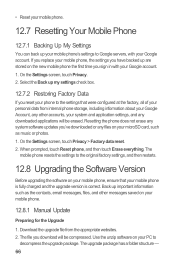
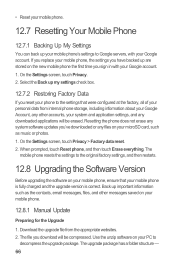
... settings you have backed up are stored on the new mobile phone the first time you reset your phone to the settings that your mobile phone.
12.8.1 Manual Update
Preparing for the Upgrade
1. Select the Back up my settings check box.
12.7.2 Restoring Factory Data
If you sign in with your system and application ...
User Manual - Page 71


.... Read this information carefully before using your mobile phone automatically checks the
battery level and the upgrade version. After you do the following websites: • http://www.huaweidevice.com/worldwide/technicaIndex.do
Upgrading the Software through the microSD Card After copying the update files to the microSD card, disable the USB mass storage feature. When...
Quick Start Guide - Page 13
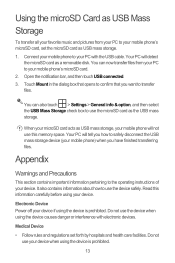
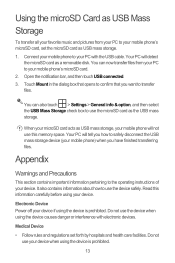
... USB mass storage. 1.
Electronic Device Power off your device. Your PC will detect
the microSD card as USB mass storage, your mobile phone will tell you how to safely disconnect the USB mass storage device (your mobile phone) when you want to your mobile phone's microSD card, set forth by hospitals and health care facilities. You can also touch...
User Guide - Page 15


...2.6.4 Adding a Widget A widget works as a shortcut to your mobile phone's microSD card, set the microSD card as USB mass storage.
12 To add a widget to use...card into the card slot as the wallpaper.
2.6.6 Changing a Theme
1. Your theme will be changed automatically.
2.7 Using a microSD Card
2.7.1 Installing the microSD Card
1
2
1. Touch your PC to let you can stick widgets on your phone...
User Guide - Page 16


... touch USB connected. 3. Touch > Settings. 2. Scroll down the screen, and then touch SD card & phone storage > Unmount SD card. 3. 1. Your PC will detect the microSD card as USB mass storage, your mobile phone will tell you how to safely disconnect the USB mass storage device (your mobile phone) when you want to transfer files. ƾ Tip: You can now transfer files...
User Guide - Page 40
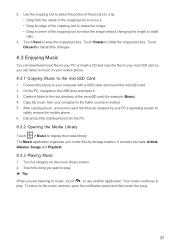
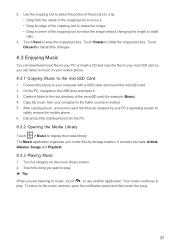
... tool to resize the image without changing the length to the microSD Card 1. Touch a category on your mobile phone. 8.3.1 Copying Music to width ratio.
3. 2. On the PC, navigate to resize the image. • Drag a corner of the microSD card (for example, Music). 4. Disconnect the mobile phone from the inside of the cropping tool to move it . 3. Your...
User Guide - Page 57
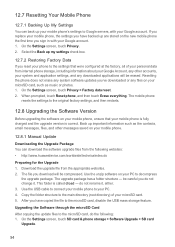
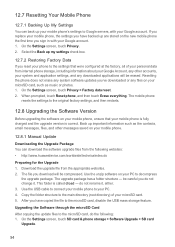
... on your mobile phone.
12.8.1 Manual Update
Downloading the Upgrade Package You can back up your mobile phone's settings to the main directory (root directory) of your personal data from internal phone storage, including information about your Google Account, any other messages saved on your PC. 4. On the Settings screen, touch SD card & phone storage > Software Upgrade > SD card
Upgrade...
User Guide - Page 58
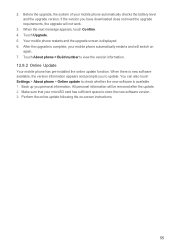
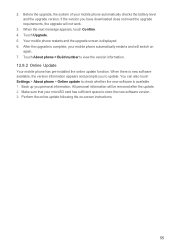
... checks the battery level and the upgrade version. You can also touch Settings > About phone > Online update to view the version information. 12.8.2 Online Update Your mobile phone has pre-installed the online update function. Before the upgrade, the system of your mobile phone automatically restarts and will switch on -screen instructions.
55 If the version you have...
Similar Questions
How Can I Clear Passwords Or Reset A Metro Pcs Huawei M860
(Posted by neonlof 9 years ago)
How Much Do It Cost To Replace A Lcd In A Metro Pcs Huawei M860
(Posted by adeeeastp 10 years ago)
On My Metro Pcs Huawei M860 ... I, Can Be Heard But Can't Hear Incomming Calls.
(Posted by ronniebattles 11 years ago)

