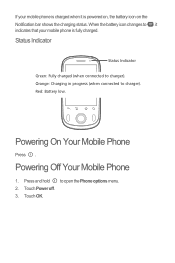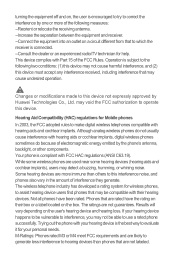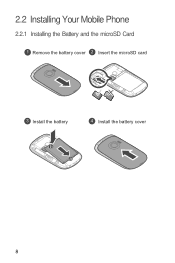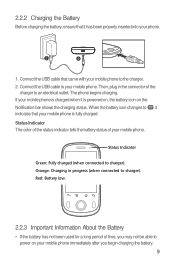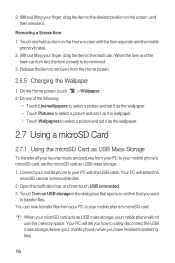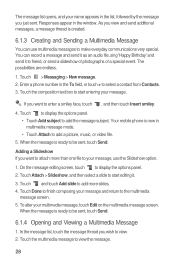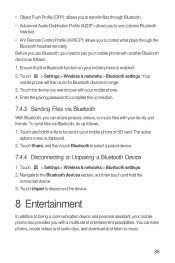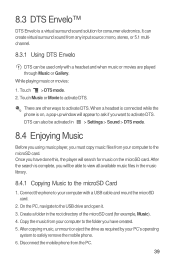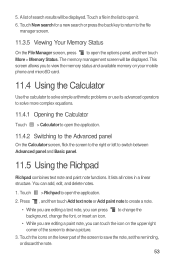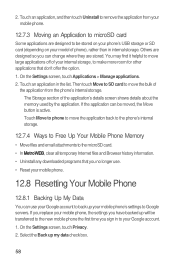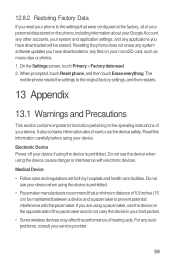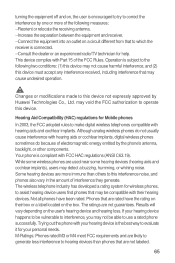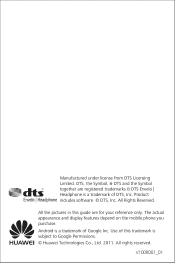Huawei M835 Support Question
Find answers below for this question about Huawei M835.Need a Huawei M835 manual? We have 2 online manuals for this item!
Question posted by elizabethsoldano on June 6th, 2013
Where Do I Insert The Sim Card? Huawei M865
The person who posted this question about this Huawei product did not include a detailed explanation. Please use the "Request More Information" button to the right if more details would help you to answer this question.
Current Answers
Related Huawei M835 Manual Pages
Similar Questions
Sd Card And Sim Card Problem
I just got a Vision smart phone and put in a functioning sim car - it worked for an hour - then I to...
I just got a Vision smart phone and put in a functioning sim car - it worked for an hour - then I to...
(Posted by dalakadak 10 years ago)
I Have An Ideos Mobile Phone With A Virgin Sim Card In It And It Wont Connect To
(Posted by kaz64 11 years ago)
Playing Music On My Phone From The Sim Card
How can I play the music on my phone with the sim card. The music was downloading from the compute...
How can I play the music on my phone with the sim card. The music was downloading from the compute...
(Posted by tdg522 11 years ago)