Huawei M835 Support Question
Find answers below for this question about Huawei M835.Need a Huawei M835 manual? We have 2 online manuals for this item!
Question posted by lizatal on October 16th, 2013
Why Wont My Huwie M835 Phone Come On
The person who posted this question about this Huawei product did not include a detailed explanation. Please use the "Request More Information" button to the right if more details would help you to answer this question.
Current Answers
There are currently no answers that have been posted for this question.
Be the first to post an answer! Remember that you can earn up to 1,100 points for every answer you submit. The better the quality of your answer, the better chance it has to be accepted.
Be the first to post an answer! Remember that you can earn up to 1,100 points for every answer you submit. The better the quality of your answer, the better chance it has to be accepted.
Related Huawei M835 Manual Pages
Quick Start Guide - Page 2


... this trademark is subject to Google Permissions. © Huawei Technologies Co., Ltd. 2011. All Rights Reserved. The actual appearance and display features depend on the mobile phone you purchase. Android is a trademark of Google Inc. Manufactured under license from DTS Licensing Limited. V100R001_01 31010GWR
All rights reserved. Use of this guide are...
Quick Start Guide - Page 4


What is in Your Box
• Mobile phone • Charger • USB cable • Battery
• Headset (optional) • microSD card (optional) • Quick start guide
Phone at a Glance
Menu Back
OK
Earpiece Status indicator Headset jack
Wrist strap opening
Power
Camera
Home Search
Volume keys
Speaker
End
Send Navigation
Microphone
Charge/Data port
Quick Start Guide - Page 5


... to the Call log screen. • Press and hold to show the most recently used applications. • Touch to open Google search for searching your mobile phone is active. • Touch to return to the previous screen. • Touch to exit any application you are running. • Touch to hide the keyboard...
Quick Start Guide - Page 7
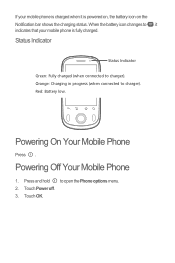
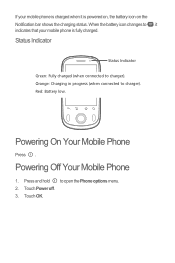
Orange: Charging in progress (when connected to charger). Powering Off Your Mobile Phone
1. Status Indicator
Status Indicator
Green: Fully charged (when connected to charger).
Touch Power off. 3. If your mobile phone is powered on, the battery icon on the Notification bar shows the charging status.
Red: Battery low. Press and hold to , it indicates that...
Quick Start Guide - Page 11


...ways to add a picture, music, or video file. 5. Touch > DTS mode. 2. Your mobile phone is ready to start entering your message. 4. There are played through Music or Gallery. The keyboard...or Movie to activate DTS. When a headset is connected while the phone is a virtual surround sound solution for consumer electronics. Using DTS Envelo
DTS can be displayed automatically. Select the...
Quick Start Guide - Page 13


...not use the device on USB storage in your PC with the pacemaker.
Connect your mobile phone to prevent potential interference with the USB cable.
If you
want to the operating instructions...
• To ensure that the Hearing Aid Compatibility rating for your device when using your mobile phone's microSD card. Open the notification bar, and then touch USB connected. 3. Warnings and ...
Quick Start Guide - Page 19
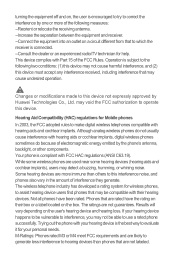
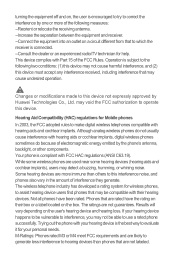
... hearing aids and cochlear implants. The wireless telephone industry has developed a rating system for Mobile phones
In 2003, the FCC adopted rules to operate this interference noise, and phones also vary in the amount of interference they generate. Phones that may void the FCC authorization to make digital wireless telephones compatible with hearing aids...
User Manual - Page 2


Contents
1 Reading Before Proceeding 1 1.1 Safety Precautions 1 1.2 Personal Information and Data Security 2 1.3 Legal Notice 3
2 Getting to Know Your Mobile Phone 6 2.1 Mobile Phone View 6 2.2 Installing Your Mobile Phone 8 2.3 Power On or Off Your Mobile Phone 11 2.4 Using the Touchscreen 11 2.5 Locking and Unlocking the Screen 12 2.6 Home Screen 13 2.7 Using a microSD Card 16
3 ...
User Manual - Page 4
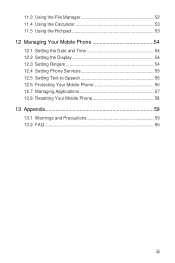
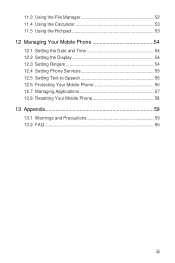
... 12.1 Setting the Date and Time 54 12.2 Setting the Display 54 12.3 Setting Ringers 54 12.4 Setting Phone Services 55 12.5 Setting Text-to-Speech 56 12.6 Protecting Your Mobile Phone 56 12.7 Managing Applications 57 12.8 Resetting Your Mobile Phone 58 13 Appendix 59 13.1 Warnings and Precautions 59 13.2 FAQ 66
iii
User Manual - Page 5
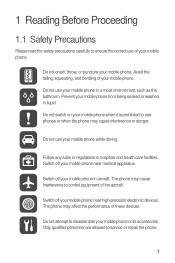
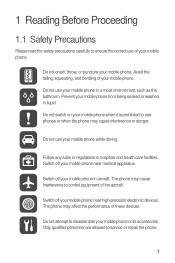
... the performance of the aircraft. Do not attempt to disassemble your mobile phone while driving.
Switch off your mobile phone near high-precision electronic devices. The phone may cause interference or danger.
Only qualified personnel are allowed to service or repair the phone.
1 Prevent your mobile phone from being soaked or washed in a moist environment, such as the...
User Manual - Page 6
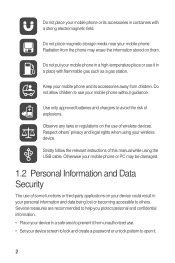
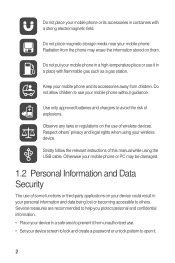
... accessible to others ' privacy and legal rights when using the USB cable. Several measures are recommended to prevent it from unauthorized use it .
2 Keep your mobile phone and its accessories in a safe area to help you protect personal and confidential information. • Place your device in containers with flammable gas such as...
User Manual - Page 10


The actual appearance and display features depend on your mobile phone. • Press and hold to open the Phone options menu. • Press to Know Your Mobile Phone
2.1 Mobile Phone View
2.1.1 Phone at a Glance
All the pictures in this guide are for your mobile phone is active.
6 2 Getting to lock the screen when your reference only. Earpiece Status indicator Headset jack...
User Manual - Page 11
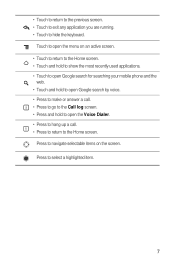
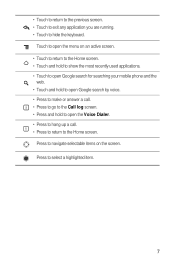
... return to the Home screen. • Touch and hold to show the most recently used applications. • Touch to open Google search for searching your mobile phone and the
web. • Touch and hold to open Google search by voice. • Press to make or answer a call. • Press to go to...
User Manual - Page 12
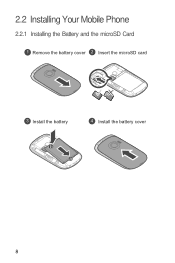
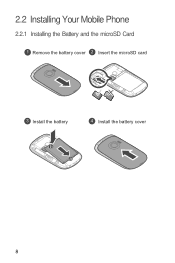
2.2 Installing Your Mobile Phone
2.2.1 Installing the Battery and the microSD Card
1 Remove the battery cover 2 Insert the microSD card
3 Install the battery
4 Install the battery cover
8
User Manual - Page 13
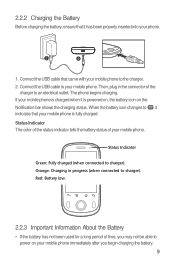
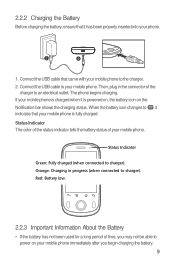
2.2.2 Charging the Battery
Before charging the battery, ensure that it has been properly inserted into your mobile phone is charged when it indicates that came with your mobile phone immediately after you begin charging the battery. 9 The phone begins charging.
Red: Battery low.
2.2.3 Important Information About the Battery
• If the battery has not been used...
User Manual - Page 14
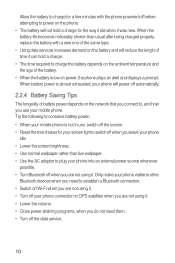
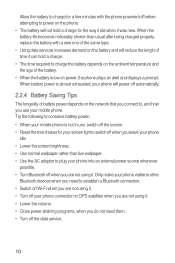
... connection. • Switch off Wi-Fi when you are not using it. • Turn off your mobile phone. When the battery life becomes noticeably shorter than live wallpaper. • Use the AC adapter to plug your phone
idle. • Lower the screen brightness. • Use normal wallpaper rather than usual after being charged...
User Manual - Page 15
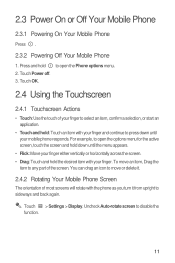
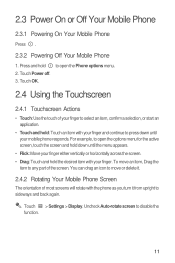
...: Use the touch of the screen.
Touch OK. To move or delete it from upright to sideways and back again. 2.3 Power On or Off Your Mobile Phone
2.3.1 Powering On Your Mobile Phone
Press .
2.3.2 Powering Off Your Mobile Phone
1.
You can drag an icon to press down until your finger. Touch > Settings > Display. Touch Power off. 3.
User Manual - Page 18
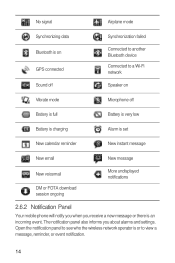
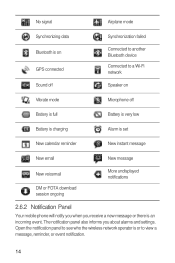
... set
New calendar reminder
New instant message
New email
New message
New voicemail
DM or FOTA download session ongoing
More undisplayed notifications
2.6.2 Notification Panel
Your mobile phone will notify you when you about alarms and settings. The notification panel also informs you receive a new message or there is an incoming event. No...
User Manual - Page 36
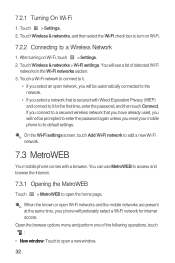
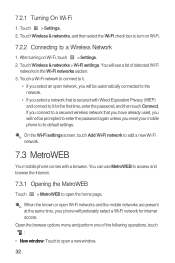
... Wi-Fi.
7.2.2 Connecting to add a new Wi-Fi network.
7.3 MetroWEB
Your mobile phone comes with Wired Equivalent Privacy (WEP) and connect to it .
• If you ...the Internet.
7.3.1 Opening the MetroWEB
Touch > MetroWEB to open Wi-Fi networks and the mobile networks are present at the same time, your mobile phone to it for internet access. Touch > Settings. 2. Touch a Wi-Fi network to ...
User Manual - Page 54


... Month view, touch and hold an empty time slot, and then touch New event.
Set the time of your mobile phone. • Select ringtone: Touch to select the ringtone to sound when you receive an event
reminder. • Vibrate: Select to... Set alerts & notifications: Touch to set the date for event
reminders to delete an existing reminder. 3. When the time comes, you want to the event. 6.
Similar Questions
How To Fix A Huawei M835 Phone When The Screen Wont Turn On
(Posted by samka20 9 years ago)
How To Unlock A Huawei Dts M835 Phone If You Forgot The Password Code
(Posted by marthGuida 10 years ago)

