Huawei M835 Support Question
Find answers below for this question about Huawei M835.Need a Huawei M835 manual? We have 2 online manuals for this item!
Question posted by keswaacerow on August 6th, 2014
How Do Transfer Pictures From A Huwaei Dts Phone Memory To A Sd Card
The person who posted this question about this Huawei product did not include a detailed explanation. Please use the "Request More Information" button to the right if more details would help you to answer this question.
Current Answers
There are currently no answers that have been posted for this question.
Be the first to post an answer! Remember that you can earn up to 1,100 points for every answer you submit. The better the quality of your answer, the better chance it has to be accepted.
Be the first to post an answer! Remember that you can earn up to 1,100 points for every answer you submit. The better the quality of your answer, the better chance it has to be accepted.
Related Huawei M835 Manual Pages
Quick Start Guide - Page 2


.... All Rights Reserved. All the pictures in this trademark is subject to Google Permissions. © Huawei Technologies Co., Ltd. 2011. All rights reserved.
The actual appearance and display features depend on the mobile phone you purchase. V100R001_01 31010GWR Android is a trademark of Google Inc. DTS, the Symbol, & DTS and the Symbol together are for your...
Quick Start Guide - Page 3


... these services are worried about the security of your personal information and data, please contact mobile@huawei.com. If you change to a different device, be scanned for viruses.
•... Downloaded third-party applications should be sure to move or delete any personal information on your memory card or stored in a safe area to prevent it .
• Periodically back up personal ...
Quick Start Guide - Page 4


What is in Your Box
• Mobile phone • Charger • USB cable • Battery
• Headset (optional) • microSD card (optional) • Quick start guide
Phone at a Glance
Menu Back
OK
Earpiece Status indicator Headset jack
Wrist strap opening
Power
Camera
Home Search
Volume keys
Speaker
End
Send Navigation
Microphone
Charge/Data port
Quick Start Guide - Page 6
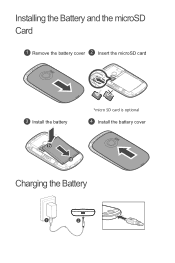
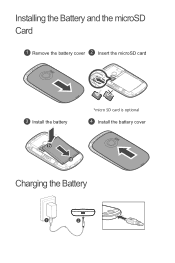
Installing the Battery and the microSD Card
1 Remove the battery cover 2 Insert the microSD card
3 Install the battery
*micro SD card is optional 4 Install the battery cover
Charging the Battery
1
2
Quick Start Guide - Page 9
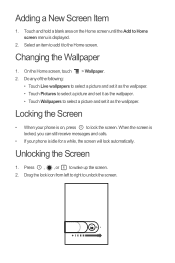
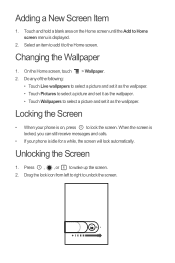
...2. Select an item to add it to lock the screen.
Locking the Screen
• When your phone is on the Home screen until the Add to unlock the screen. When the screen is locked, ... still receive messages and calls.
• If your phone is idle for a while, the screen will lock automatically.
Press , , or to select a picture and set it as the wallpaper. • Touch Wallpapers...
Quick Start Guide - Page 11


... keyboard panel will appear to ask if you want to add a picture, music, or video file. 5. Enter a phone number in multimedia message mode.
• Touch Attach to activate DTS. Your mobile phone is on, a pop-up window will be sent, touch Send. DTS Envelo™
DTS Envelo is ready to select a contact from any input source: mono...
Quick Start Guide - Page 13


...distance of hearing aids. If you
want to transfer files. For any such problems, consult your device. You can now transfer files from your PC to your device is prohibited... between a device and a pacemaker to use your mobile phone's microSD card. Using the microSD Card as a removable disk.
2.
Connect your mobile phone to your device when using the device causes danger or...
User Manual - Page 2


... Personal Information and Data Security 2 1.3 Legal Notice 3
2 Getting to Know Your Mobile Phone 6 2.1 Mobile Phone View 6 2.2 Installing Your Mobile Phone 8 2.3 Power On or Off Your Mobile Phone 11 2.4 Using the Touchscreen 11 2.5 Locking and Unlocking the Screen 12 2.6 Home Screen 13 2.7 Using a microSD Card 16
3 Calling 17 3.1 Making a Call 17 3.2 Answering or Rejecting a Call 18...
User Manual - Page 7


... Co., Ltd. and possible licensors. Customers shall not in any personal information on your memory card or stored in any form or by any means without opening them off.
• Install...• If you are worried about the security of your personal information and data, please contact mobile@huawei.com.
1.3 Legal Notice
Copyright © Huawei Technologies Co., Ltd. 2011. All rights reserved...
User Manual - Page 10


... Key Functions at a Glance
All the pictures in this guide are for your mobile phone is active.
6 The actual appearance and display features depend on your mobile phone. • Press and hold to open the Phone options menu. • Press to power on the mobile phone you purchase.
2 Getting to Know Your Mobile Phone
2.1 Mobile Phone View
2.1.1 Phone at Your Fingertips
• Press...
User Manual - Page 17


...
3G in progress using a Bluetooth device
Connected to open the notifications panel.
Touch to open the Phone application.
2.6.1 Notification and Status Icons
Call in progress Missed call
Call in use
Error
Memory is full
Preparing mircoSD card
Music is playing
Downloading data
Uploading data
Roaming
MetroPCS Easy WiFi
13 2.6 Home Screen
10:23...
User Manual - Page 20
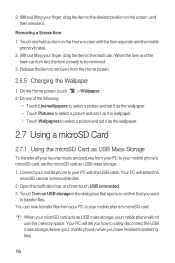
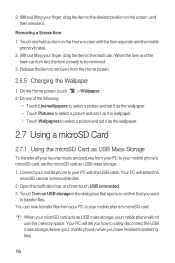
... transferring files.
16 Your PC will detect the
microSD card as a removable disk. 2. Connect your mobile phone...mobile phone's microSD card, set the microSD card as USB mass storage, your microSD card acts as USB mass storage. 1. When your mobile phone will not use this memory space.
Removing a Screen Item 1. Do any of the following:
• Touch Live wallpapers to select a picture...
User Manual - Page 21
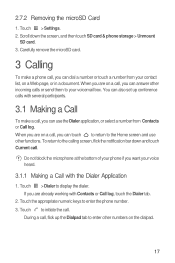
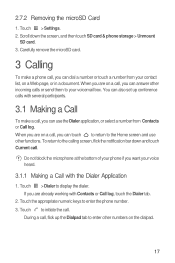
...appropriate numeric keys to display the dialer. Touch > Settings. 2. Touch > Dialer to enter the phone number. 3. During a call, flick up conference calls with Contacts or Call log, touch the ...the calling screen, flick the notification bar down the screen, and then touch SD card & phone storage > Unmount
SD card. 3. To return to initiate the call . Scroll down and touch Current call...
User Manual - Page 38


...with your friends, talk hands-free with a Bluetooth headset, or even transfer photos on your phone to your mobile phone visible to suit your Bluetooth connection.
7.4.1 Turning On Bluetooth
1. Be.... In the browser screen, touch , and then touch More > Settings.
7.4 Bluetooth
Your mobile phone has Bluetooth, which allows you to create a wireless connection with your browsing style. Touch >...
User Manual - Page 39
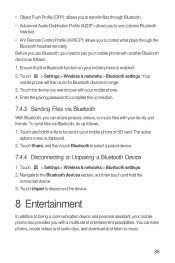
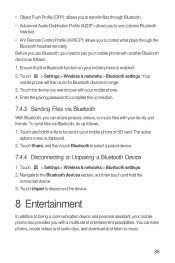
... pair your mobile phone. 4. • Object Push Profile (OPP): allows you to transfer files through the
Bluetooth headset remotely. Before you use a stereo Bluetooth
headset. • A/V Remote Control Profile (AVRCP): allows you to the Bluetooth devices section, and then touch and hold the file to being a communication device and personal assistant, your mobile phone or SD card.
User Manual - Page 41


... photos and videos into folders, view and edit pictures, watch videos, and set a picture as a photo for pictures and videos on your microSD card. Touch the thumbnail to open the viewer. Open... Gallery to view it .
2. If necessary, change the camcorder settings. 3. Touch to set a picture as wallpaper or as contact icon or wallpaper.
8.1.4 Recording a Video
1. Touch the onscreen button to...
User Manual - Page 43
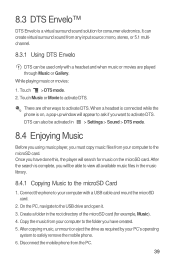
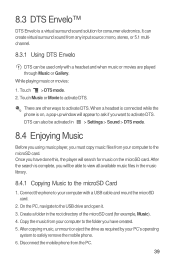
While playing music or movies:
1. Connect the phone to the microSD Card
1. Disconnect the mobile phone from your computer with a headset and when music or movies are other ways to activate DTS. Touch Music or Movie to activate DTS. After the search is complete, you have done this, the player will search for music on , a pop-up...
User Manual - Page 57
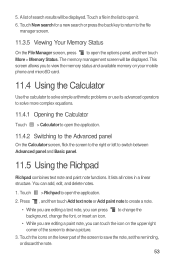
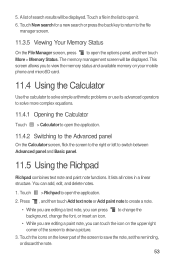
...view the memory status and available memory on your mobile phone and microSD card.
11.4...
11.3.5 Viewing Your Memory Status
On the File Manager screen, press to open the options panel, and then touch More > Memory Status. Touch > ...Richpad to open the application.
2. Touch the icons on the upper right corner of search results will be displayed. The memory ...
User Manual - Page 62
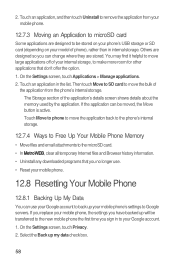
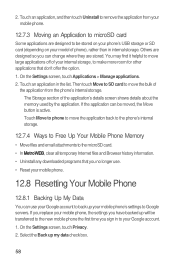
.... 2. If the application can be transferred to the new mobile phone the first time you can use . • Reset your mobile phone's settings to back up your mobile phone.
12.8 Resetting Your Mobile Phone
12.8.1 Backing Up My Data
You can change where they are stored. Then touch Move to SD card to your model of phone), rather than in the list...
User Manual - Page 72
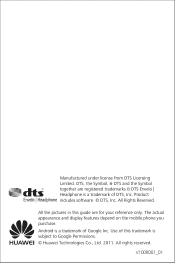
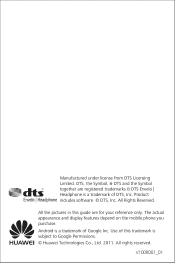
All the pictures in this trademark is a trademark of DTS, Inc.
V100R001_01 The actual appearance and display features depend on the mobile phone you purchase. Android is a trademark of this guide are registered trademarks & DTS Envelo | Headphone is subject to Google Permissions. © Huawei Technologies Co., Ltd. 2011. Use of Google Inc. All Rights Reserved. Manufactured...
Similar Questions
How To Remove Applications From The Sd Card Android Huawei M835
(Posted by sk2fi 10 years ago)
How Do You Get Your Pictures To Go Straight To Sd Card When You Take One
(Posted by swampfarmbug 11 years ago)

