Huawei M835 Support Question
Find answers below for this question about Huawei M835.Need a Huawei M835 manual? We have 2 online manuals for this item!
Question posted by agogbarry0 on December 1st, 2013
How To Drag And Drop Pictures From Computer To M835 Cell Phone
The person who posted this question about this Huawei product did not include a detailed explanation. Please use the "Request More Information" button to the right if more details would help you to answer this question.
Current Answers
There are currently no answers that have been posted for this question.
Be the first to post an answer! Remember that you can earn up to 1,100 points for every answer you submit. The better the quality of your answer, the better chance it has to be accepted.
Be the first to post an answer! Remember that you can earn up to 1,100 points for every answer you submit. The better the quality of your answer, the better chance it has to be accepted.
Related Huawei M835 Manual Pages
Quick Start Guide - Page 2


... Limited.
All rights reserved. The actual appearance and display features depend on the mobile phone you purchase. V100R001_01 31010GWR DTS, the Symbol, & DTS and the Symbol together are for your reference only. Product includes software. © DTS, Inc. All the pictures in this trademark is a trademark of DTS, Inc. Android is subject to...
Quick Start Guide - Page 4


What is in Your Box
• Mobile phone • Charger • USB cable • Battery
• Headset (optional) • microSD card (optional) • Quick start guide
Phone at a Glance
Menu Back
OK
Earpiece Status indicator Headset jack
Wrist strap opening
Power
Camera
Home Search
Volume keys
Speaker
End
Send Navigation
Microphone
Charge/Data port
Quick Start Guide - Page 5


...; Press to make or answer a call . • Press to return to the Home screen.
Key Functions at Your Fingertips
• Press to power on your mobile phone is active. • Touch to return to the previous screen. • Touch to exit any application you are running. • Touch to hide the keyboard...
Quick Start Guide - Page 7
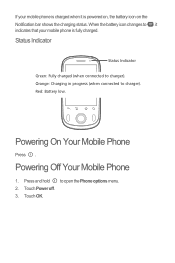
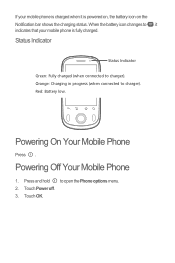
... charged (when connected to charger).
Touch OK. Powering On Your Mobile Phone
Press . Touch Power off. 3. When the battery icon changes to open the Phone options menu. 2. Powering Off Your Mobile Phone
1. Red: Battery low.
Orange: Charging in progress (when connected to charger).
If your mobile phone is powered on, the battery icon on the Notification bar...
Quick Start Guide - Page 9
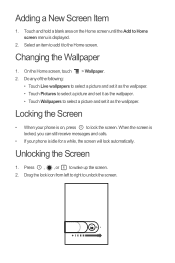
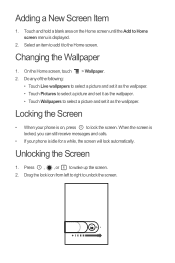
... screen is locked, you can still receive messages and calls.
• If your phone is on the Home screen until the Add to select a picture and set it to lock the screen. Changing the Wallpaper
1.
Unlocking the Screen
1. Drag the lock icon from left to right to wake up the screen. 2. Adding a New...
Quick Start Guide - Page 10
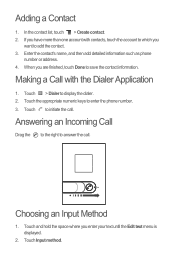
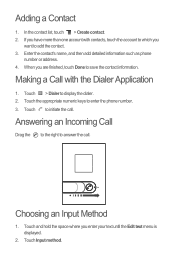
...Drag the to the right to add the contact. 3. Touch and hold the space where you are finished, touch Done to display the dialer. 2. Enter the contact's name, and then add detailed information such as phone...
number or address. 4. Touch to enter the phone number. 3.
Making a Call with contacts, touch the account to ...
Quick Start Guide - Page 11


... through Music or Gallery. Touch Music or Movie to start entering your message. 4.
Your mobile phone is a virtual surround sound solution for consumer electronics. It can also be used only with... a headset and when music or movies are other ways to add a picture, music, or video file. 5. Touch > DTS mode. 2. DTS can create virtual surround sound from...
Quick Start Guide - Page 12


... Wireless & networks, and then select the Wi-Fi check box to turn on the Data Service
1. Drag up to record videos, drag down to take a picture or record a video.
• Touch to take photos.
Select the Data enabled check box to turn...Your Camera
• Touch > Camera to take a 5 photo.
Touch > Settings. 2. Turning On Wi-Fi
1.
Touch Wireless & networks > Mobile networks. 3.
Quick Start Guide - Page 13


...storage in your service provider.
• To ensure that a minimum distance of your mobile phone's microSD card. Read this information carefully before using your device if using a pacemaker,... hospitals and health care facilities. Electronic Device Power off your device. Connect your mobile phone to your device is prohibited.
• Pacemaker manufacturers recommend that the Hearing Aid...
User Manual - Page 10


... your mobile phone. • Press and hold to open the Phone options menu. • Press to power on the mobile phone you purchase. Earpiece Status indicator Headset jack
Wrist strap opening
Power
Menu Back
OK
Camera
Home Search End
Volume keys
Speaker
Send Navigation
Microphone
Charge/Data port
2.1.2 Key Functions at a Glance
All the pictures in...
User Manual - Page 15
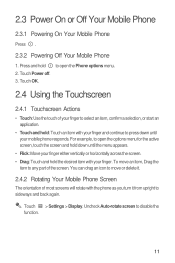
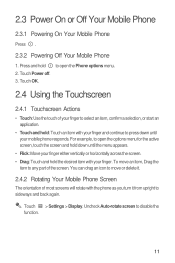
...Mobile Phone
2.3.1 Powering On Your Mobile Phone
Press .
2.3.2 Powering Off Your Mobile Phone
1.
You can drag an icon to move an item, Drag the
item to any part of most screens will rotate with the phone as you turn it .
2.4.2 Rotating Your Mobile Phone....
• Touch and hold: Touch an item with your mobile phone responds. Touch > Settings > Display. to disable the function....
User Manual - Page 20
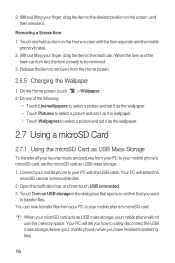
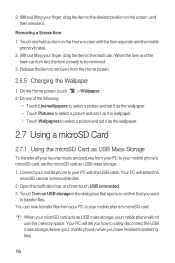
...pictures from your PC to safely disconnect the USB mass storage device (your PC with the USB cable. Your PC will detect the
microSD card as USB mass storage, your mobile phone will tell you want
to your mobile phone... space. On the Home screen, touch > Wallpaper. 2. Without lifting your finger, drag the item to your microSD card acts as a removable disk. 2. Open the notification...
User Manual - Page 32
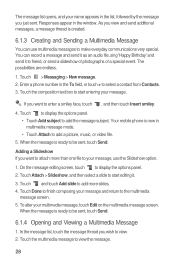
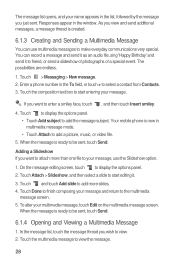
...to be sent, touch Send. When the message is ready to add a picture, music, or video file.
5. Enter a phone number in the To field, or touch + to the multimedia
message screen...the message thread you want to enter a smiley face, touch , and then touch Insert smiley.
4. Your mobile phone is created.
6.1.3 Creating and Sending a Multimedia Message
You can record a message and send it as an...
User Manual - Page 39
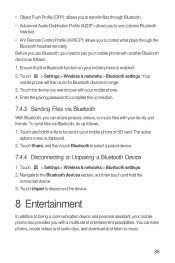
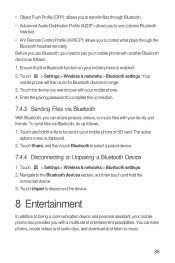
...then touch and hold the file to being a communication device and personal assistant, your mobile phone also provides you can take photos, create videos and audio clips, and download and listen... Share, and then touch Bluetooth to music.
35 You can share pictures, videos, or music files with your mobile phone with a multitude of entertainment possibilities. Enter the pairing password to pair...
User Manual - Page 42


... the image.
• Drag a corner of a picture, arrange pictures, and specify whether to width ratio.
3. The picture is saved with the new
orientation.
8.2.4 Cropping a Picture
1. You can set the size of the cropping tool to resize the image without changing the length to prompt for confirmation when you rotate your mobile phone, the picture adjusts itself to the...
User Manual - Page 45
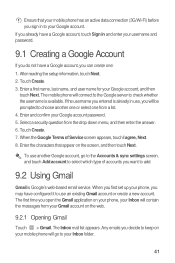
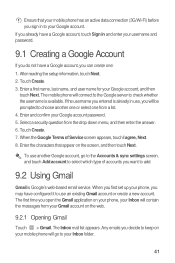
...will be prompted to choose another Google account, go to your Inbox folder.
41 The mobile phone will connect to the Google server to check whether the username is already in and enter ... from your Gmail account on your phone, your Inbox will contain the messages from the drop down menu, and then enter the answer. 6. Ensure that appear on your mobile phone will go to the Accounts & ...
User Manual - Page 57
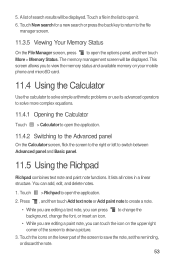
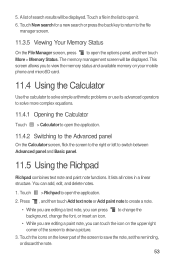
You can touch the icon on the upper right corner of the screen to draw a picture.
3. to open it.
6. The memory management screen will be displayed. Touch a file in a linear structure. Touch the icons on your mobile phone and microSD card.
11.4 Using the Calculator
Use the calculator to solve simple arithmetic problems or...
User Manual - Page 58


... shorter idle time, do the following: 1. When your mobile phone is idle for several minutes, it brighter. 3. Drag the slider left to make it will turn off the screen to save the adjustment.
12.2.2 Adjusting the Time Before the Screen Turns Off
If your mobile phone is using date and time settings provided automatically by...
User Manual - Page 59
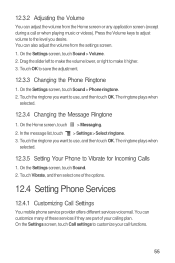
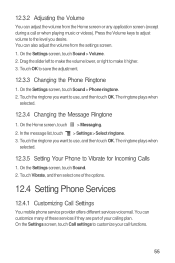
...Drag the slider left to make it higher. 3. The ringtone plays when
selected.
12.3.4 Changing the Message Ringtone
1. The ringtone plays when
selected.
12.3.5 Setting Your Phone ... these services if they are part of the options.
12.4 Setting Phone Services
12.4.1 Customizing Call Settings
You mobile phone service provider offers different services voicemail. Touch the ringtone you desire. ...
User Manual - Page 72
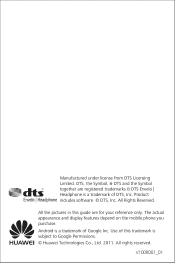
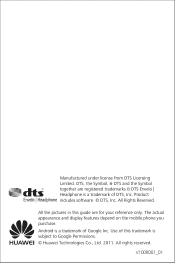
All the pictures in this trademark is subject to Google Permissions. © Huawei Technologies Co., Ltd. 2011. Android is a trademark of Google Inc. The actual appearance and display features depend on the mobile phone you purchase. V100R001_01 DTS, the Symbol, & DTS and the Symbol together are for your reference only. All Rights Reserved. Use...
Similar Questions
How To Send Pictures From M835 Huawei To Another Cell Phone
(Posted by RDCJJPe 10 years ago)
Huawei M835 Cell Phone Cannot Get Text Messages How Do I Cler Cache
(Posted by plavbn 10 years ago)
How To Unlock The Pattern On A Huawei M835 Cell Phone Free
(Posted by KAwoody1 10 years ago)
Does The Huweai M835 Cell Phone Have Password Lock Capablities?
(Posted by RyanSriku 10 years ago)

