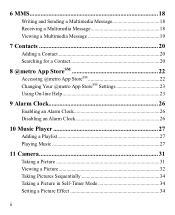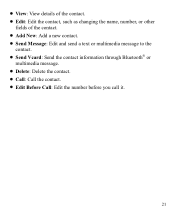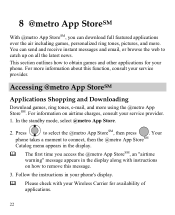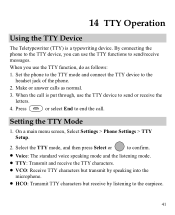Huawei M735 Support Question
Find answers below for this question about Huawei M735.Need a Huawei M735 manual? We have 1 online manual for this item!
Question posted by jedotson on April 29th, 2013
How Do I Turn Off The Urgent Messages When I Send A Text
The person who posted this question about this Huawei product did not include a detailed explanation. Please use the "Request More Information" button to the right if more details would help you to answer this question.
Current Answers
Related Huawei M735 Manual Pages
Similar Questions
Can't Send Text Messages.
I just bought a used Huawei M886 for Cricket, but I cannot send text messages. Sometimes a red trian...
I just bought a used Huawei M886 for Cricket, but I cannot send text messages. Sometimes a red trian...
(Posted by mleelkins 10 years ago)
Memory Full Can,t Recive Text Messages From Metro Pcs Huawei M735
Need to clear memory i clean all to factory state nee fix as memory still says full
Need to clear memory i clean all to factory state nee fix as memory still says full
(Posted by Sweetthoughtys 11 years ago)
My Huawei X3 Wont Let Me Send Text Messages,it Comes Up Locked,everthing Else Ok
as above
as above
(Posted by openwallets 12 years ago)