Huawei M735 Support Question
Find answers below for this question about Huawei M735.Need a Huawei M735 manual? We have 1 online manual for this item!
Question posted by dwallkiv on July 18th, 2014
Who To Reset A Metro Huawei M735 Phone
The person who posted this question about this Huawei product did not include a detailed explanation. Please use the "Request More Information" button to the right if more details would help you to answer this question.
Current Answers
There are currently no answers that have been posted for this question.
Be the first to post an answer! Remember that you can earn up to 1,100 points for every answer you submit. The better the quality of your answer, the better chance it has to be accepted.
Be the first to post an answer! Remember that you can earn up to 1,100 points for every answer you submit. The better the quality of your answer, the better chance it has to be accepted.
Related Huawei M735 Manual Pages
User Manual - Page 1


... high-precision electronic devices.
Observe the laws or regulations on your phone when using the phone is prohibited or when using the phone. Switch off your phone near your phone. Respect others' privacy and legal rights when using the phone correctly and safely.
Follow the rules or regulations set forth by the hospitals and health care...
User Manual - Page 4


... and Functions 2 Screen Icons 4
2 Getting Started 6
Installing the Battery 6 Charging the Battery 6 Powering On/Off the Phone 7 Using the Stylus 7 Dragging and Flicking 8 Standby Screen 9
3 Voice Services 11
Making a Call 11 Answering a Call 11 Hearing Aid Mode 12 Operations During a Call 13
4 ...
User Manual - Page 6


Limited Warranty ........ 53
iii 12 Security 35
Enabling or Disabling the Phone Lock 35 Changing the Phone Lock Code 35 Locking the Keypad 36
13 Bluetooth® Connection 37
Sending Data Through a Bluetooth® Connection 37 Receiving Data Through a Bluetooth® Connection ...
User Manual - Page 7


1 Getting to Know Your Phone
Your Phone
1
14 13
9
12
2
8
3
4 56
7 10
11
The preceding figure is provided for your reference only.
1 Earpiece 2 Screen 3 Talk/Send Key 4 Microphone
8 Volume Keys 9 Camera 10 Speaker 11 Stylus Pen
1
User Manual - Page 8


...; access the screen for writing a message by pressing and holding the key.
End a call or reject a call .
Power on or turn off the phone by pressing and holding the key;
User Manual - Page 10


New PUSH message is full.
4 MMS is received.
Phone is received. New voice mail is in conversation. or the phone is received.
New MMS is in the roaming status.
Screen Icons
Icon
Description
Indicates the signal strength.
PUSH message is received. Urgent message is full. ...
User Manual - Page 11


... Bluetooth®. Indicates the battery power level. Alert type is Ring.
Alert type is Vibrate Only. Alert type is activated. Bluetooth® function is Silence.
Phone is Location On. An alarm clock is extremely low. Battery power level is set. Icon
Description
microSD Card. AGPS indicator mode is receiving data through...
User Manual - Page 12


...socket. 5. If the icon becomes static, the battery is completely charged. Disconnect the charger from the phone.
6 2 Getting Started
Installing the Battery
Charging the Battery
To charge the battery, do as follows:... 1. During the charging process, the icon on the upper right corner of your
phone. 2. Connect the travel charger to an AC power socket. Connect the charger to the ...
User Manual - Page 13


... as follows:
Tap Settings > Display Settings > Screen Calibration to access the screen for calibration.
Calibrate the screen by tapping the center of your phone. Do not use the stylus to select an item by tapping on the touchscreen of + displayed on the screen according to the instructions.
7 Stylus...
User Manual - Page 14


...; On the standby screen, tap and drag the title, clock, or date to change the
position of the phone screen is 240 × 320. Then tap a submenu to select
it. When viewing pictures, flick...61478; During the calibration, tap the center of + accurately, to ensure that the phone can perform some operations conveniently through dragging on the screen correctly after the calibration.
User Manual - Page 17


... the call.
11 press
or tap
or , or tap to reject the call.
When the any key
(except
and
) to view call ; Enter the phone number on the dialer.
For international calls, tap * twice consecutively to dial the number. Press
or tap
to access the dialer.
2.
In standby mode...
User Manual - Page 18


Then your phone can set the any-key answer function in the Settings > Call Settings > Answer Mode, and set... is enabled, ensure that Bluetooth® is properly connected to the phone, the phone answers the call .
12 To enable the function, tap Settings > Phone Settings > Hearing Aid Mode > On. Hearing Aid Mode
Your phone supports the T-Coil function. When the Headset Auto Answer ...
User Manual - Page 21


... can tap
and
to enter numbers or symbols through the on -screen keyboards: QWERTY keyboard and numeric keypad.
4 Text Entry
On-Screen Keyboard Mode
The phone supports two types of the screen.
Tap keys on the on-screen keyboard to enter corresponding letters, numbers, or symbols.
Tap
to switch...
User Manual - Page 22


... Message, or press and hold
in
standby mode.
2. After receiving your phone number or another number. Up to either your message, the recipient can ...a commonly used phrase into the message.
Insert Contact: Select a contact from the phonebook and insert the phone number into the message.
Insert Shortcut: Insert a preset website-related symbol into the message.
...
User Manual - Page 28
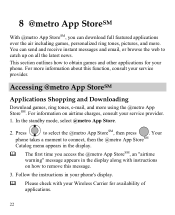
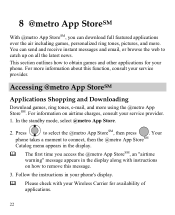
.... This section outlines how to obtain games and other applications for availability of applications.
22 In the standby mode, select @metro App Store.
2. Your
phone takes a moment to connect, then the @metro App StoreSM
Catalog menu appears in the display.
The first time you can send and receive instant messages and email...
User Manual - Page 30


... and often has limited functions.
The Help subjects described in the following subsections appear in the @metro App StoreSM. Demo Apps
A Demo app is free and is full by partially removing (disabling)... Press
to remove. It usually expires after a certain period of time or a number of your phone is designed to select the desired Help subject.
4. When you remove an app, you cannot use ...
User Manual - Page 43


...the function.
4.
Through Bluetooth®, you need to be set up between your mobile phone from the list.
37 After accessing Device List, you can be sent. Launch ...saves the contents to launch the Multimedia application.
3. 13 Bluetooth® Connection
Your phone supports Bluetooth® wireless connections. Bluetooth® wireless connections can set up wireless ...
User Manual - Page 57


... aids or cochlear implants, digital wireless phones sometimes do because of electromagnetic energy emitted by Huawei Technologies Co., Ltd.
While some wireless phones are not guarantees. Results will vary ... phones, to assist hearing device users find phones that are rated have been rated. Trying out the phone with your hearing device is the best way to evaluate it for Mobile phones...
User Manual - Page 59


... of 12 months from the date of purchase. This limited warranty only applies to products manufactured by or for Huawei and that Huawei's phones and accessories ("Product") are free from material defects, including improper or inferior workmanship, materials, and design, during the designated warranty period, and subject to the
...
User Manual - Page 64
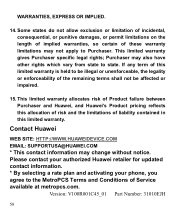
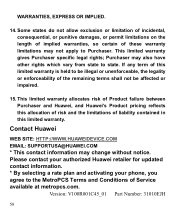
... impaired.
15. This limited warranty allocates risk of Product failure between Purchaser and Huawei, and Huawei's Product pricing reflects this limited warranty. Please contact your authorized Huawei retailer for updated contact information. * By selecting a rate plan and activating your phone, you agree to the MetroPCS Terms and Conditions of these warranty limitations may not...
Similar Questions
How Do I Reset Huawei M735 Blue When I Forgot Phone Code
(Posted by ripatchy 10 years ago)

