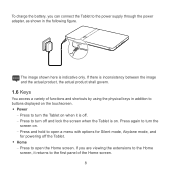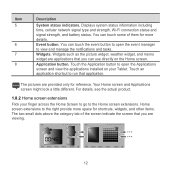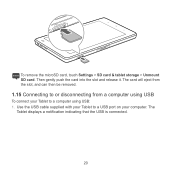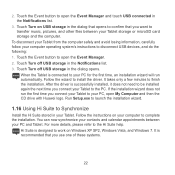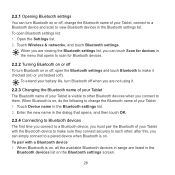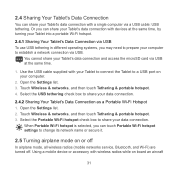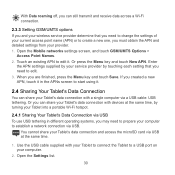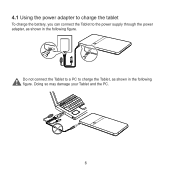Huawei IDEOS S7 Slim Support Question
Find answers below for this question about Huawei IDEOS S7 Slim.Need a Huawei IDEOS S7 Slim manual? We have 3 online manuals for this item!
Question posted by Careaks on December 4th, 2012
When I Am Using My Huawei Ideos 7 When Charging The Battery Decreases Why
The person who posted this question about this Huawei product did not include a detailed explanation. Please use the "Request More Information" button to the right if more details would help you to answer this question.
Current Answers
Related Huawei IDEOS S7 Slim Manual Pages
Similar Questions
Battery Charging
Hello, How long should I charge the Huawei mediapad 7 youth 2 for htr first time? Thank you!
Hello, How long should I charge the Huawei mediapad 7 youth 2 for htr first time? Thank you!
(Posted by pingshilpa 9 years ago)
Does Huawei Ideos Slim Tablet Have A Disable Touch Screen Feature
(Posted by Usja 9 years ago)
The Huawei 10' Tablet Wont Turn On Or Charge. Shows A Battery With A Red
lightning through it when you plug in the charger. The screen turns to a green colour.
lightning through it when you plug in the charger. The screen turns to a green colour.
(Posted by elveydev 10 years ago)
When I Use My Huawei Ideos 7 When Charging, The Battery Decreases Why
(Posted by Careaks 11 years ago)