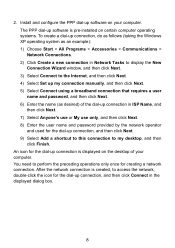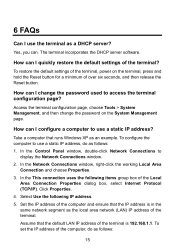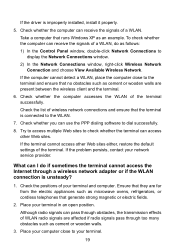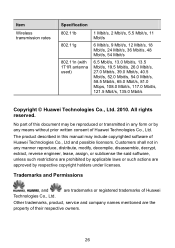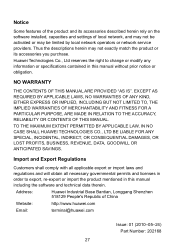Huawei HG530 Support Question
Find answers below for this question about Huawei HG530.Need a Huawei HG530 manual? We have 1 online manual for this item!
Question posted by Eddydareks on May 22nd, 2014
How To Set Password On Huawei Hg530
Current Answers
Answer #1: Posted by waelsaidani1 on May 22nd, 2014 5:26 AM
2) Select a PVC number, such as 1, from the PVC drop-down combo box. 3) Enter the VPI and VCI that are provided by the network operator in the VPI and VCI text boxes. 4) Select Yes from the Active drop-down combo box and select Routing from the Mode drop-down combo box. 5) Select PPPoE from the Encapsulation drop-down combo box. 6) Enter the user name and password that are provided by the network operator in the Username and Password text boxes, and keep the default settings of other parameters. 7) Click Submit to save the settings. After you complete the preceding settings, you can surf the Internet. You need to perform the preceding operations on a computer once only. The next time when you power on your computer, you can surf the Internet without any configuration
Related Huawei HG530 Manual Pages
Similar Questions
steps to set up HG530 modem with xp professional please