Huawei HG530 Support Question
Find answers below for this question about Huawei HG530.Need a Huawei HG530 manual? We have 1 online manual for this item!
Question posted by mrtboNesh on September 20th, 2014
Hauwei Model Hg530 Can Be With Direct Lan Cable?
The person who posted this question about this Huawei product did not include a detailed explanation. Please use the "Request More Information" button to the right if more details would help you to answer this question.
Current Answers
There are currently no answers that have been posted for this question.
Be the first to post an answer! Remember that you can earn up to 1,100 points for every answer you submit. The better the quality of your answer, the better chance it has to be accepted.
Be the first to post an answer! Remember that you can earn up to 1,100 points for every answer you submit. The better the quality of your answer, the better chance it has to be accepted.
Related Huawei HG530 Manual Pages
User Manual - Page 2


...Warnings and Precautions 1 2 Connecting the Cables and Getting Started 4
2.1 Connecting The Cables 4 2.2 Getting Started 4 3 Setting the Network-Access Parameters 6 3.1 Accessing the Network Through the Embedded PPP Dial-Up Software on the Device 6 3.2 Accessing the Network Through the PPP Dial-Up Software on Your Computer 7 4 Configuring the Wireless Network Connection 9 5 Configuring the...
User Manual - Page 3
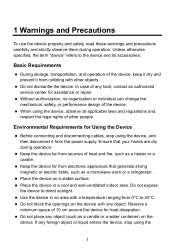
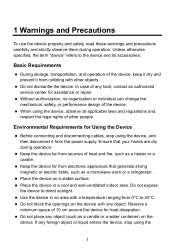
... of 10 cm around the device for Using the Device
z Before connecting and disconnecting cables, stop using the device, observe all applicable laws and regulations and respect the legal... stable surface. z Keep the device far from the power supply.
Do not expose
the device to direct sunlight. z Do not place any object.
Basic Requirements
z During storage, transportation, and operation of ...
User Manual - Page 4
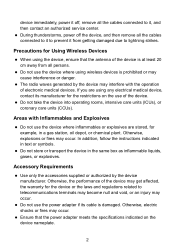
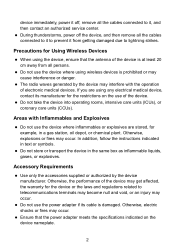
... it off the device, and then remove all persons. Precautions for Using Wireless Devices
z When using the device, ensure that the power adapter meets the...interfere with Inflammables and Explosives
z Do not use the device where using any electrical medical device, contact its cable is prohibited or may cause interference or danger. If you are stored, for the restrictions on the device ...
User Manual - Page 5
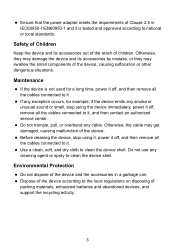
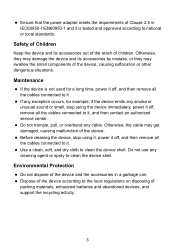
... children. z Do not trample, pull, or overbend any smoke or unusual sound or smell, stop using the device immediately, power it off, remove all the cables connected to it .
Environmental Protection
z Do not dispose of the device. Otherwise, they may damage the device and its accessories out of the reach of...
User Manual - Page 6


... the power button on the wall b. MODEM interface c. Telephone 5. Power adapter 3. After you for purchasing the HUAWEI HG530 Home Gateway (hereinafter referred to as the HG530).
2.1 Connecting The Cables
If your telephone line is used for both the broadband network access and a telephone connection, take the following figure as a reference for less than...
User Manual - Page 7


indicator stops blinking, the Power and ADSL indicators turn solid on, which indicates that the HG530 is working properly.
5
User Manual - Page 8


... any of the Web-based configuration utility,
choose Basic > WAN Setting.
6 To configure the HG530 and your computer, you can choose any special dial-up software on your computer or perform dial...surf the Internet: z Accessing the Network Through the Embedded PPP Dial-Up Software on
the HG530 z Accessing the Network Through the PPP Dial-Up Software on Your
Computer
3.1 Accessing the Network...
User Manual - Page 9


... keep the default settings of other parameters. 7) Click Submit to save the settings.
7 Set the working mode of the HG530 to Bridge.
1) Log in to the Web-based configuration utility of the HG530 2) In the navigation tree on a computer once only. 2) Select a PVC number, such as 1, from the Encapsulation drop-down combo...
User Manual - Page 11


... as an example): 1) In the navigation tree on the left, choose Basic > Wireless Lan. 2) Select the Enable option button of the HG530. If the Windows XP operating system is installed on your computer, you can configure the wireless network connection through a wireless connection.
Log in the Pre-Shared Key text box. 7) Click Submit to configure...
User Manual - Page 12


...) dialog box, check whether Service status is connected to the HG530 through wireless connection. 8) Close the Wireless Network Connection dialog box. 9) In the Wireless Network Connection Properties dialog box, click OK.
10 Configure the wireless network connection on the icon of the wireless network in the wireless network list, which indicates that your computer. 1) Choose Start > All...
User Manual - Page 13


... are used for logging in to the Web-based configuration utility are restored to default values. If you can restore the default settings of the HG530 by pressing and holding the Reset button for over six seconds.
User Manual - Page 14


... for over one second, and then release the button. Choose Basic > Wireless Lan in the SSID text box. 4. Enter a wireless network name in the navigation tree to save the settings.
12 5.2 Enabling or Disabling the Wireless Network Function
You can disable the wireless network function in the same way. You can quickly enable or disable...
User Manual - Page 15


... in to the Web-based configuration utility. 2. Select Factory Default Settings. 4. Choose Basic > LAN Setting in Main Subnet Mask text box. 4. To log in to the Web-based configuration utility after... you can change the IP address successfully, you can quickly restore the default settings of the HG530 by pressing the Reset button on , and then release the button. To restore the default settings...
User Manual - Page 17
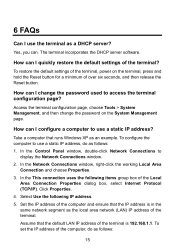
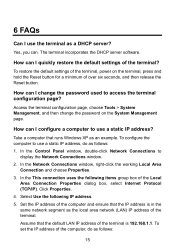
... address, do as follows: 1.
In the This connection uses the following IP address. 5. Assume that the default LAN IP address of the terminal is in the same network segment as the local area network (LAN) IP address of the computer, do as follows:
15
To configure the computer to use a static IP...
User Manual - Page 19
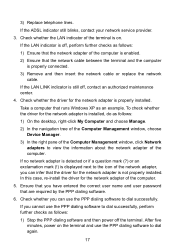
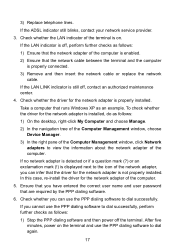
... is enabled.
2) Ensure that are required by the PPP dialing software.
6. Check whether the LAN indicator of the terminal is properly installed.
If you have entered the correct user name and user password that the network cable between the terminal and the computer is displayed next to dial successfully, perform further checks...
User Manual - Page 20


...computer.
18 What can access. To check whether the proxy server of the Local Area Network (LAN) Settings dialog box, ensure that is properly installed on a computer that runs Windows XP as follows... is correctly configured.
If the wireless network adapter does not support the 802.11b and 802.11g protocols, replace it with the network adapter that the cables of the terminal.
is not...
User Manual - Page 22


... cables of the terminal.
3. Take a computer that is not encrypted. Create a wireless ...LAN IP address of the terminal are used for accessing the terminal configuration page.
20 Then click Remove. 5) Delete all the other wireless... network connections from your computer. Ensure that the power supply of the terminal works properly and that this IP address is in another direction...
User Manual - Page 24


... powered on. z The WAN connection is powered off . 7 Appendix
7.1 Indicators
Indicator Power ADSL
Internet
Status On Off Blinking On Off Blinking
On
Off
Description
The HG530 is being transmitted. The HG530 is set up. z The HG530 works in routing mode. The HG530 is set up .
22 z The WAN connection is being activated. z The...
User Manual - Page 25


...2 3
Interface or Button WLAN
ON/OFF
Power
Description
It is used to enable or disable wireless network function quickly. It is the power switch and is used to connect the power adapter.... or power off the HG530. It is being transmitted through the WLAN. The Ethernet connection is disabled. z The wireless network function is enabled. The wireless network function is set up .
User Manual - Page 26


... on the splitter.
7.3 Default Settings
Parameter
Subnet mask of the LAN interface IP address of the LAN interface User name used for logging in to the Web-based configuration utility DHCP server function Wireless network function
Setting 192.168.1.1 255.255.255.0 admin
admin
Enable...-based configuration utility Password used for over six seconds to restore the default settings of the HG530.
Similar Questions
How To Make My Computer Connecting To Modem Hg530 With Cable
(Posted by frankBo 10 years ago)
How Can I Install The Modem Of Huawei Model:hg530 On My Computer
(Posted by jjafari99 10 years ago)

