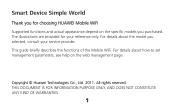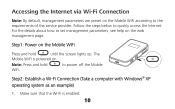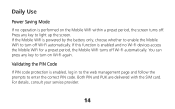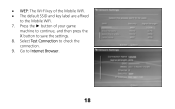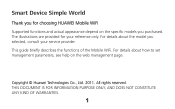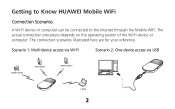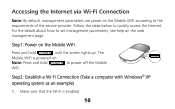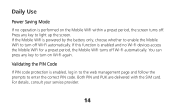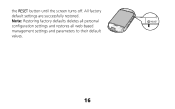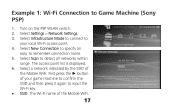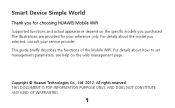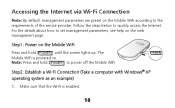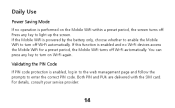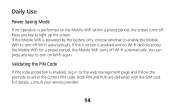Huawei E586 Support Question
Find answers below for this question about Huawei E586.Need a Huawei E586 manual? We have 4 online manuals for this item!
Question posted by oyoy99oh on February 23rd, 2013
Huawei VisionBlackout And No Buttons Work,but They Are Lighting
This is the second time my phone goes black. no of the buttons are working, but the four under the screen are lighting. i have tried to take out my sim card but nothing happens.
what can i do??
Current Answers
Related Huawei E586 Manual Pages
Similar Questions
Not Transmitting Data
i can not get on the internet when i try useing data. i can useing a wireless network as hotspot. my...
i can not get on the internet when i try useing data. i can useing a wireless network as hotspot. my...
(Posted by trippn3k 8 years ago)
Huawei E560 Sim Card Is Not Working
what am I going to do in my huawei e560 SIM card is not working
what am I going to do in my huawei e560 SIM card is not working
(Posted by annvburgos 11 years ago)
No Network
After purchasing a E586 approximately 1 month ago and using it with my already purchased freedom tal...
After purchasing a E586 approximately 1 month ago and using it with my already purchased freedom tal...
(Posted by fjrgraham 12 years ago)