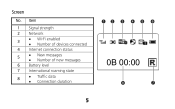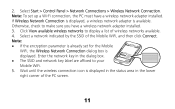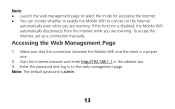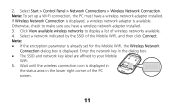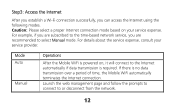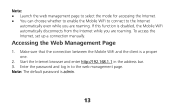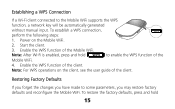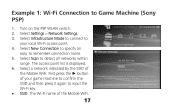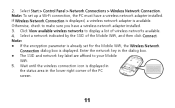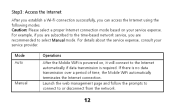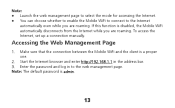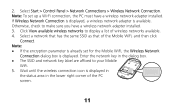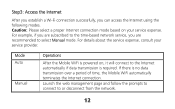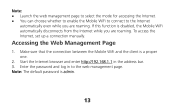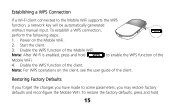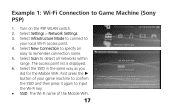Huawei E586 Support Question
Find answers below for this question about Huawei E586.Need a Huawei E586 manual? We have 4 online manuals for this item!
Question posted by shongwm on August 10th, 2012
Change Connection Mode
how do i change the connection mode from 2g to 3g?
Current Answers
Related Huawei E586 Manual Pages
Similar Questions
How To Reset Traffic Data And Connection Duration In Huawei E586
(Posted by stupijohnh 10 years ago)
How Do I Change Password Of Huawei E586
I need to change the password of my-fi e586 person 3g mobile hot sport qtel21mbps my-fi
I need to change the password of my-fi e586 person 3g mobile hot sport qtel21mbps my-fi
(Posted by alphakaindowa 10 years ago)
On Mac Having Problems With E586 Wifi Other Devices Say Connected But No Interne
I have Imac 10.7 using HUAWEI 586 wireless modem Internet working and ( have a PC a mac noebook pro ...
I have Imac 10.7 using HUAWEI 586 wireless modem Internet working and ( have a PC a mac noebook pro ...
(Posted by Jockwho 11 years ago)
Hi I Have Huawei Pocketwifi2 E585 Cant Connect After Change Network Key Pasword
hi i have huawei pocketwifi2 e585 cant connect after change network key pasword. please help. i tr...
hi i have huawei pocketwifi2 e585 cant connect after change network key pasword. please help. i tr...
(Posted by arnel12345 11 years ago)