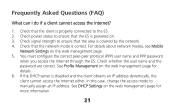Huawei E583C Support Question
Find answers below for this question about Huawei E583C.Need a Huawei E583C manual? We have 1 online manual for this item!
Question posted by khalito on May 24th, 2012
Huawei Mobile Wifi
how to set the mobile wifi time and how to reset the data traffic.
Current Answers
Related Huawei E583C Manual Pages
Similar Questions
Speed Up Huawei Mobile Wifi Pro E5770
How can I improve the speed of my Huawei mobile wifi pro e5770?
How can I improve the speed of my Huawei mobile wifi pro e5770?
(Posted by ian32774 7 years ago)
Mobile Wifi Charging But Not Starting Up
My pocket wifi won't turn on but it is charging. I can see the battery indicator while it's charging...
My pocket wifi won't turn on but it is charging. I can see the battery indicator while it's charging...
(Posted by Anonymous-132184 10 years ago)