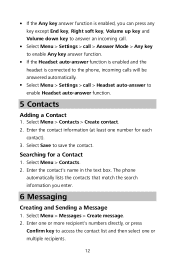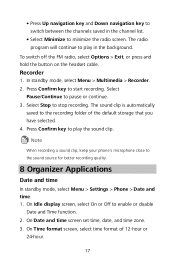Huawei DISCOVERY EXPEDITION PHONE Support Question
Find answers below for this question about Huawei DISCOVERY EXPEDITION PHONE.Need a Huawei DISCOVERY EXPEDITION PHONE manual? We have 2 online manuals for this item!
Question posted by degabriele1 on December 8th, 2012
How Do You Turn The Phone On?
The person who posted this question about this Huawei product did not include a detailed explanation. Please use the "Request More Information" button to the right if more details would help you to answer this question.
Current Answers
Related Huawei DISCOVERY EXPEDITION PHONE Manual Pages
Similar Questions
Can I Connect My Huawei Discovery Phone As A Mass Storage Device With Pc By Usb
can I connect my huawei Discovery Expedition Phone as a mass storage device with PC by USB cable? an...
can I connect my huawei Discovery Expedition Phone as a mass storage device with PC by USB cable? an...
(Posted by kyawthikezaw05 11 years ago)
What Re The Gps Settings For A Huawei Discovery Expedition Phone
(Posted by allanst 11 years ago)