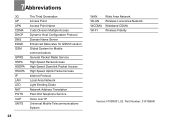Huawei B260a Support Question
Find answers below for this question about Huawei B260a.Need a Huawei B260a manual? We have 1 online manual for this item!
Question posted by sateniktadevosyan on March 12th, 2013
External Antenna
Hi
I would like to know external antenna is used to increase signal level from outdoor antenna ? or to provide better WiFi coverage ?
thx
Current Answers
There are currently no answers that have been posted for this question.
Be the first to post an answer! Remember that you can earn up to 1,100 points for every answer you submit. The better the quality of your answer, the better chance it has to be accepted.
Be the first to post an answer! Remember that you can earn up to 1,100 points for every answer you submit. The better the quality of your answer, the better chance it has to be accepted.
Related Huawei B260a Manual Pages
User Manual - Page 1
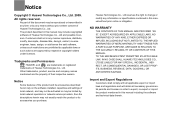
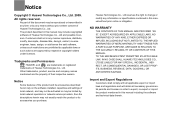
... without prior notice or obligation.
9 NO WARRANTY 10 THE CONTENTS OF THIS MANUAL ARE PROVIDED "AS
IS".
All rights reserved. 1 No part of this document may be reproduced ... product, service and company names
mentioned are approved by local network operators or network service providers, thus the descriptions herein may not exactly match the product or its accessories described
herein rely...
User Manual - Page 2
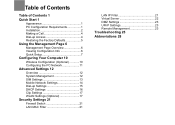
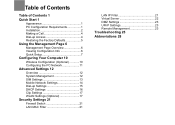
...
Quick Start 1
Appearance 1 PC Configuration Requirements 1 Installation 2 Making a Call 4 Dial-up Access 4 Restoring the Factory Defaults 5
Using the Management Page 6
Management Page Overview 6 Viewing Configuration Info 6 Quick Setup 7
Configuring Your Computer 10
Wireless Configuration (Optional 10 Configuring the PC Network 11
Advanced Settings 12
Overview 12 System Management 12...
User Manual - Page 3
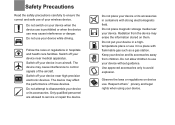
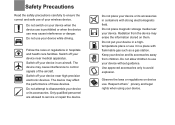
... are allowed to control signals of the aircraft. Do not put your device in a hightemperature place or use your device without guidance. Use approved accessories only to use it in containers with ...device use is prohibited or when the device use . Observe the laws or regulations on device use may cause interference or danger. The device may affect the performance of your wireless ...
User Manual - Page 4
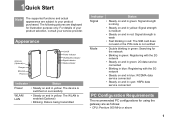
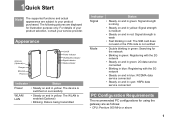
...
Antenna (Optional)
Charger
Ethernet Phone
On/Off Power indicator
WLAN/LAN indicator Signal indicator Mode indicator
Indicator
Status
Power
• Steady on and in yellow: The device is switched on successfully
WLAN/ LAN
• Steady on and in yellow: The WLAN is enabled (Optional)
• Blinking: Data is being transmitted
Indicator
Status
Signal...
User Manual - Page 5
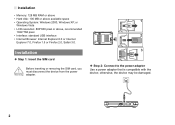
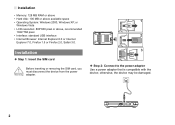
... card
! Before inserting or removing the SIM card, you must disconnect the device from the power
Warning adapter.
1
2
3
◆ Step 2: Connect to the power adapter Use a power adapter that is compatible with the device; Installation
• Memory: 128 MB RAM or above • Hard disk: 100 MB or above available space...
User Manual - Page 6
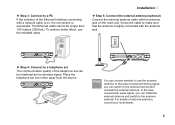
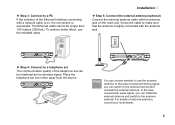
... on , the connection is successful. Note
You can install the external antenna and switch to make sure that the antenna is on the main unit. The Ethernet cable cannot be interfered by the wireless signal. Internal
External
◆ Step 4: Connect to use the shielded cable. Place the telephone set can switch to a PC
If the indicator of...
User Manual - Page 7
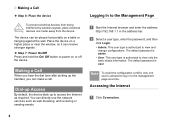
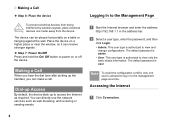
...can be placed horizontally on or off the device. Making a Call
When you can directly use the network services such as required. The default password is admin.
• User: ... configurations.
Note To avoid the configuration conflict, only one meter away from being interfered by wireless signals, place electrical
Warning devices one
user is allowed to log in the address bar.
2 Select...
User Manual - Page 8


... address to restore factory defaults and reconfigure the device.
For details, contact your service provider.
• When the Save PIN Code check box is selected, the Auto validation is...network-related functions are unavailable.
• The SIM card is supplied by the service provider. Note After this operation, all configurations are
restored to view the current network connection ...
User Manual - Page 9
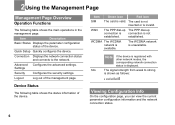
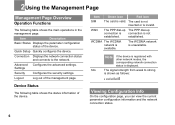
... shown as follows:
Viewing Configuration Info
On the configuration page, you can view the current parameter configuration information and the network connection status.
6
SIG
The signal strength from weak to the network. Advanced Configures the advanced settings.
Item
Green icon
Red icon
SIM
The card is unavailable. established. The WCDMA network...
User Manual - Page 10
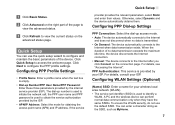
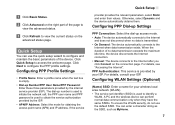
... the SSID, such as MyHome.
7 For details, consult your wireless local area network (WLAN). • The service set identifier (SSID) is used to access the welcome page. Configuring WLAN Settings (Optional)
(Name...click Connect on the advanced status page.
Click Quick Setup to obtain the service authorization provided by the ISP.
• APN/IP Address: Select the mode for your ISP....
User Manual - Page 11
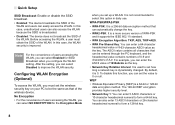
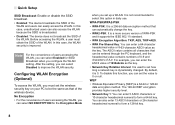
... 128-bit key.
8 It is 0.
To disable this option in daily use.
The 128-bit WEP encryption provides higher security level.
• Network Key 1: You can select Enabled for the Encryption Mode
... setting, you can select Disabled to set the wireless security key on your PC to 0 or null. WEP • Wireless Equivalent Privacy (WEP) is used to improve the WLAN security. Quick Setup
SSID...
User Manual - Page 13
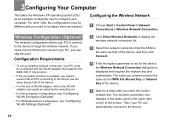
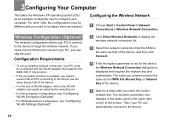
... that of the device.
• For the use of WLAN adapter, refer to the WLAN adapter user guide provided by the manufacturer.
• For the encryption configurations, see "Configuring WLAN Encryption (Optional)".
• For SSID parameters configuration, see "Configuring WLAN Settings (Optional)".
2 Click Show Wireless Networks to configure them as that of the...
User Manual - Page 14


...Select the Connections tab, and then click LAN Settings.
3 In the LAN Settings dialog box, deselect Use a proxy server for your LAN.
11 Configuring the Network Connection
1 Choose My Network Places > Properties... Area Connection Properties dialog box, select Internet Protocol (TCP/IP) in the This connection uses the following items list box, and then click Properties.
4 In the Internet Protocol (...
User Manual - Page 16
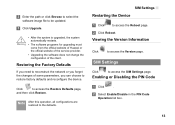
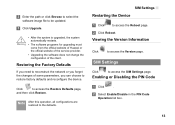
..., the system automatically restarts.
• The software programs for upgrading must come from the official website of Huawei or the official website of the service provider.
• Upgrading the software does not change the configuration of some parameters, you can choose to be updated.
3 Click Upgrade.
! Click
to access the SIM...
User Manual - Page 18


...down list is configured as 3G only, you cannot access the Internet.
• If the service provider provides only the 3G service and the preferred mode is empty, you cannot access the Internet regardless of... in the Band list box.
4 Click Apply.
Note
• If the service provider provides only the 2G service and the preferred mode is configured as 2G only, you cannot access the Internet...
User Manual - Page 21


If you do not know which channel to select, select Auto and the device can automatically search for your WLAN. • ... enable or disable the WLAN.
3 Click Apply. to access the WLAN Basic Settings
◆ Wireless Interface
• It refers to the SSID and MAC address, and is used to identify the wireless device.
◆ SSID • Entering a name (SSID) for the channel.
◆...
User Manual - Page 22
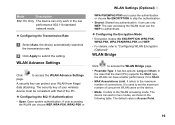
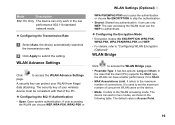
... is Access Point.
19 Mode
Description
802.11b Only The device can protect your wireless device must use only WEP. The user accessing the WLAN must be consistent with that the client ... The device can have a better performance if it is Short.
• MAX Associations Limit: It refers to the WLAN accessing mode.
A user accessing the WLAN can use the WEP to authenticate.
◆...
User Manual - Page 23


... access Bridge points.
Access Point
The access points meeting the IEEE 802.11b/g standard or the wireless terminals can perform the access control over the clients whose MAC addresses are in the list. when it is used to the physical address list of the remote peer bridge. When it is disabled.
Deny...
User Manual - Page 25


... a computer in the LAN to be set as the default values.
Virtual Server
Your device supports the virtual server to enable external computers to access WWW, FTP, or other services provided by the LAN.
1 Click
.
2 Select Protocol and Status.
22
3 Enter values in the following way: select a port from accessing the LAN...
Similar Questions
Huawei Model Ec5805 What Kind Of External Antenna Port Use
(Posted by royvit2k 9 years ago)
How To Set Password On Wireless Router Huawei Model B260a
(Posted by tingdza 10 years ago)
Where Can I Purchase An External Aerial
for my Huawei B260a I want one to place outdoors
for my Huawei B260a I want one to place outdoors
(Posted by wcollins51 11 years ago)
External Antenna Interface
Where can I purchase the external antenna interface for the Huawei EC5805?
Where can I purchase the external antenna interface for the Huawei EC5805?
(Posted by chrisjgaffney 12 years ago)