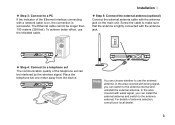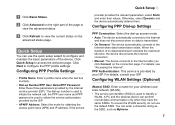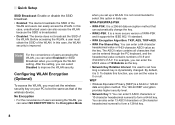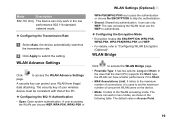Huawei B200 Support Question
Find answers below for this question about Huawei B200.Need a Huawei B200 manual? We have 1 online manual for this item!
Question posted by juniex on September 3rd, 2013
How To Boost Signal
how to boost signal in my huawei b200 they have a full signal hsdpa but i try to speedtest.net only 1mbps upload speed .9 any hardware to be try to put sm parts electronics
Current Answers
Answer #1: Posted by sabrie on September 3rd, 2013 10:44 AM
Hi there. Click the link below because thats where you can find possible options.
http://www.mobilefun.co.uk/blog/2010/05/how-to-boost-your-mobile-broadband-3g-signal/
http://www.mobilefun.co.uk/blog/2010/05/how-to-boost-your-mobile-broadband-3g-signal/
www.techboss.co.za
Answer #2: Posted by TexasDeviL on September 3rd, 2013 11:11 AM
HSDPA(high speed download packet data) is normally capped at a certain speed by the carrier. Your router may indeed be able to handle a faster rate than your provider is willing to allow. The speed may be based on the plan you are using and you may be able to bump up the plan. Also it should be noted that HSDPA has no bearing on upload speed.
http://www.phonescoop.com/glossary/term.php?gid=158
If you agree that the answer I provided is correct please remember to "accept" and/or mark it as "helpful" so I know I'm doing a good job. Thank you, I would really appreciate it.
[automotive mechanic and phone modding enthusiast]
Related Huawei B200 Manual Pages
Similar Questions
Wireless Router Hg231f Have Signal But No Internet Connection
The router lights ON are POWER, INTERNET, WLAN but the INTERNET light is red, before the three light...
The router lights ON are POWER, INTERNET, WLAN but the INTERNET light is red, before the three light...
(Posted by fildalida 10 years ago)
Where To Check The Nat Aplication Configuretion Inside The B200 Modem
(Posted by roelabadilla 11 years ago)
Reset My Huawei.
what is the password of b200 wifi because i reset and connot coonect to the wifi it is limited acces...
what is the password of b200 wifi because i reset and connot coonect to the wifi it is limited acces...
(Posted by banjun147 11 years ago)