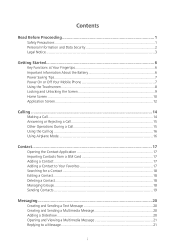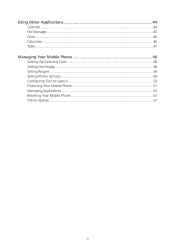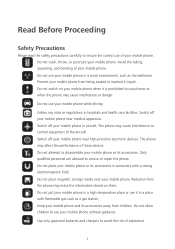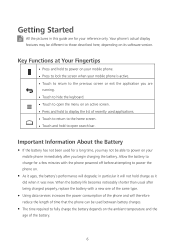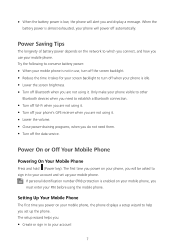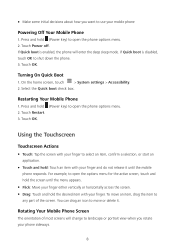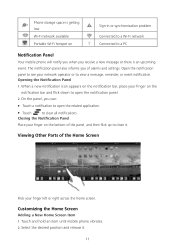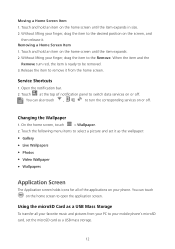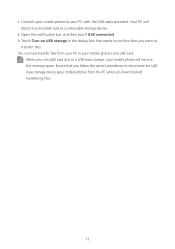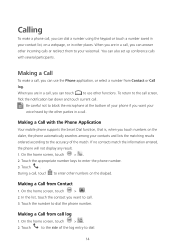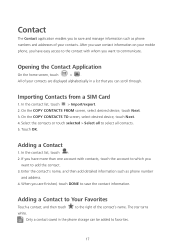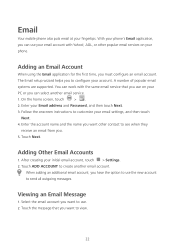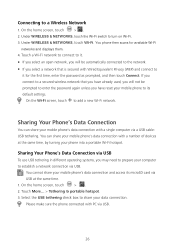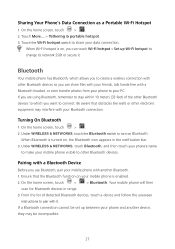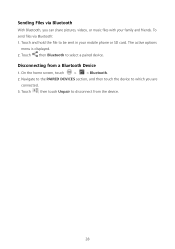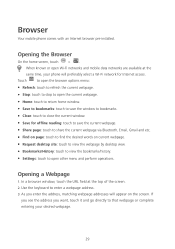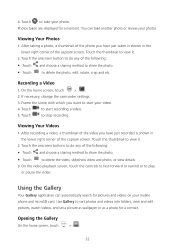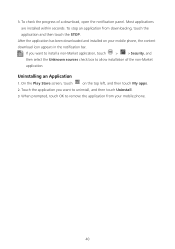Huawei Ascend Y600 Support Question
Find answers below for this question about Huawei Ascend Y600.Need a Huawei Ascend Y600 manual? We have 1 online manual for this item!
Question posted by Lagotto33 on April 26th, 2015
What Is The Letter E Above The Signal Bars Mean
my husbands phone does not get as good a reception as mine and we use the same carrier.Why?
Current Answers
Answer #1: Posted by TommyKervz on April 26th, 2015 3:57 AM
Try the following ( Test your phone after each step)
- Exchange sim card 1 one to sim card 2 and Set sim 1 as default sim
- Go to Settings> wireless and network settings> mobile networks> networks settings> network mode and select "GSM/ CDMA auto"
- OR go to Settings > About phone> Software updates and check if update is available. If so' install it.
- Call your network service provider to report.
- Factory reset may be your last option( make sure you back your files)
- You also try the instructions on this video https://www.youtube.com/watch?v=BuSiRkss5Qk
Related Huawei Ascend Y600 Manual Pages
Similar Questions
Is The Huawei Ascend Y600 U151 A Dual Sim Phone?
I obtained this phone on the understanding that it is a dual sim phone but I cannot work out how/whe...
I obtained this phone on the understanding that it is a dual sim phone but I cannot work out how/whe...
(Posted by marnik 9 years ago)
Cant Download Photos From Txt Messages Huawei Ascend Y600 Phone
(Posted by melina66 9 years ago)
What Does A Number On Left Side Of Staus Bar Mean?
white number "2" on red background appears on left side of status bar
white number "2" on red background appears on left side of status bar
(Posted by gailklingensmith 11 years ago)