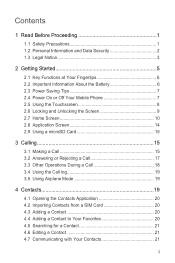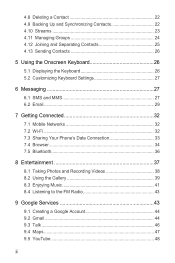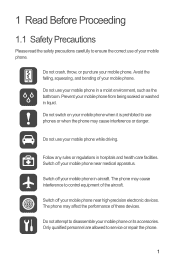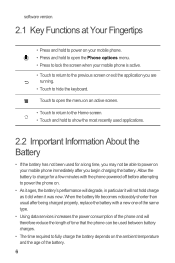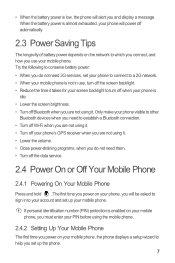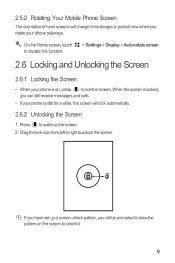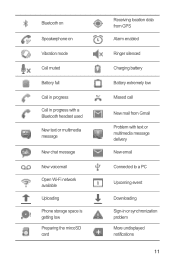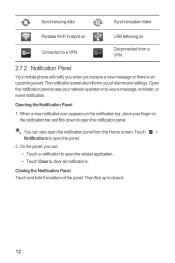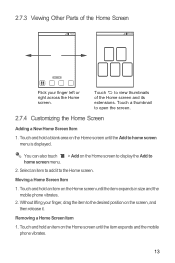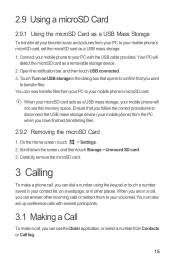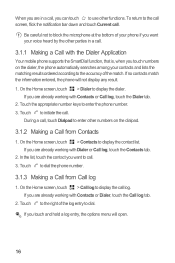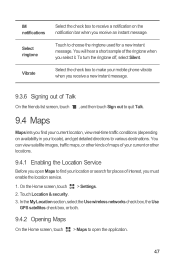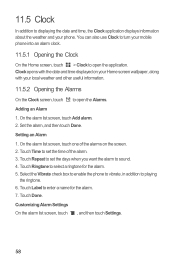Huawei Ascend Y 200 Support Question
Find answers below for this question about Huawei Ascend Y 200.Need a Huawei Ascend Y 200 manual? We have 1 online manual for this item!
Question posted by mebuzzybee23 on November 12th, 2012
Phone Vibration
Hi I cant get the phone to vibrate for txts, it vibrates when a call is coming in but not when a txt is recieved, how can I make it do that?
Thanks Tracey
Current Answers
Related Huawei Ascend Y 200 Manual Pages
Similar Questions
Huawei Ascend Y600-u20 Stuck On Logo Screen, I Tried To Make Hard Reset But Fail
Huawei Ascend Y600-U20 stuck on Logo Screen, i tried to make hard reset but failed.
Huawei Ascend Y600-U20 stuck on Logo Screen, i tried to make hard reset but failed.
(Posted by gokulk364 9 years ago)
How To Change Font Size Huawei Ascend Y200
How to change font size huawei ascend y 200
How to change font size huawei ascend y 200
(Posted by godchaser 10 years ago)
My Huawei Ascend Y200 Can Not Start
My huawei ascend y200 ends up showing me the huawei startup logo but doesn't get me through my home ...
My huawei ascend y200 ends up showing me the huawei startup logo but doesn't get me through my home ...
(Posted by lengiyau 11 years ago)
Huawei Ascend Y200 Problem :/
Can somebody help me, subway surfers not working,help please
Can somebody help me, subway surfers not working,help please
(Posted by adrianjurinec7 11 years ago)
Huawei Ascend Y200 That Won't Turn On.
how do I turn the phone on? It restarted suddenly then wouldn't turn on after that. Ive already take...
how do I turn the phone on? It restarted suddenly then wouldn't turn on after that. Ive already take...
(Posted by awesomee31 11 years ago)