Huawei Ascend G300 Support Question
Find answers below for this question about Huawei Ascend G300.Need a Huawei Ascend G300 manual? We have 3 online manuals for this item!
Question posted by jabyrd70 on July 10th, 2012
Service Provider Settings
How can I manually install my mobile service provider settings?
Current Answers
There are currently no answers that have been posted for this question.
Be the first to post an answer! Remember that you can earn up to 1,100 points for every answer you submit. The better the quality of your answer, the better chance it has to be accepted.
Be the first to post an answer! Remember that you can earn up to 1,100 points for every answer you submit. The better the quality of your answer, the better chance it has to be accepted.
Related Huawei Ascend G300 Manual Pages
Quick Start Guide - Page 3
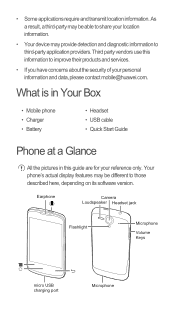
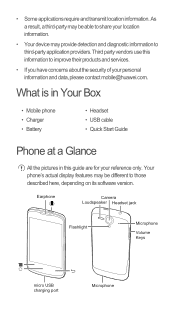
... to third-party application providers. What is in Your Box
• Mobile phone • Charger • Battery
• Headset • USB cable • Quick Start Guide
Phone at a Glance
All ...share your location information.
• Your device may be different to improve their products and services.
• If you have concerns about the security of your reference only. • Some...
Quick Start Guide - Page 13
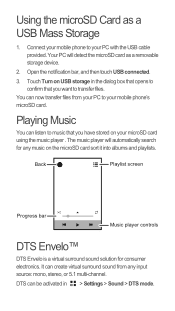
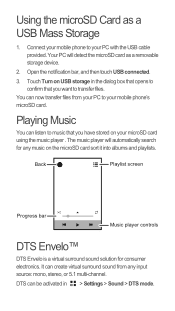
...now transfer files from any music on your PC with the USB cable provided. Your PC will automatically search for consumer electronics.
You can create ...microSD card using the music player . Connect your mobile phone to music that you have stored on the microSD card sort it into albums and playlists. Touch Turn on USB storage in > Settings > Sound > DTS mode. Open the notification ...
Quick Start Guide - Page 25


... are prohibited by local network operators or network service providers. and possible licensors. Trademarks and Permissions
, , and
are delivered with this manual without prior notice and without any means without...exactly the product or its accessories described herein rely on the software installed, capacities and settings of local network, and therefore may not be limited by applicable...
Quick Start Guide - Page 26


... WARRANTIES OF MERCHANTABILITY AND FITNESS FOR A Therefore, Huawei Technologies Co., Ltd. product. Third-party service providers provide content and services through network or transmission tools outside of the control of any warranty of Huawei Technologies Co., Ltd. Therefore, this product, which result from installing software or uploading or downloading the third-party works.
User Manual - Page 3
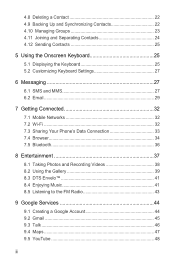
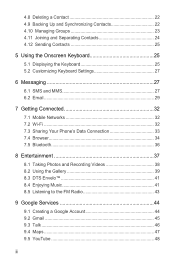
... 24 4.12 Sending Contacts 25
5 Using the Onscreen Keyboard 25 5.1 Displaying the Keyboard 25 5.2 Customizing Keyboard Settings 27
6 Messaging 27 6.1 SMS and MMS 27 6.2 Email 29
7 Getting Connected 32 7.1 Mobile Networks 32 7.2 Wi-Fi 32 7.3 Sharing Your Phone's Data Connection 33 7.4 Browser 34 7.5 Bluetooth 36
8 Entertainment 37 8.1 Taking Photos and Recording Videos 38...
User Manual - Page 4
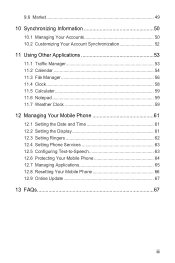
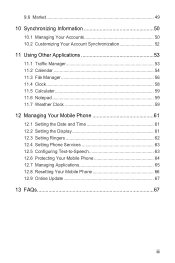
... 59 11.7 Weather Clock 59 12 Managing Your Mobile Phone 61 12.1 Setting the Date and Time 61 12.2 Setting the Display 61 12.3 Setting Ringers 62 12.4 Setting Phone Services 63 12.5 Configuring Text-to-Speech 63 12.6 Protecting Your Mobile Phone 64 12.7 Managing Applications 65 12.8 Resetting Your Mobile Phone 66 12.9 Online Update 67 13 FAQs 67
iii
User Manual - Page 7


... stored in this manual may include copyrighted ...services such as Wi-Fi tether or Bluetooth, set passwords for viruses.
• Install...mobile@huawei.com.
1.3 Legal Notice
Copyright © Huawei Technologies Co., Ltd. 2012. Downloaded third-party applications should be reproduced or transmitted in use this document may be scanned for these services to third-party application providers...
User Manual - Page 8


...this manual without prior notice and without any software installed on this product, which result from installing ...installed, capacities and settings of any liability.
Third-party software and applications services may be responsible for services provided by local network operators or network service providers. shall not compensate or be limited by third-party service providers...
User Manual - Page 11
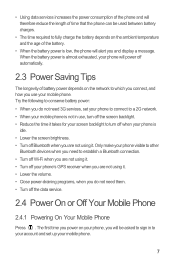
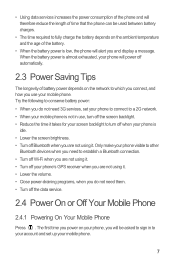
... service.
2.4 Power On or Off Your Mobile Phone
2.4.1 Powering On Your Mobile Phone
Press . The first time you power on your phone, you will be used between battery charges.
• The time required to fully charge the battery depends on the network to a 2G network. • When your mobile phone is not in to your account and set your phone...
User Manual - Page 18
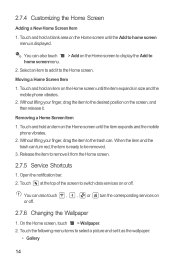
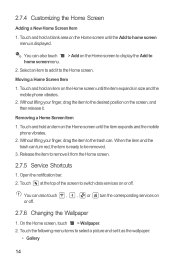
... set it as the wallpaper:
• Gallery
14 Touch the following menu items to switch data services on or off . You can also touch , , or turn red, the item is displayed. Removing a Home Screen Item 1.
Touch and hold an item on the Home screen until the item expands in size and the mobile phone...
User Manual - Page 19
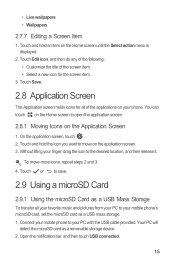
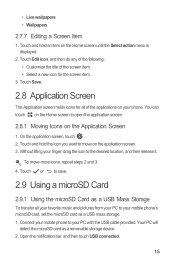
...connected.
15 You can touch on the Home screen to your phone. Without lifting your PC with the USB cable provided. Touch or to save.
2.9 Using a microSD Card
2.9.1 ...holds icons for the screen item.
3.
To move on your mobile phone's microSD card, set the microSD card as a removable storage device. 2. Connect your mobile phone to your finger, drag the icon to move more icons, ...
User Manual - Page 27
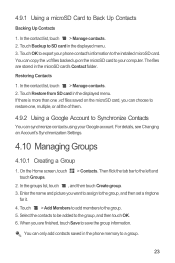
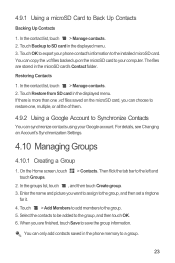
...installed microSD card. Restoring Contacts
1. Touch Restore from SD card in the displayed menu. 3. For details, see Changing an Account's Synchronization Settings.
4.10 Managing Groups
4.10.1 Creating a Group
1.
In the contact list, touch > Manage contacts. 2. Select the contacts to be added to the group. 5. You can synchronize contacts using your phone... then set a ...
User Manual - Page 31
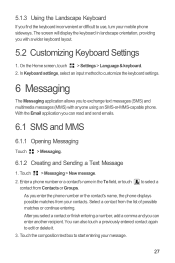
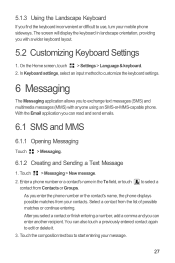
...phone. On the Home screen, touch > Settings > Language & keyboard. 2. In Keyboard settings, select an input method to customize the keyboard settings.
6 Messaging
The Messaging application allows you to start entering your mobile phone...Keyboard Settings
1. Select a contact from Contacts or Groups.
Enter a phone number or a contact's name in landscape orientation, providing you...
User Manual - Page 33
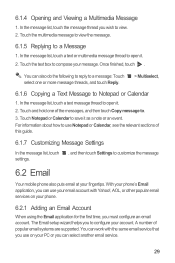
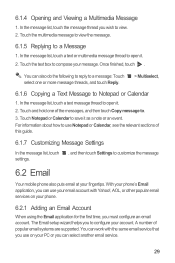
...mobile phone also puts email at your fingertips. The Email setup wizard helps you can also do the following to reply to a message: Touch select one of this guide.
6.1.7 Customizing Message Settings
In the message list, touch settings.
, and then touch Settings...With your phone's Email application, you can work with Yahoo!, AOL, or other popular email services on your phone.
6.2.1 Adding...
User Manual - Page 35
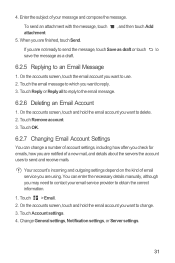
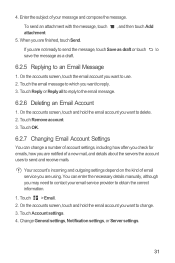
... to reply. 3. Change General settings, Notification settings, or Server settings.
31 Touch OK.
6.2.7 Changing Email Account Settings
You can enter the necessary details manually, although you want to obtain the correct information.
1. Touch > Email. 2. Your account's incoming and outgoing settings depend on the kind of your email service provider to use. 2. Touch Account...
User Manual - Page 67
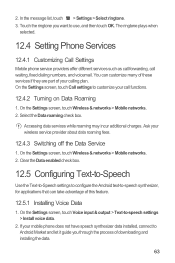
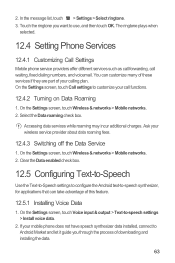
... about data roaming fees.
12.4.3 Switching off the Data Service
1. On the Settings screen, touch Voice input & output > Text-to-speech settings > Install voice data.
2. 2. The ringtone plays when
selected.
12.4 Setting Phone Services
12.4.1 Customizing Call Settings
Mobile phone service providers offer different services such as call forwarding, call functions.
12.4.2 Turning on Data Roaming...
User Manual 3 - Page 8


... Huawei Technologies Co., Ltd. provide support to change or modify any information or specifications contained in this manual without prior notice and without...not provide any warranty of any content or service would be responsible for the legality, quality, or any other aspects of any software installed on the software installed, capacities and settings of third-party contents or services....
User Manual 3 - Page 26
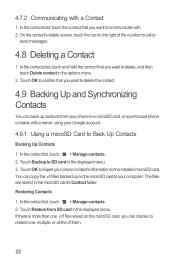
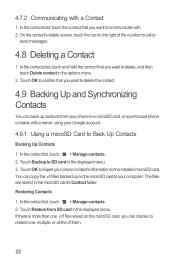
... Up and Synchronizing Contacts
You can choose to communicate with. 2. Touch Backup to the installed microSD card. Touch OK to export your computer. Restoring Contacts
1. In the contact list... 4.7.2 Communicating with a server using your Google account.
4.9.1 Using a microSD Card to your phone contact's information to SD card in the displayed menu. In the contact list, touch > Manage...
User Manual 3 - Page 35


... information. 1. Touch Remove account. 3. Touch OK.
6.2.7 Changing Email Account Settings
You can enter the necessary details manually, although you may need to contact your email service provider to which you are using. Touch Account settings. 4. Your account's incoming and outgoing settings depend on the kind of account settings, including how often you check for emails, how you...
User Manual 3 - Page 67


.... 2.
If your calling plan. 12.4 Setting Phone Services
12.4.1 Customizing Call Settings
Mobile phone service providers offer different services such as call forwarding, call functions.
12.4.2 Turning on Data Roaming
1. You can take advantage of downloading and installing the data.
3. On the Settings screen, touch Wireless & networks > Mobile networks. 2. Clear the Data enabled check...
Similar Questions
Huawei Ascend Y350
I hope someone can help... I bought a brand new Huawei Ascend Y350 yesterday since my most recent ph...
I hope someone can help... I bought a brand new Huawei Ascend Y350 yesterday since my most recent ph...
(Posted by W0242042 9 years ago)
How To Switch Call Waiting On The Huawei Phone Ascend Y
(Posted by dext417Tu 10 years ago)
What Is Phone Code On Huawei M735 Manual Security Setting Code
(Posted by tuomgewe 10 years ago)
Problem With Huawei G300 Camera
Hi, I've recently bought the Huawei G300, great phone until the camera started to act up, it won't ...
Hi, I've recently bought the Huawei G300, great phone until the camera started to act up, it won't ...
(Posted by evakelly1 11 years ago)
How Can I Download A Printable Manual For Cricket Phone Ascend M865
(Posted by la23785555 11 years ago)

