Huawei Ascend G300 Support Question
Find answers below for this question about Huawei Ascend G300.Need a Huawei Ascend G300 manual? We have 3 online manuals for this item!
Question posted by bbbbcconc on July 8th, 2014
Huawei Ascend Ii How To Block Calls
The person who posted this question about this Huawei product did not include a detailed explanation. Please use the "Request More Information" button to the right if more details would help you to answer this question.
Current Answers
There are currently no answers that have been posted for this question.
Be the first to post an answer! Remember that you can earn up to 1,100 points for every answer you submit. The better the quality of your answer, the better chance it has to be accepted.
Be the first to post an answer! Remember that you can earn up to 1,100 points for every answer you submit. The better the quality of your answer, the better chance it has to be accepted.
Related Huawei Ascend G300 Manual Pages
Quick Start Guide - Page 3
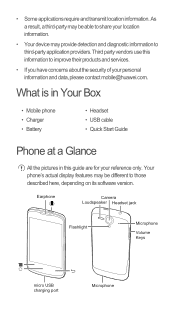
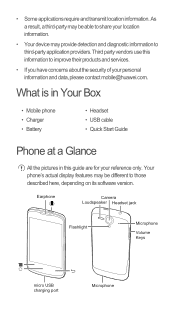
... your personal information and data, please contact mobile@huawei.com.
Earphone
Camera Loudspeaker Headset jack
Flashlight
Microphone
Volume Keys
micro USB charging port
Microphone Your phone's actual display features may provide detection and diagnostic information to third-party application providers. What is in Your Box
• Mobile phone • Charger • Battery
•...
Quick Start Guide - Page 4
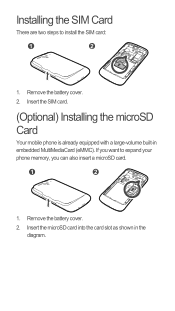
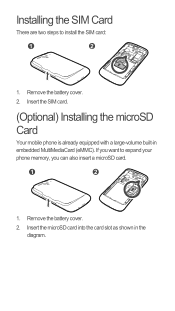
... embedded MultiMediaCard (eMMC). Installing the SIM Card
There are two steps to expand your phone memory, you want to install the SIM card:
1
2
1. Remove the battery cover.
2. Remove the battery cover. 2. Insert the SIM card.
(Optional) Installing the microSD Card
Your mobile phone is already equipped with a large-volume built-in the diagram.
Quick Start Guide - Page 5
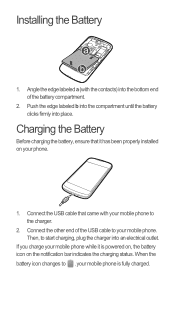
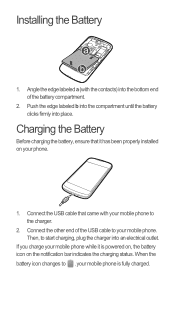
... the battery clicks firmly into an electrical outlet. When the battery icon changes to , your mobile phone to the charger.
2. Then, to your phone.
1. Angle the edge labeled a (with your mobile phone is powered on, the battery icon on your mobile phone. Charging the Battery
Before charging the battery, ensure that came with the contacts) into the...
Quick Start Guide - Page 7
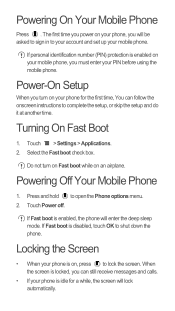
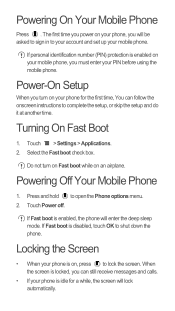
... the first time, You can follow the onscreen instructions to shut down the phone. The first time you power on your phone, you turn on Fast boot while on your mobile phone, you can still receive messages and calls.
• If your phone for a while, the screen will lock automatically. Press and hold to your account...
Quick Start Guide - Page 10
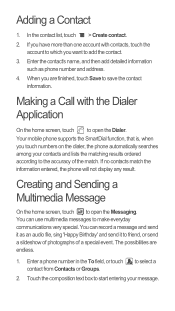
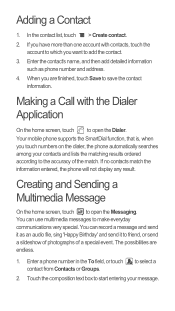
... and send it as phone number and address.
4. Making a Call with contacts, touch the account to which you touch numbers on the dialer, the phone automatically searches among your contacts...open the Dialer. Adding a Contact
1. Your mobile phone supports the SmartDial function, that is, when you want to save the contact information. Enter a phone number in the To field, or touch contact...
User Manual - Page 2
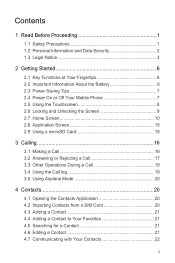
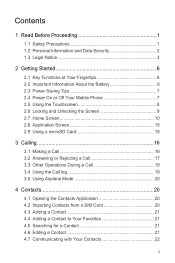
... 6 2.3 Power Saving Tips 7 2.4 Power On or Off Your Mobile Phone 7 2.5 Using the Touchscreen 8 2.6 Locking and Unlocking the Screen 9 2.7 Home Screen 10 2.8 Application Screen 15 2.9 Using a microSD Card 15
3 Calling 16 3.1 Making a Call 16 3.2 Answering or Rejecting a Call 17 3.3 Other Operations During a Call 19 3.4 Using the Call log 19 3.5 Using Airplane Mode 20
4 Contacts 20...
User Manual - Page 13
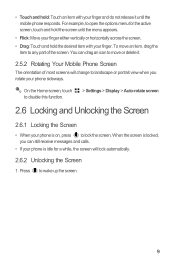
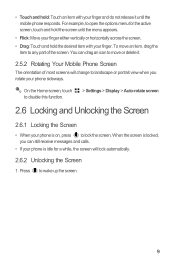
... portrait view when you can still receive messages and calls.
• If your phone sideways. Press to disable this function.
> Settings > Display > Auto-rotate screen
2.6 Locking and Unlocking the Screen
2.6.1 Locking the Screen
• When your finger and do not release it .
2.5.2 Rotating Your Mobile Phone Screen
The orientation of the screen. • Touch...
User Manual - Page 20
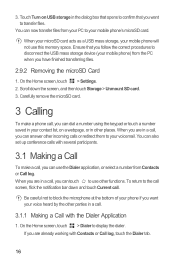
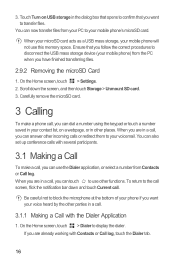
...call , you can also set up conference calls with several participants.
3.1 Making a Call
To make a phone call .
3.1.1 Making a Call with Contacts or Call log, touch the Dialer tab.
16 On the Home screen, touch > Dialer to block... the correct procedures to transfer files. When you want your mobile phone) from Contacts or Call log. 3. You can use the Dialer application, or select...
User Manual - Page 21
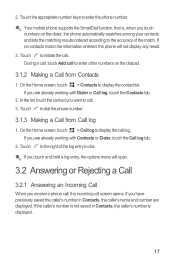
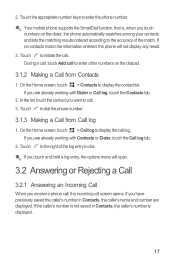
....
3.2 Answering or Rejecting a Call
3.2.1 Answering an Incoming Call
When you receive a phone call, the incoming call screen opens. On the Home screen, touch > Contacts to enter the phone number. On the Home screen, touch > Call log to display the call . 2. Touch the appropriate number keys to display the contact list. If you are displayed. Your mobile phone supports the SmartDial...
User Manual - Page 36
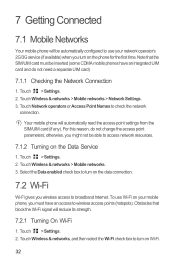
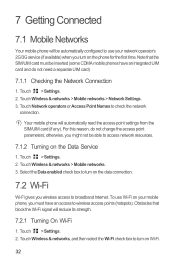
... time. Select the Data enabled check box to check the network
connection. Note that block the Wi-Fi signal will automatically read the access point settings from the SIM/UIM card (if any). Touch > Settings. 2. Touch > Settings. 2. Your mobile phone will reduce its strength.
7.2.1 Turning On Wi-Fi
1. Obstacles that the SIM/UIM...
User Manual - Page 66


...your mobile phone is idle for several minutes, it higher. 3. On the Settings screen, touch Sound > Phone ringtone. 2. The ringtone plays when selected. • Music: Select the music stored in the phone or...can also adjust the volume from the Home screen or any application screen (except during a call or when playing music or videos). The
music plays when selected. 3. In the displayed ...
User Manual - Page 67
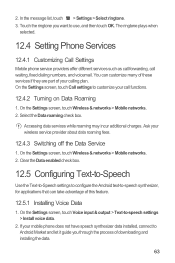
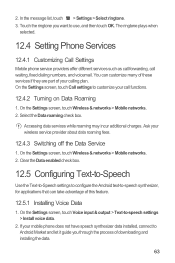
The ringtone plays when
selected.
12.4 Setting Phone Services
12.4.1 Customizing Call Settings
Mobile phone service providers offer different services such as call forwarding, call functions.
12.4.2 Turning on Data Roaming
1. You can take advantage of your mobile phone does not have speech synthesizer data installed, connect to Android Market and let it guide you want to -speech synthesizer...
User Manual - Page 72
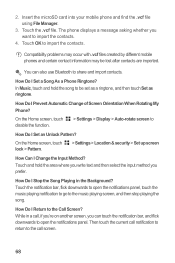
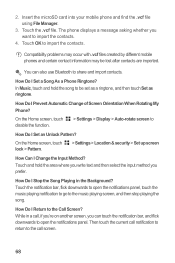
....
> Settings > Location & security > Set up screen
How Can I Return to the Call Screen? How Do I Change the Input Method?
How Do I Set an Unlock Pattern?
Touch the .vcf file. Compatibility problems may occur with .vcf files created by different mobile phones and certain contact information may be set as a ringtone, and then touch...
User Manual 3 - Page 2
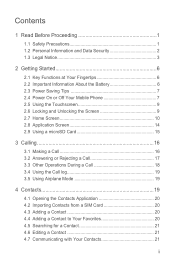
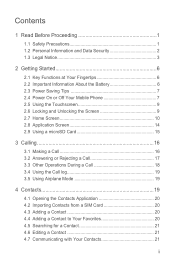
... 6 2.3 Power Saving Tips 7 2.4 Power On or Off Your Mobile Phone 7 2.5 Using the Touchscreen 9 2.6 Locking and Unlocking the Screen 9 2.7 Home Screen 10 2.8 Application Screen 14 2.9 Using a microSD Card 15
3 Calling 16 3.1 Making a Call 16 3.2 Answering or Rejecting a Call 17 3.3 Other Operations During a Call 18 3.4 Using the Call log 19 3.5 Using Airplane Mode 19
4 Contacts 19...
User Manual 3 - Page 12
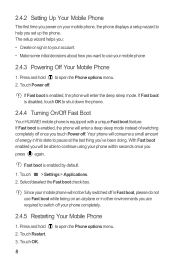
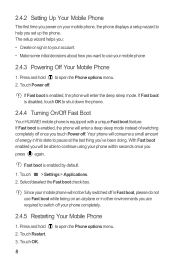
...; Create or sign in other environments you are required to shut down the phone.
2.4.4 Turning On/Off Fast Boot
Your HUAWEI mobile phone is enabled by default.
1. Touch Power off your phone completely.
2.4.5 Restarting Your Mobile Phone
1. Touch OK.
8
to help you set up the phone. If Fast boot is disabled, touch OK to switch off .
Fast boot...
User Manual 3 - Page 13
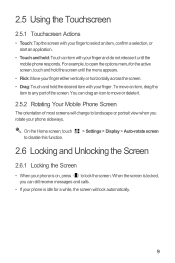
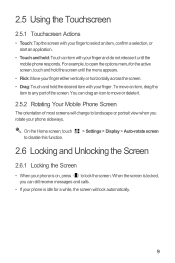
....
• Touch and hold the desired item with your finger and do not release it .
2.5.2 Rotating Your Mobile Phone Screen
The orientation of the screen. You can still receive messages and calls.
• If your phone is on, press to lock the screen.
For example, to any part of most screens will lock automatically...
User Manual 3 - Page 20
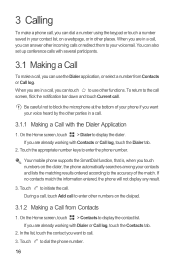
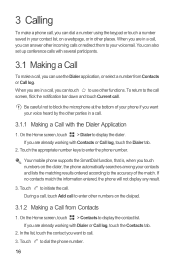
... Home screen, touch > Dialer to block the microphone at the bottom of the match. If you are already working with the Dialer Application
1. Be careful not to display the dialer. Your mobile phone supports the SmartDial function, that is, when you touch numbers on the dialer, the phone automatically searches among your voice heard...
User Manual 3 - Page 23
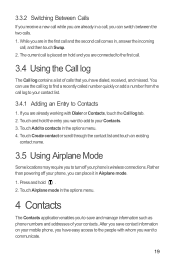
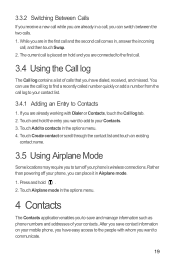
... you want to contacts in the options menu. 4. While you are in the first call and the second call comes in, answer the incoming
call .
3.4 Using the Call log
The Call log contains a list of your contacts. The current call is placed on your mobile phone, you have dialed, received, and missed. You can switch between the two...
User Manual 3 - Page 36


... mobile phone, you might not be inserted (some CDMA mobile phones have an access to turn on the phone for the first time. Touch > Settings. 2. 7 Getting Connected
7.1 Mobile Networks
Your mobile phone ...card)
7.1.1 Checking the Network Connection
1. Touch > Settings. 2. Touch Wireless & networks > Mobile networks. 3. Obstacles that the SIM/UIM card must have an integrated UIM card and do...
User Manual 3 - Page 67


... can customize many of these services if they are part of this feature.
12.5.1 Installing Voice Data
1. 12.4 Setting Phone Services
12.4.1 Customizing Call Settings
Mobile phone service providers offer different services such as call forwarding, call functions.
12.4.2 Turning on Data Roaming
1. Clear the Data enabled check box.
12.5 Configuring Text-to-Speech
Use the...
Similar Questions
I Want To Block Call That Are Not In My Phone Book On The Huawei Acened Y300
(Posted by joanneegg3 10 years ago)
Can I Block Calls From A Certain Number On Huawei Ascend 2?
(Posted by Anonymous-93340 11 years ago)

