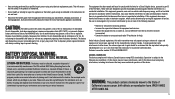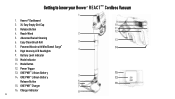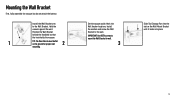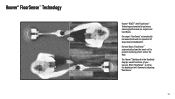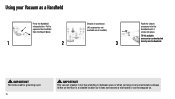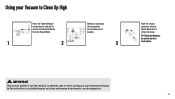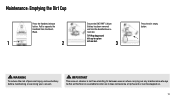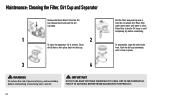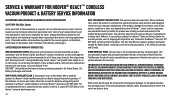Hoover BH53210 Support Question
Find answers below for this question about Hoover BH53210.Need a Hoover BH53210 manual? We have 1 online manual for this item!
Question posted by zerena31 on June 26th, 2022
My Hoover Bh53120 Mode Button Is Not Working. Please Advise
The person who posted this question about this Hoover product did not include a detailed explanation. Please use the "Request More Information" button to the right if more details would help you to answer this question.
Current Answers
Answer #1: Posted by Odin on June 26th, 2022 12:58 PM
How do you know it's not working? Review the instructions at https://www.manualslib.com/manual/1333163/Hoover-React-Bh53200-Ca.html?page=12&term=mode&selected=6#manual.
If the issue persists or if you require further advice, you may want to consult the company: use the contact information at https://www.contacthelp.com/hoover.
If the issue persists or if you require further advice, you may want to consult the company: use the contact information at https://www.contacthelp.com/hoover.
Hope this is useful. Please don't forget to click the Accept This Answer button if you do accept it. My aim is to provide reliable helpful answers, not just a lot of them. See https://www.helpowl.com/profile/Odin.
Answer #2: Posted by SonuKumar on June 26th, 2022 9:59 PM
you have to replace button - avoid repair at home
Please respond to my effort to provide you with the best possible solution by using the "Acceptable Solution" and/or the "Helpful" buttons when the answer has proven to be helpful.
Regards,
Sonu
Your search handyman for all e-support needs!!
Related Hoover BH53210 Manual Pages
Similar Questions
Hoover Won't Stay On
when I step on red lever to turn on it won't stay on .when I take foot off power leve
when I step on red lever to turn on it won't stay on .when I take foot off power leve
(Posted by canadiengoose 9 months ago)
Power Button Won't Work! Please Help...
I own a Hoover Vacuum model number UH70800, it's less then a year old.. The power button just stoppe...
I own a Hoover Vacuum model number UH70800, it's less then a year old.. The power button just stoppe...
(Posted by sueflint5 8 years ago)
My Hoover Uh70086 Just Stopped Working Is There A Reset Button...anywhere
(Posted by pacogilsner 11 years ago)
How Do I Switch From The Tools?
I was given a U55079RM without a users manual. How can I switch from the tools mode to the main vacu...
I was given a U55079RM without a users manual. How can I switch from the tools mode to the main vacu...
(Posted by stitchluvr 12 years ago)