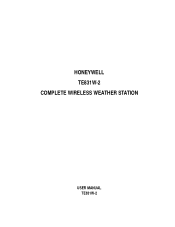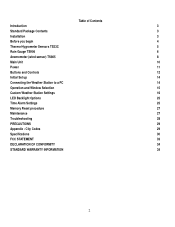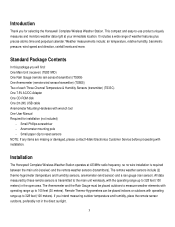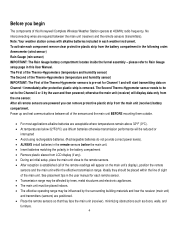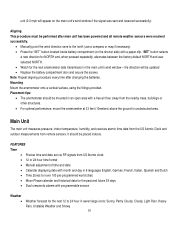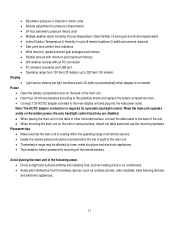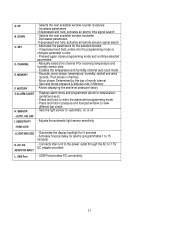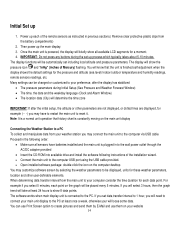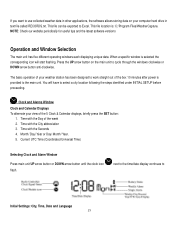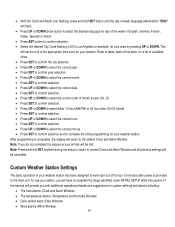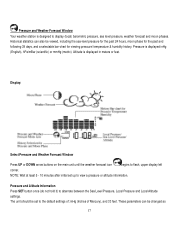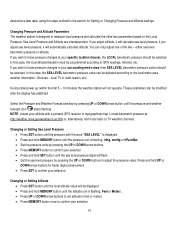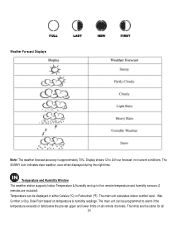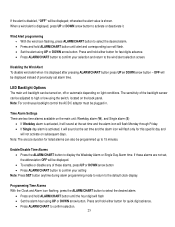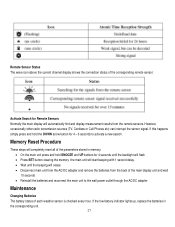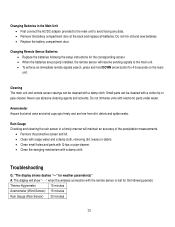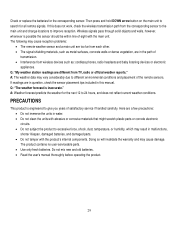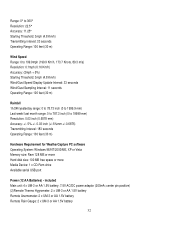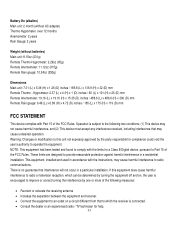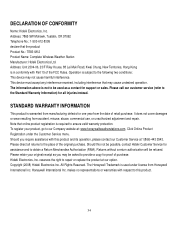Honeywell TE831W-2 Support Question
Find answers below for this question about Honeywell TE831W-2 - Complete Wireless Weather Station.Need a Honeywell TE831W-2 manual? We have 1 online manual for this item!
Question posted by kmjanusz on February 13th, 2016
Are Parts Available For The Te831w-2 Weatherstation
Need wind speed sensor (cups)
Current Answers
Answer #1: Posted by TommyKervz on February 13th, 2016 3:51 PM
Click here to make a replacement part enquiry or call Honeywell Technical Support at 1-855-733-5465.
Related Honeywell TE831W-2 Manual Pages
Similar Questions
Honeywell Te923w -lost Generic Pc Connection Software For Weather Station
Dear Sirs,I own a Honeywell TE923W Deluxe Weather Station and lost the Software to connect my PC wit...
Dear Sirs,I own a Honeywell TE923W Deluxe Weather Station and lost the Software to connect my PC wit...
(Posted by federico75149 1 year ago)
I Have A Honeywell Te831w-2 Wireless Weather Station. I Need Parts.
I need a wind vane and wind cups.
I need a wind vane and wind cups.
(Posted by lidayja 11 years ago)
Can You Help Troubleshoot My Te831w Weather Station Rain Guage?
I have checked for obstructions and changed the batteries but still have no response to the station ...
I have checked for obstructions and changed the batteries but still have no response to the station ...
(Posted by scooter 13 years ago)
Troubleshooting Te831w Weather Station
Last hour reading shows only dashes and there is no recording in other settings. I have changed the ...
Last hour reading shows only dashes and there is no recording in other settings. I have changed the ...
(Posted by scooter 13 years ago)