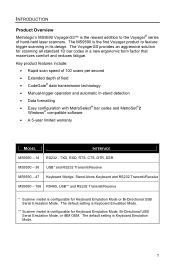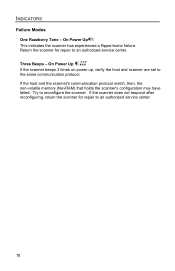Honeywell MS9590 Support Question
Find answers below for this question about Honeywell MS9590 - Metrologic VoyagerGS - Wired Handheld Barcode Scanner.Need a Honeywell MS9590 manual? We have 2 online manuals for this item!
Question posted by izzhar on December 7th, 2012
I Need Factory Setting Barcode To Repair My Scanner Ms 9590 Can U Please Help Me
The person who posted this question about this Honeywell product did not include a detailed explanation. Please use the "Request More Information" button to the right if more details would help you to answer this question.
Current Answers
Related Honeywell MS9590 Manual Pages
Similar Questions
Unable To Reinstall Ms9590 Usb On A New Computer
Hello, I was using the MS9590 (USB) in a very old Dell Latitude and am trying to install it in a Del...
Hello, I was using the MS9590 (USB) in a very old Dell Latitude and am trying to install it in a Del...
(Posted by elsacorrea 9 years ago)
How To Transmit Barcode Id Metrologic Ms 9540
(Posted by goCIQAL 9 years ago)
3800g Adaptus Scanners I Need To Reset To Factory Settings Flush All Settings
(Posted by yandisa 11 years ago)
When Scan Ean-8 Barcode With Ms9590 The First And Last Digits Not Decoding
when scan EAN-8 Barcode with MS9590 the first and last digits not decoding...give me a solution
when scan EAN-8 Barcode with MS9590 the first and last digits not decoding...give me a solution
(Posted by josephjoym 11 years ago)