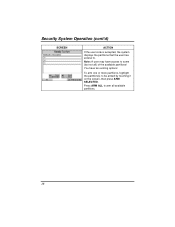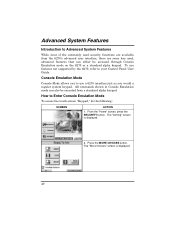Honeywell 6270 Support Question
Find answers below for this question about Honeywell 6270 - Ademco TouchCenter Keypad.Need a Honeywell 6270 manual? We have 1 online manual for this item!
Question posted by Anonymous-174550 on August 8th, 2023
Reset An Ademco 2640 Touch Keypad
Current Answers
Answer #1: Posted by SonuKumar on August 8th, 2023 10:03 AM
Enter 8 on the keypad.
Enter the 2-digit user number of the user you want to reset the code for.
Enter the new 4-digit code twice.
For example, to reset the code for user number 01, you would enter the following on the keypad:
8
01
1234
1234
Once you have entered the new code twice, the keypad will beep and the code will be reset.
Here are the steps in more detail:
Turn on the alarm system by entering the master code on the keypad.
Press the 8 key on the keypad.
Enter the 2-digit user number of the user you want to reset the code for.
Enter the new 4-digit code for the user.
Enter the new 4-digit code again to confirm.
The keypad will beep and the code will be reset.
If you forget the master code, you can reset it by removing the battery from the keypad for 30 seconds. This will erase all of the codes from the keypad, including the master code. You will then need to enter the default master code, which is 1234. Once you have entered the default master code, you can follow the steps above to reset the code for any of the users.
Here are some additional tips for resetting an Ademco 2640 touch keypad:
Make sure that you enter the codes correctly. If you make a mistake, the keypad will beep and you will need to start over.
If you forget the user number, you can find it in the alarm system's manual.
If you are having trouble resetting the code, you can contact Ademco customer support for assistance.
Please respond to my effort to provide you with the best possible solution by using the "Acceptable Solution" and/or the "Helpful" buttons when the answer has proven to be helpful.
Regards,
Sonu
Your search handyman for all e-support needs!!