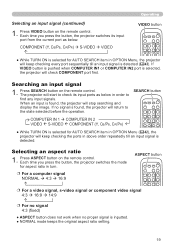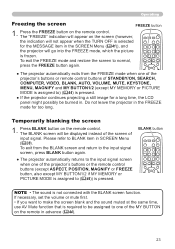Hitachi ED-A100 Support Question
Find answers below for this question about Hitachi ED-A100 - XGA LCD Projector.Need a Hitachi ED-A100 manual? We have 3 online manuals for this item!
Question posted by 1116918ali on July 16th, 2023
Input
Current Answers
Answer #1: Posted by SonuKumar on July 16th, 2023 10:40 AM
To connect a device with an HDMI output to the Hitachi ED-A100 projector, you will need an HDMI-to-VGA converter or an HDMI-to-VGA adapter. These devices are designed to convert the digital HDMI signal to an analog VGA signal that can be accepted by the projector.
Here's how you can connect your HDMI device to the Hitachi ED-A100 using an HDMI-to-VGA converter or adapter:
- Purchase an HDMI-to-VGA converter or adapter. Ensure that it supports the necessary resolutions and is compatible with your HDMI device and the projector.
- Connect the HDMI cable from your device to the HDMI input of the converter/adapter.
- Connect a VGA cable from the VGA output of the converter/adapter to the VGA input of the Hitachi ED-A100 projector.
- If the converter/adapter requires external power, make sure to connect it to a power source using the provided cable.
- Power on the projector and the HDMI device.
- Use the projector's input selection options to choose the VGA input.
- The projector should now display the content from your HDMI device.
Note that the video quality may be affected when using a converter or adapter, as it involves signal conversion from digital to analog. Additionally, the audio signal will not be transmitted through VGA, so you might need a separate audio connection to hear the audio from your HDMI device.
Please respond to my effort to provide you with the best possible solution by using the "Acceptable Solution" and/or the "Helpful" buttons when the answer has proven to be helpful.
Regards,
Sonu
Your search handyman for all e-support needs!!
Related Hitachi ED-A100 Manual Pages
Similar Questions
I have a Hitachi ED-a100 3LCD projector and I need to reset the filter timer. The unit will only sta...
I Need To Purchase A Replacement Lamp For My hitachi Ultravision Lcd Projector Tv. I Need It As So...
what is the number of transister Q 734 used in main bord of Hitachi LCD Projector CP-X2511
how to unlock the keylock on lcd projector if dont have remote? Thanks.
Is it wiser to turn off the LCD projector in between classes or leave it on? I may use it for 30 min...