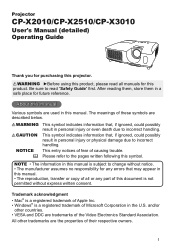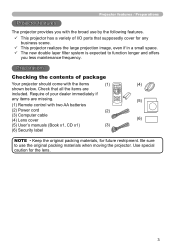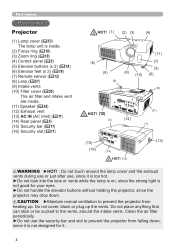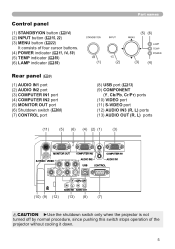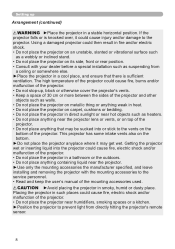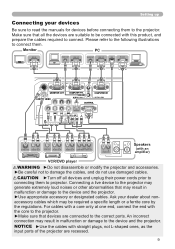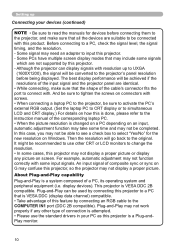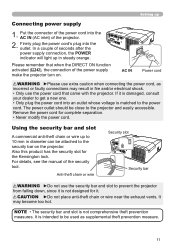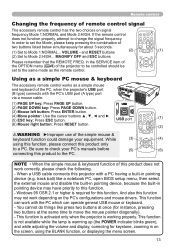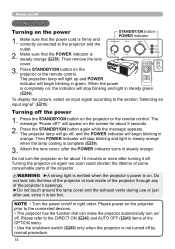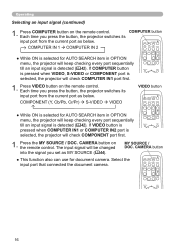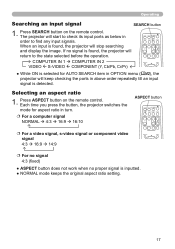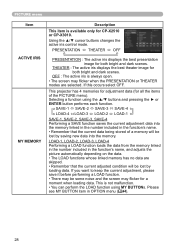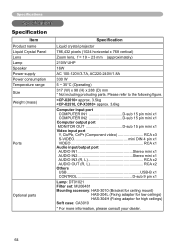Hitachi CP-X2010 Support Question
Find answers below for this question about Hitachi CP-X2010.Need a Hitachi CP-X2010 manual? We have 1 online manual for this item!
Question posted by althiamckenzie on April 4th, 2013
Hoe Do I Unlock The Projector
The person who posted this question about this Hitachi product did not include a detailed explanation. Please use the "Request More Information" button to the right if more details would help you to answer this question.
Current Answers
Related Hitachi CP-X2010 Manual Pages
Similar Questions
I Locked My Cpx1 Projector By Accident I I Don't Have A Remote
(Posted by Mymnmgirls 8 years ago)
Hitachi Cp-x2010 Sound Output Not Working
We unplugged to change the cabe and when we hooked it back up it now is not putting out any sound. C...
We unplugged to change the cabe and when we hooked it back up it now is not putting out any sound. C...
(Posted by sallybonini 9 years ago)
Hitachi Projector Cp-x445
We just replaced the lamp in the Hitachi Projector CP-X445 and now there is a red tint. How do we co...
We just replaced the lamp in the Hitachi Projector CP-X445 and now there is a red tint. How do we co...
(Posted by franklin4215 11 years ago)
Hitachi Lcd Projector Cp-x2511 Q 734 Part Number
what is the number of transister Q 734 used in main bord of Hitachi LCD Projector CP-X2511
what is the number of transister Q 734 used in main bord of Hitachi LCD Projector CP-X2511
(Posted by DharmendraKarolia 11 years ago)