Hitachi CPX201 Support Question
Find answers below for this question about Hitachi CPX201 - XGA LCD Projector.Need a Hitachi CPX201 manual? We have 2 online manuals for this item!
Question posted by vciaburri on March 18th, 2013
Will The Hitachi Cpx 2012 Fit A Hitachi Cpx 2011 Projector?
Will the Hitachi CPX 2012 fit a HitachiCPX 2011 projector?
Current Answers
There are currently no answers that have been posted for this question.
Be the first to post an answer! Remember that you can earn up to 1,100 points for every answer you submit. The better the quality of your answer, the better chance it has to be accepted.
Be the first to post an answer! Remember that you can earn up to 1,100 points for every answer you submit. The better the quality of your answer, the better chance it has to be accepted.
Related Hitachi CPX201 Manual Pages
User Manual - Page 1
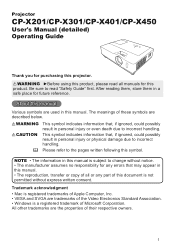
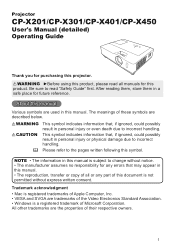
About this manual
Various symbols are used in this projector. This symbol indicates information that may appear in this ...Standard Association. • Windows is a registered trademark of these symbols are the properties of this product. Projector
CP-X201/CP-X301/CP-X401/CP-X450
User's Manual (detailed) Operating Guide
Thank you for purchasing this manual.
NOTE • The information...
User Manual - Page 2
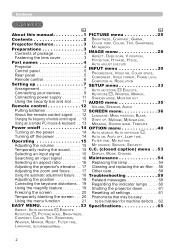
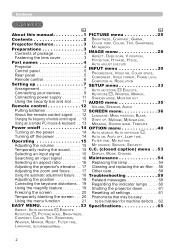
...
Searching an input signal 16 Maintenance 54
Selecting an aspect ratio 16 Replacing the lamp 54
Adjusting the projector's elevator . . . 17 Cleaning and replacing the air filter. . . 56
Adjusting the zoom ...the indicator lamps . . . . . 60
Using the magnify feature 19 Shutting the projector down 61
Freezing the screen 20 Resetting all settings 61
Temporarily blanking the screen. . ...
User Manual - Page 3
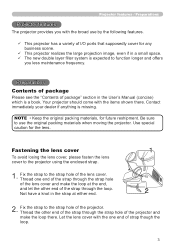
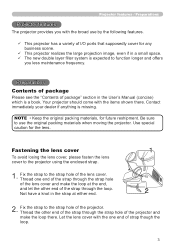
... of package
Please see the "Contents of the strap through the loop. NOTE • Keep the original packing materials, for any business scene.
ü This projector realizes the large projection image, even if in the strap at the end, and let the other end of package" section in the User's Manual...
User Manual - Page 4
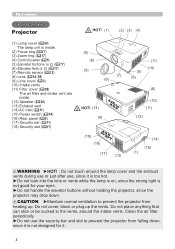
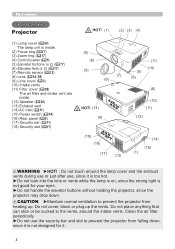
... cover (&54) The lamp unit is not designed for your eyes. ►Do not handle the elevator buttons without holding the projector, since the projector may drop down , since it .
CAUTION ►Maintain normal ventilation to the vents, around the lamp cover and the exhaust vents during use or just ...
User Manual - Page 5


.../Pr) ports (11) VIDEO port (12) S-VIDEO port (13) AUDIO IN3 (L,R) ports
(8) (4)
(5)
(6) (7) (1)
(9) (11) (13) (10) (12) (2) (3)
CAUTION ►Use the shutdown switch only when the projector is not turned off by normal procedure, since pushing this switch stops operation of the...
User Manual - Page 7
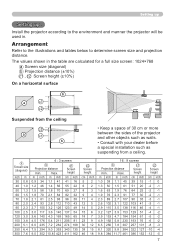
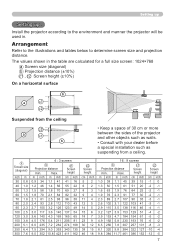
... shown in .
max. Arrangement
Refer to the illustrations and tables below to the environment and manner the projector will be used in the table are calculated for a full size screen: 1024×768
a Screen ... 9 screen
b Projection distance
min. max. Setting up
Setting up
Install the projector according to determine screen size and projection distance.
a Screen size (diagonal)
inch ...
User Manual - Page 8
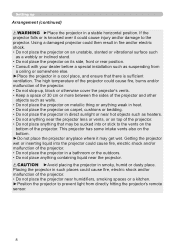
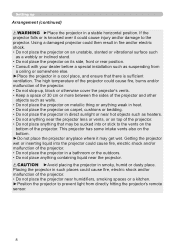
... cause fire, electric shock and/or malfunction of the projector. • Do not place the projector near the projector lens or vents, or on the
bottom of the projector. Getting the projector wet or inserting liquid into or stick to the vents on top of the projector. • Do not place anything near humidifiers, smoking spaces...
User Manual - Page 9
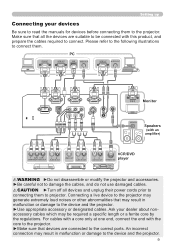
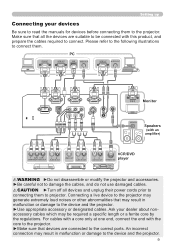
...core by the regulations. An incorrect connection may result in malfunction or damage to the device and the projector.
CAUTION ►Turn off all the devices are connected to the correct ports. Setting up
... cables required to connect. Please refer to the following illustrations to connect them to projector.
PC
RS-232C
RGB OUT
USB
AUDIO OUT
RGB OUT
AUDIO OUT
RGB IN
Monitor
AUDIO...
User Manual - Page 10


...not display a proper picture or display any other CRT or LCD monitors to the projector's panel resolution before connecting them to the projector, and make sure that all the devices are identical. ...this feature by connecting this projector may not function correctly with . This projector is done, please refer to the instruction manual of the cable's connector fits the port to select "...
User Manual - Page 11
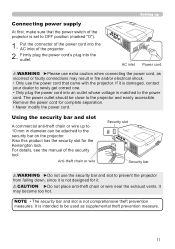
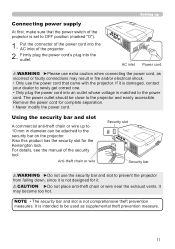
...theft chain or wire near the exhaust vents. It may result in diameter can be close to the projector and easily accessible.
Anti-theft chain or wire
Security slot Security bar
WARNING ►Do not use... the power cord that the power switch of the projector is set to be used as incorrect or faulty connections may become too hot. It is not ...
User Manual - Page 12
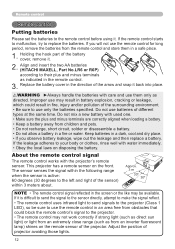
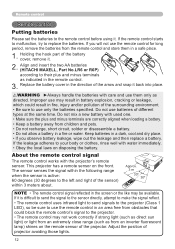
...extremely close range (such as from an inverter fluorescent lamp) shines on the remote sensor of the projector.
If it . Do not mix a new battery with water immediately. • Obey the local... Make sure the plus and minus terminals as directed. Align and insert the two AA batteries (HITACHI MAXELL, Part No.LR6 or R6P) according to their plus and minus terminals are correctly aligned ...
User Manual - Page 13
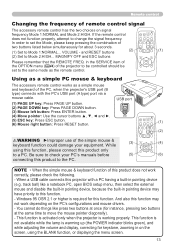
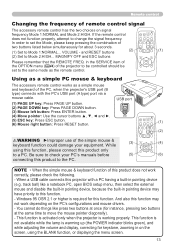
...(5)
POSITION
MENU
ESC
ENTER
RESET
(4) (6)
NOTE • When the simple mouse & keyboard function of this projector with the PC's USB port (A type) port via a mouse cable.
(1) PAGE UP key: Press PAGE ... 95 OSR 2.1 or higher is working properly. This function is activated only when the projector is required for keystone, zooming in pointing device (e.g. ASPECT AUTO SEARCH BLANK
In order ...
User Manual - Page 14
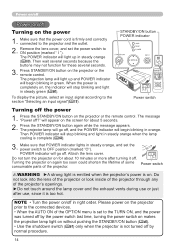
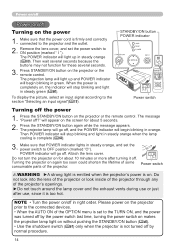
... button (40). • Use the shutdown switch (61) only when the projector is too hot. Make sure that the power cord is completely on, the indicator will ... signal according to the TURN ON, and the power was turned off by normal procedure.
14
The projector lamp will go off. FREEZE
MY BUTTON KEYSTONE
1
2
POSITION
MENU
ENTER
POWER indicator will begin blinking...
User Manual - Page 15
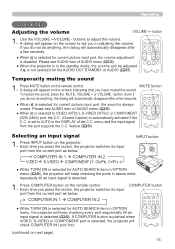
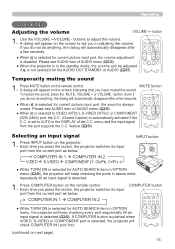
...automatically disappear after a few seconds.
● W hen is always muted.
is selected, the projector will keep checking every port sequentially till an input signal is detected.
1. COMPUTER IN 1 ... the sound, press the MUTE, VOLUME + or VOLUME - Press COMPUTER button on the projector. button
1. Use the VOLUME +/VOLUME -
MY SOURCE/ VIDEO COMPUTER DOC.CAMERA
ASPECT AUTO...
User Manual - Page 16
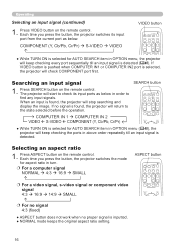
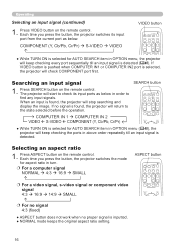
... is pushed when COMPUTER IN1 or COMPUTER IN2 port is found , the projector will keep checking every port sequentially till an input signal is
detected. ESC
RESET
Searching an input...AUTO SEARCH item in order to the state selected before the operation. When an input is selENeTERcted,
the projector will start to check its input port from the current port as below . Press ASPECT button on the...
User Manual - Page 17
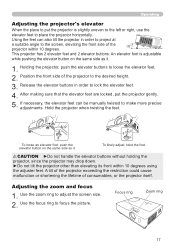
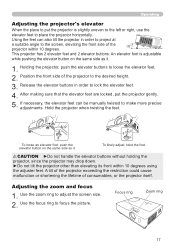
... the zoom ring to focus the picture. Use the focus ring to adjust the screen size. 2. Holding the projector, push the elevator buttons to the screen, elevating the front side of the projector within 10 degrees using the adjuster feet. To finely adjust, twist the foot. An elevator foot is slightly uneven...
User Manual - Page 19
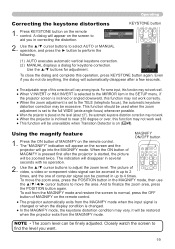
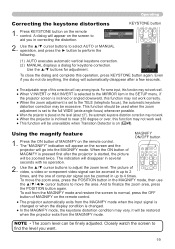
... normal, press the OFF
button of MAGNIFY on the remote control.
● The projector automatically exits from the MAGNIFY mode and restore the screen to find the level you in...dialog will vary among inputs. The "MAGNIFY" indication will disappear in the SETUP menu, if
the projector screen is inclined or angled downward, this correction will appear on the level (about ±3°),...
User Manual - Page 20
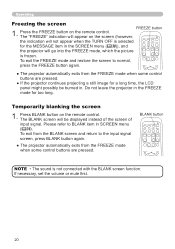
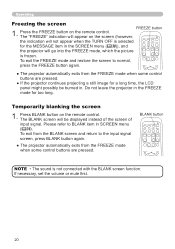
... and return to the input signal screen, press BLANK button again.
● The projector automatically exits from the FREEZE mode when some control buttons are pressed.
● If the projector continues projecting a still image for a long time, the LCD
panel might possibly be displayed instead of the screen of input signal. POSITION
MENU...
User Manual - Page 65
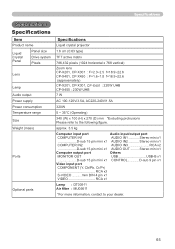
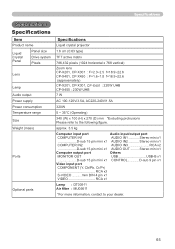
... consumption Temperature range
Size
Weight (mass)
Ports
Optional parts
Specifications
Liquid crystal projector
1.6 cm (0.63 type)
TFT active matrix
786,432 pixels (1024 horizontal x 768 vertical)
Zoom lens CP-X201, CP-X301 : F=2.3~2.5 f=18.9~22.6 CP-X401, CP-X450 : F=1.6~1.8 f=18.9~22.6 (approximately)
CP-X201, CP-X301 CP-X450 : 230W UHB
: 220W UHB
7 W
AC 100-120V/3.5A, AC220-240V/1.5A...
Technical Manual - Page 1


Projector
CP-X201/CP-X301/CP-X401/CP-X450
User's Manual (detailed) Technical
Example of display pixels above. • Although the projector can display signals with resolution ...
VESA
SVGA (75Hz)
85.1
VESA
SVGA (85Hz)
74.5
Mac 16" mode
60.0
VESA
XGA (60Hz)
70.1
VESA
XGA (70Hz)
75.0
VESA
XGA (75Hz)
85.0
VESA
XGA (85Hz)
75.0
VESA 1152 x 864 (75Hz)
60.0
VESA 1280 x 960 (60Hz)
...
Similar Questions
Not Showing Start-up Menu Hitachi Cpx-445 Projector
(Posted by Satwindersingh071 2 years ago)
Why Are My Speakers Buzzing On The Hitachi Cpx 3030?
(Posted by kloye 10 years ago)
My Cp-x2015wn Is Not Playing My Flash Drive
My projector unit is not playing my usb that i insert. It pulls up the usb input but will not show m...
My projector unit is not playing my usb that i insert. It pulls up the usb input but will not show m...
(Posted by melissamap2000 10 years ago)
Install A New Lamp But I Canot Reset The Lamp
when i try the red light come on and turne off the projector
when i try the red light come on and turne off the projector
(Posted by syarayle 12 years ago)

