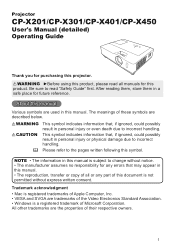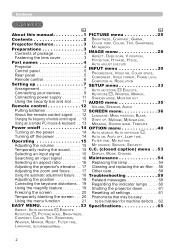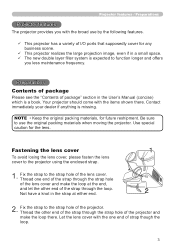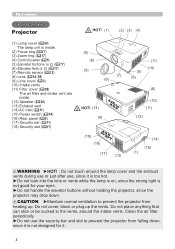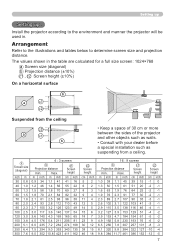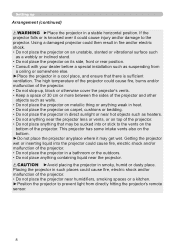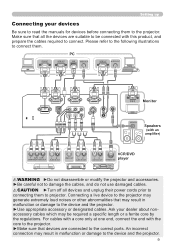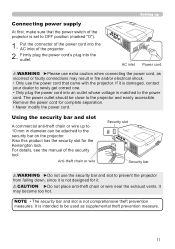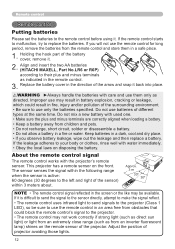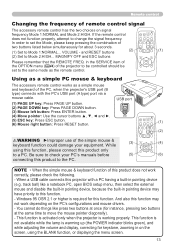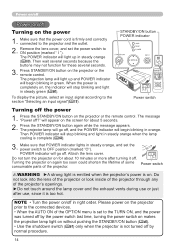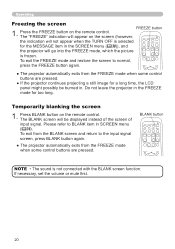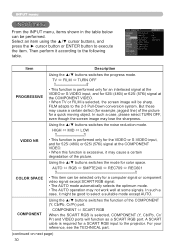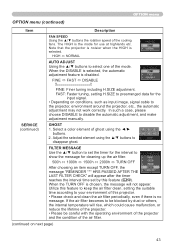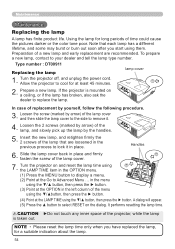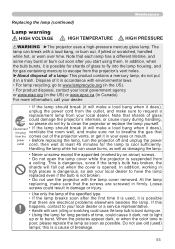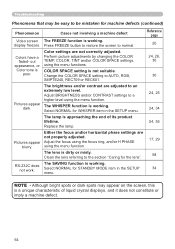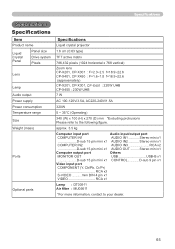Hitachi CPX201 Support Question
Find answers below for this question about Hitachi CPX201 - XGA LCD Projector.Need a Hitachi CPX201 manual? We have 2 online manuals for this item!
Question posted by poncedeleioun on September 1st, 2014
Fading Color
My color is fading badly. do i need bulb or lamp or is that the same thing?
Current Answers
Related Hitachi CPX201 Manual Pages
Similar Questions
My Cp-x2015wn Is Not Playing My Flash Drive
My projector unit is not playing my usb that i insert. It pulls up the usb input but will not show m...
My projector unit is not playing my usb that i insert. It pulls up the usb input but will not show m...
(Posted by melissamap2000 10 years ago)
Will The Hitachi Cpx 2012 Fit A Hitachi
Cpx 2011 Projector?
Will the Hitachi CPX 2012 fit a HitachiCPX 2011 projector?
Will the Hitachi CPX 2012 fit a HitachiCPX 2011 projector?
(Posted by vciaburri 11 years ago)
Hitachi Lcd Projector Cp-x2511 Q 734 Part Number
what is the number of transister Q 734 used in main bord of Hitachi LCD Projector CP-X2511
what is the number of transister Q 734 used in main bord of Hitachi LCD Projector CP-X2511
(Posted by DharmendraKarolia 11 years ago)
Unlock Keylock For Lcd Projector Hitachi Cp-rx78
how to unlock the keylock on lcd projector if dont have remote? Thanks.
how to unlock the keylock on lcd projector if dont have remote? Thanks.
(Posted by kurniawan7511 11 years ago)
Install A New Lamp But I Canot Reset The Lamp
when i try the red light come on and turne off the projector
when i try the red light come on and turne off the projector
(Posted by syarayle 12 years ago)