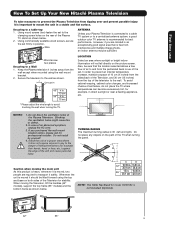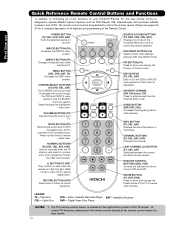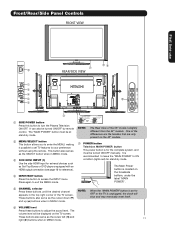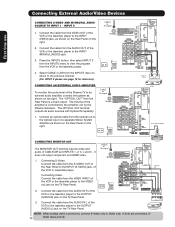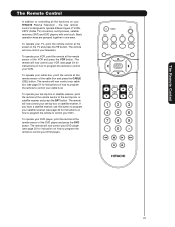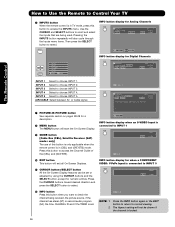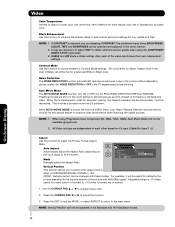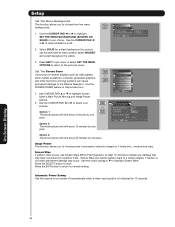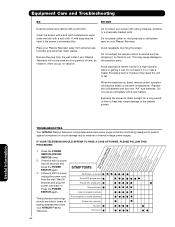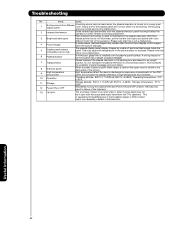Hitachi 55HDS69 Support Question
Find answers below for this question about Hitachi 55HDS69 - UltraVision HDS Series.Need a Hitachi 55HDS69 manual? We have 1 online manual for this item!
Question posted by Anonymous-146785 on November 29th, 2014
When I Press The Input Button To Switch To Dvd, It Says Not Available?
The person who posted this question about this Hitachi product did not include a detailed explanation. Please use the "Request More Information" button to the right if more details would help you to answer this question.
Current Answers
Answer #1: Posted by TommyKervz on November 29th, 2014 11:28 AM
Please browse and download your user manual to refer below
http://www.hitachi.com.au/products/support/manuals.html
Or repost your question ' include device model number.
Related Hitachi 55HDS69 Manual Pages
Similar Questions
How Can I Update My Software For My Ultravision Tv
my external hard drive won't read in my ultravision TV
my external hard drive won't read in my ultravision TV
(Posted by rowetj11 2 years ago)
Hitachi Ultravision 55hds69 55-inch Plasma Hdtv Manual
The picture went out but sound still works. What possibly could have happened to it?
The picture went out but sound still works. What possibly could have happened to it?
(Posted by Mwheeler33 8 years ago)
Hitachi Ultravision 42 Inch Plasma Tv Wont Turn On
(Posted by Jfranka 9 years ago)
Hitachi Tv Red Light Comes On When Press Power Button
(Posted by vmnic 10 years ago)
Green Tint
I have tried adjusting the tint in the video menu. Still there is only green skin tint and picture t...
I have tried adjusting the tint in the video menu. Still there is only green skin tint and picture t...
(Posted by mdarlenenmark 12 years ago)