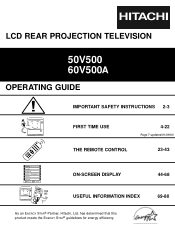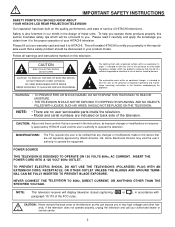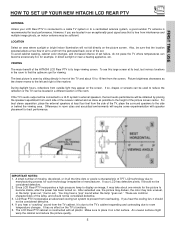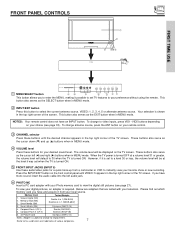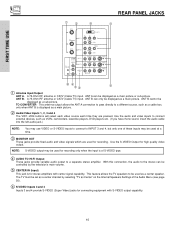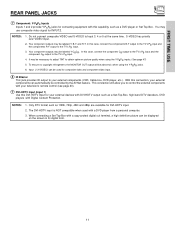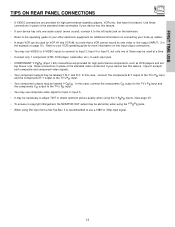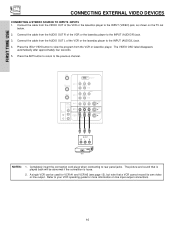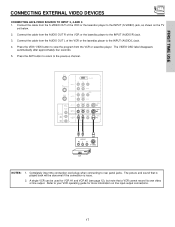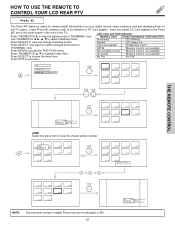Hitachi 50V500 Support Question
Find answers below for this question about Hitachi 50V500 - UltraVision Digital - 50" Rear Projection TV.Need a Hitachi 50V500 manual? We have 1 online manual for this item!
Question posted by Deshiflyer on October 5th, 2013
Hdmi Port
Does Hitachi TV model 50V500 have a HDMI port ? If not ,can you connect internet tv device like Apple TV or Rocku to the tv ? And How ?
Current Answers
Related Hitachi 50V500 Manual Pages
Similar Questions
What Lamp For A Hitachi 50v500a Ultravision Rear Projection Lcd Tv
(Posted by lovesail 10 years ago)
Projection Television Screen Won't Project
Once the Projection television turned on the redlight comes on but nothing comes on screen. Is it th...
Once the Projection television turned on the redlight comes on but nothing comes on screen. Is it th...
(Posted by Charpentiernicholas 11 years ago)