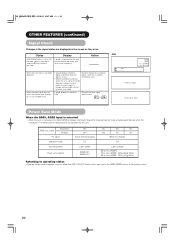Hitachi 42PD5000 Support Question
Find answers below for this question about Hitachi 42PD5000.Need a Hitachi 42PD5000 manual? We have 1 online manual for this item!
Question posted by Anonymous-41899 on November 4th, 2011
How Do I Connect A Sky+ Hd To Hitachi 42pd5000
The person who posted this question about this Hitachi product did not include a detailed explanation. Please use the "Request More Information" button to the right if more details would help you to answer this question.
Current Answers
Related Hitachi 42PD5000 Manual Pages
Similar Questions
No Video First Thing In The Morning On Our Hitachi Plasma 42hdt20 -a
When we turn on our TV in the morning we have sound but no video. After several attempts unplugging,...
When we turn on our TV in the morning we have sound but no video. After several attempts unplugging,...
(Posted by denisestrongmedia 6 years ago)
I Cant Turn On My 42pd5000 Hitachi. It Was Working One Day Before.
(Posted by supriyapharma 10 years ago)
Why Does My 32pd5200 Keep Turning Itself Off, Forcing Us To Restart It???
Our 7 year old plasma television keeps turning itself off and we have to unplug it to get it to work...
Our 7 year old plasma television keeps turning itself off and we have to unplug it to get it to work...
(Posted by danielrose 12 years ago)
I Cant Get My Surround Sound To Work When Connecting To Audio Output
I have connected by Hitachi 50" plasma tv to my surround sound by using the audio outputs on the rea...
I have connected by Hitachi 50" plasma tv to my surround sound by using the audio outputs on the rea...
(Posted by jevans20533 12 years ago)
I Need A Table Stand For The Hitachi P55h4011 Tv
(Posted by dtcookconsultant 12 years ago)